When was the last time you bundled mobile data? How long did it take? Well, for a lot of people, data just runs too fast, and we end up blaming our Internet Service Providers. Like I said in a post sometime back, I don’t believe Internet Service Providers steal our data.
Data usage is all about habits and a few tricks. I used to be very frustrated with how my mobile data was running until I reviewed my habits.
The key to saving your data usage is knowing that apps have become more data-hungry and are constantly pushing new versions for an update.
Earlier, web surfing used to be mostly in text. Now, video streaming services have gained widespread popularity, and social media platforms like Facebook and Instagram have also integrated video services as a mainstream appeal.
It has become increasingly difficult to reduce data usage on Android and iOS.
However, by adopting a few strategies (mostly available in the apps themselves) and changing a few habits, you can save more data than you think. We will look at how to use less data when browsing the web generally and also focus on WhatsApp’s data-saving features.
Here is how to use less mobile data on phone:
Use data compression in Google Chrome
You know the Google Chrome browser right? It’s one of the browsers I recommend for mobile users.
Google Chrome is one of the most popular Android browsers. It has an inbuilt feature that can significantly reduce data consumption on Android.
When data compression is turned on, all of your traffic is passed through a proxy run by Google. This means that your data is compressed and optimized (size reduced) before being sent to your phone. This results in lower data consumption and also speeds up the loading of pages without any significant change in web content.
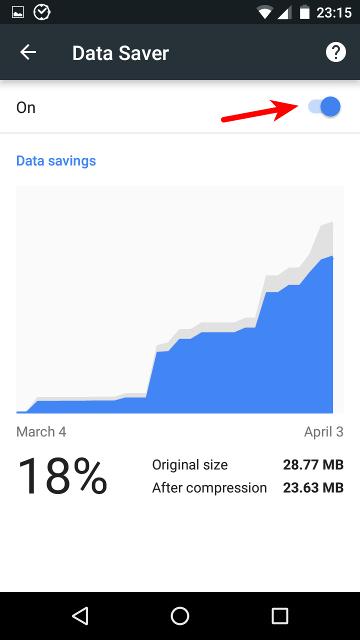
To use data compression
- Open Chrome
- Tap on the 3-dot menu on the upper right corner
- Tap on Settings and scroll down to Data Saver.
- There you can tap on the upper right corner to toggle Data Saver on.
Watch and configure WhatsApp
Yeah, WhatsApp. It’s very popular here in Ghana and comes with a few settings to reduce data consumption. You can also change a few habits on WhatsApp and you will be using much fewer data. Let’s look at which settings and habits to change.
Let WhatsApp save data during calls
Did you know WhatsApp has an option to save data during chats and calls? It allows you to lower the amount of data it uses during voice calls.
To activate the data saving option, enter Settings, then Data Usage. In the options, check Low Data Usage.
If you experience low-quality calls after activating the setting (less likely), you can turn it back on.
Turn off auto-downloading of media
You can set WhatsApp to download multimedia files automatically only when on Wi-Fi. This helps you save data and prevents the downloading of unnecessary media files, especially if you are in a lot of groups.
In the Settings > Data Usage menu, there is a section for Media auto-download. Selecting ‘When using mobile data’ gives you a menu to check whether to download images, audio, videos, and documents or none of these (by keeping all options unchecked).
Cut down on WhatsApp Status
This is not a setting, but rather a habit. You need to cut down on the number of WhatsApp Status you watch in a day.
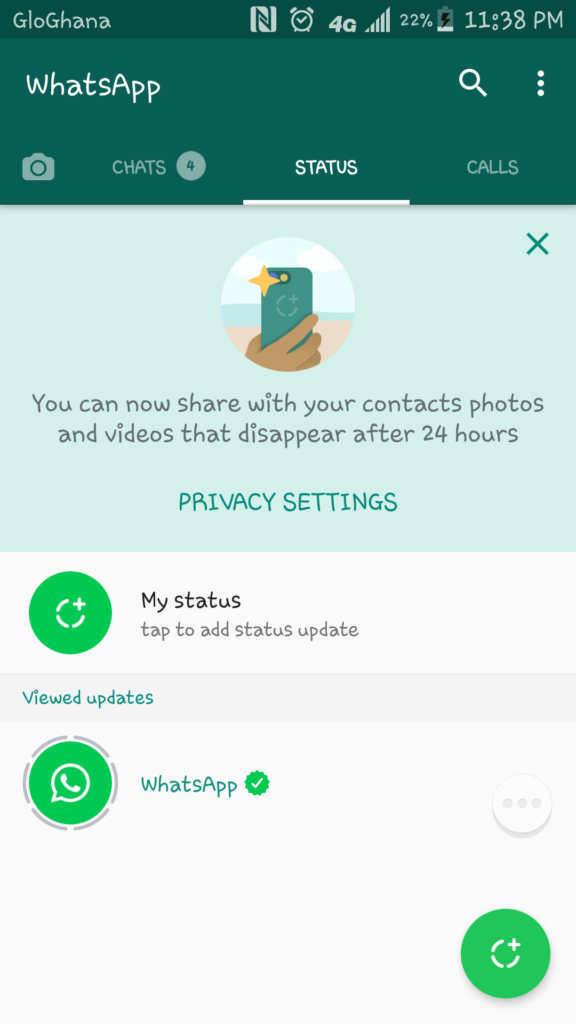
For a lot of people, they don’t realise watching videos on status is almost identical to streaming video on youtube – In both instances, you are viewing video content from the internet. Like the earlier part of this article stated, watching videos online takes up a lot of data, so limiting your WhatsApp status viewing would drastically save you a lot of data.
So there you have them. Are there any other tricks or tips you have for improving data? Let us know in the comments section. Don’t forget to also read our data saving tips for Snapchat and Instagram.




Data savings on Chrome are so insignificant that I’ve turned the entire thing off. It doesn’t work for https:// sites either. Whatsapp statuses are another issue especially when videos are involved. Many of these videos are barely compressed – I’ve seen 8MB and 10MB files. It may seem insignificant but it does pile up in the long run.
This is one of the headaches.
One of my friends was reviewing a phone she bought and was like “the phone consumes data” . I couldn’t help but laugh.