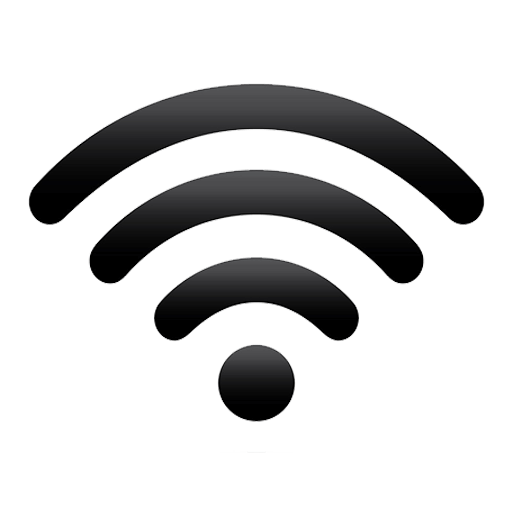Do you always run into the “W-Fi doesn’t have a valid IP configuration” error when diagnosing an inactive internet connection on your computer? If you do, then this article is going to help you fix this issue on your computer.
Wi-Fi, known in education and other fields as the abbreviation for Wireless Fidelity is a system that is used to connect computers and other electronic equipment to the internet without using wires. In Ghana, Wi-Fi came to replace modems that were used to access the internet for many years.
Even though Wi-Fi has its advantage over the other means of connecting to the internet like modems and ethernet cables, sometimes the W-Fi doesn’t have a valid IP configuration error that appears when you try to troubleshoot your internet connections.
Unfortunately, troubleshooting your internet connection will only tell you the error and where it is coming from but there is no solution added to it. Therefore, to fix this problem you need to find out how to solve this issue on your own. That is why this article is going to show you how to fix it: W-Fi doesn’t have a valid IP configuration.
What is an Invalid IP Configuration?
By default, when you connect your device to a Wi-Fi network, your router assigns an Internet Protocol (IP) to your computer to enable it to get online. But if an error occurs, the computer and the router cannot communicate therefore, you cannot connect your computer to the internet.
In most cases, the computer tries to use a different IP from the one the router assigns to it, and this prevents you from accessing the internet. In the end, you get the error message that your Wi-Fi doesn’t have a valid IP configuration.
Another factor that might cause this error to occur is when there is an issue with some of the drivers on the computer. If there are some drivers that need to be updated but are not, they may contribute to your Wi-Fi running into this error.
How To Fix: Wi-Fi Doesn’t Have a Valid IP Configuration
The W-Fi doesn’t have a valid IP configuration error that could be caused by several factors and as a result, there is no one way of going about solving this problem. Instead, each error has its own way of solving it and in this article, we are going to recommend to you some of the most used and effective methods you can fix this error on your computer.
How to Fix: Wi-Fi Doesn’t Have a Valid IP Configuration by Restarting Your Router
Sometimes the issue is just about the router. To solve this issue, all you need to do is to restart your router and your problem will be solved in just a few minutes.
- On your router, locate the power button
- Depending on the type of router, press or press and hold the power button to turn it off
- Wait for a few minutes (5 minutes recommended) for the router to properly shut down
- Once the time has elapsed, press, or press and hold the power button to turn on the router
- Re-connect your computer to the Wi-Fi to see if the problem has been resolved.
How to Fix: Wi-Fi Doesn’t Have a Valid IP Configuration by Restarting Your Computer With a Clean Boot
- Press Windows key + R on your keyboard
- Type in msconfig and hit the ENTER key
- Switch to the Services tab and check the box next to Hide all Microsoft services
- Click the Disable all button to disable every third-party service temporarily on your computer
- Click the Apply button and restart your computer
- Once your device has restarted, try connecting your computer to the Wi-Fi to see if the problem has been solved. Otherwise, try the next method.
How to Fix: Wi-Fi Doesn’t Have a Valid IP Configuration by Resetting Your IP Address and Network Protocols (TCP/IP)
- Press Windows key + R on your keyboard
- Type in cmd and hit the ENTER key
- Type in the following commands and hit the ENTER key after each line to execute them: ipconfig/release
- ipconfig/all
- ipconfig/renew
- Stay in the Command Prompt you previously opened. Type in the follow commands and execute them in order:
- netsch int ip set dns
- netsch winsock reset
- Exit the Command Prompt once you are done executing the commands and restart your computer afterward.
How to Fix: Wi-Fi Doesn’t Have a Valid IP Configuration by Updating Your Wireless Driver
- Press the Windows key + X
- Select Drivers Manager
- Expand Network adapters and locate your wireless driver listed
- Right-click the driver and select Update driver
- Select Search automatically for updated driver software
- If an update is found, install it and restart your device once the installation is complete
How to Fix: Wi-Fi Doesn’t Have a Valid IP Configuration by Resetting Your Network Settings
- Go to Settings on your computer
- Choose Network & Internet and then Status
- Click Network reset
NOTE: This will remove all your network adapters and reset all your settings back to default.
If you are cool with that, click Reset now and then restart your PC.
Conclusion
Wi-Fi is very important for connecting your devices to the internet but at some point, in time, they may run into errors. One of the main errors you usually run into is the “W-Fi doesn’t have a valid IP configuration” error.
This issue is usually caused by several factors and because of that, there are several ways you can solve this error. This article has given you some of the most used and effective ways you can go about it with a step-by-step approach for each of them. Read through, follow the steps, and you will be able to fix this error.
It is a unique address that identifies a device on the internet or a local network.
The IP is a unique address assigned to the device that has connected to the internet and not the Wi-Fi.
No two devices can have the same IP address this is because when this happens, it confuses the network.