Audacity: How to easily get started with the audio editing software
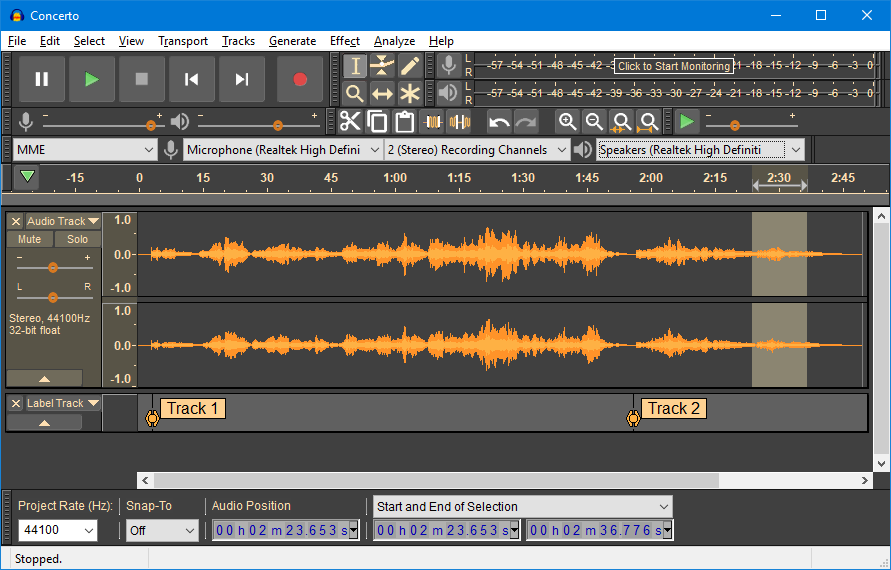
Across the board, Audacity is an open-source software, which means that anybody may contribute to its development.
The editing program was created by two brilliant computer scientists at Carnegie Mellon University and released in 1999. Since then, the program has persuaded several audio editors, owing to its superior sound recording and editing capabilities.
Audacity works by allowing you to record audio from any external source. That means you can easily record your voice using your smartphone or any other device with a microphone and then edit your sound using Audacity’s fantastic plugins.
What is the best way to get started with Audacity?
Audacity may seem challenging to use at first, but after working with it for a time, you will discover that it is not the most challenging sound editing program to use.
Here’s what you should do to get the most out of the program. More fun, if so, as previously said, the program is available on all principal distributions, including PC, Mac, and Linux. Take note, though, that 32-bit Windows users will be left out since the program is only available in 64-bit versions.
Before you do anything further, check sure you have the software installed on your device by visiting their website. Don’t be deceived by the OLD school interface when you first open the program; there’s a lot you can do with Audacity.
What distinguishes Audacity from other audio editing software?
- Many audio file types are supported, including MP3, MP2, AIFF, FLAC, and WAV
- When editing audio, the ability to adjust the speed of the audio is available
- Support for audio playback and live recording on a computer
- It aids in noise reduction
- User presets for effect settings may be saved and loaded
- Cassette tapes and LPs may be converted to digital tracks
What is the best way to record with Audacity?
Audacity’s recording feature is handy. Imagine Audacity without the ability to record whatever music you choose; how awkward right would that be?
When it comes to recording, the software is incredibly user-friendly since it enables you to pick what you want to capture. Is there a sound from your computer, the surroundings, your microphone, or something else? The program also provides you with various choices for starting the recording.
It may be triggered by programming it or by playing a sound. In the latter situation, extended silences while recording may be avoided. After you’ve finished recording, you may boost the sound level by amplifying it. This option calculates the amplification for you and prevents clipping.
You may save your file in WAV format, which doesn’t support compression, or in other formats like MP3 or AIFF.
What is the best way to edit with Audacity?
What happens once you’ve recorded your voice? It’s time to focus on your sound by honing your editing skills to get the outcomes you want.
Don’t worry if you’ve never edited anything before; Audacity will do all it can to assist you in figuring things out. For example, many plugins, such as LADSPA, LV2, Nyquist, VST, and Audio Unit, will make your editing job more straightforward and quicker.
Using libraries like FFmpeg, you may import and export your file types and create new effects.
How can I get FFmpeg to work with Audacity?
The FFmpeg library, licensed under the LGPL, enables you to import and export various audio formats, including AAC, AC3, ALR, and WMA.
It also can import audio from a variety of video formats. Audacity does not directly integrate FFmpeg due to the software’s patent, but here’s how you can get it installed on your machine.
On Windows, you can grab the FFMpeg library here. Ensure you get the 64-bit version of FFMpeg since Audacity does not support the 32-bit version.
After you’ve finished downloading, go to Edit, then Preferences, and finally Libraries. Locate where you got your FFmpeg Library and follow the remainder of the instructions, as the program will assist you through the process.
Go to this FFmpeg download page if you’re using a Mac. Click the link “FFmpeg 64bit osx. pkg” under the about FFmpeg 64-bit section and save the file. Double-click “FFmpeg 64bit osx. pkg” in your Downloads folder after the download is complete.
Follow the procedures until the FFmpeg file is installed. /Library/Application Support/audacity/libs/ contains the system library 55.64bit.dylib. You may attempt to open AAC, AC3, ALR, or WMA files after restarting Audacity. It’s that easy.
How can I use Audacity to create tracks?
You may have to combine various songs. You are mixing an interview with background music, for example. Here’s some advice on adequately adjusting them so you can obtain the sound you desire.
You’ll need one or two tracks open in the Audacity GUI to get started. As a track, you may utilize a previously recorded sound. On the way, you may also use an imported sound. Click “File,” “Import,” “Audio,” and “Open” in the latter scenario.
If there is already an open track, the sound you choose is put underneath it in a new track. On each track, you may change the sampling rate. This frequency represents the number of digital samples taken each second to portray the waveform. The better the sample quality, the more sampling there will be, and the larger the file.
What is the best way to get rid of background noise in Audacity?
Nobody enjoys listening to audio with distracting background noises because they are inconvenient to use. If you run into difficulty using the audacity program, you don’t have to be stumped as to what to do. To do so, go to the “Effects” section of Audacity and choose the “Noise Reduction” effect. This option works exceptionally well when the noise is considerably different from what you wish to maintain and your noise sample is as clean as possible. In this scenario, establishing a noise profile is relatively simple.
Conclusion
If you want to be the most refined audio editor, audio should be on your list. The program will still manage all projects pretty simple for people who wish to spend more than an hour. Even if your PC has limited RAM, the software will stay stable throughout the editing process. We also like that it supports various file formats and that you may record in 16-bit or 24-bit audio. Users may edit audio by cutting, copying, pasting, duplicating, trimming, or arranging numerous clips on the same track.
