Best Ways to Fix “No App Found to Open URL” Error on Android
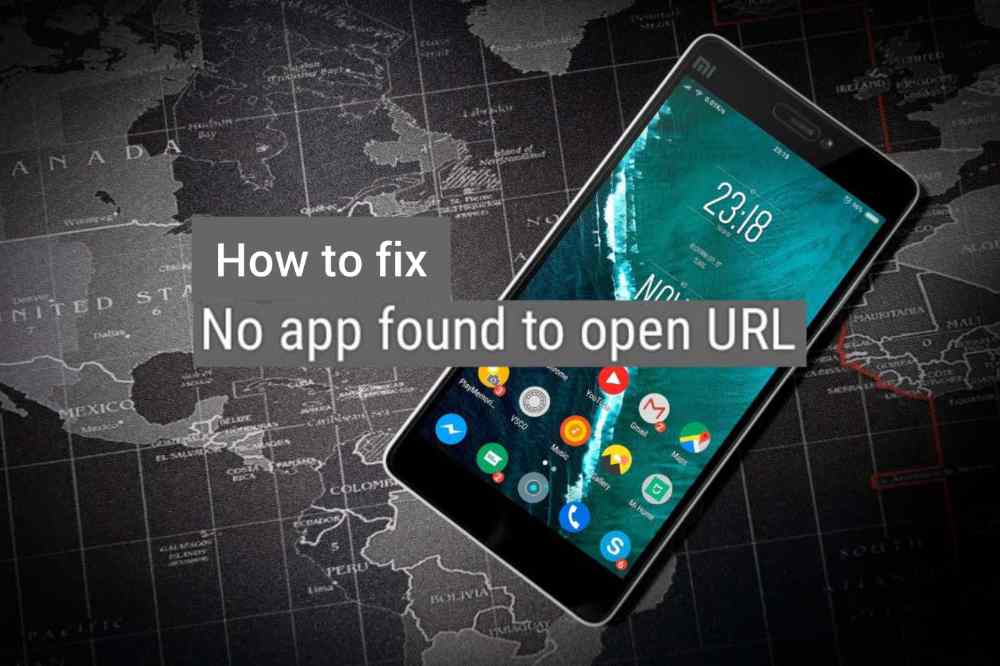
Do you get the “No app detected to access URL” issue while trying to open links on your Android phone?
You could run across this issue, for instance, if you try to view a webpage using the Google app or any other non-browser program. Thankfully, this unpleasant problem on Android can be fixed.
There will undoubtedly be some basic fiddling required, but that is about all. We’ll provide some useful advice for resolving the “No app found to open URL” problem on Android.
Best Ways to Fix No App Found to Open URL Error on Android
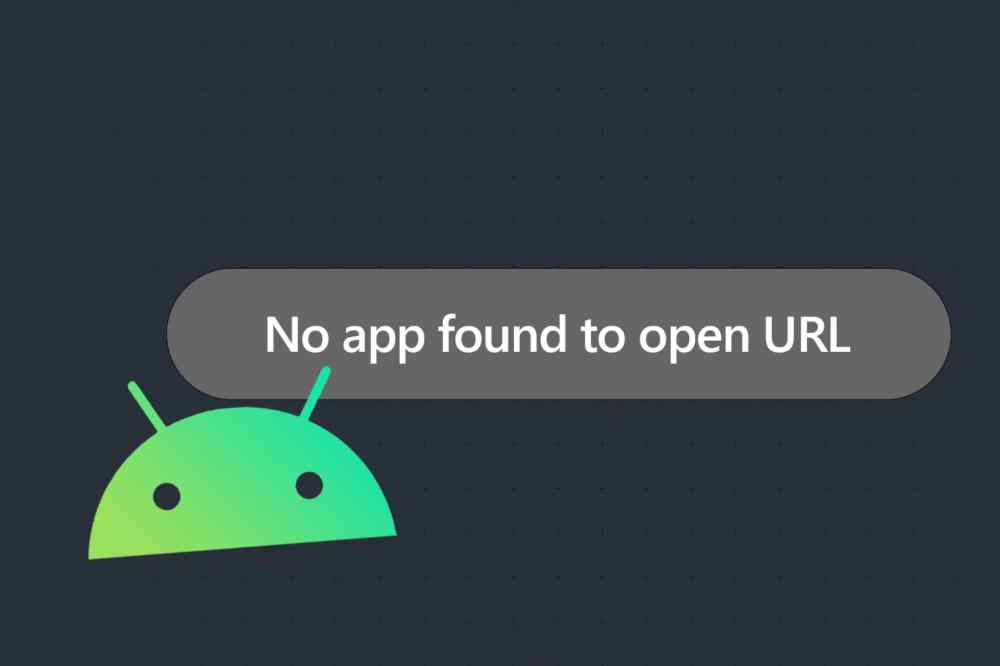
1. Restart the app
The error message “No app detected to open URL” may display if an app fails to launch correctly or encounters a problem later. By forcing the program to close and then reopen, you can usually resolve such problems. starting with that
Tap the “App details” icon from the menu that displays after long-pressing the malfunctioning app. Select “Force stop” from the menu at the bottom. Reopen the app, then try to open once more.
2. Verify any disabled apps
If you have any system apps on your phone disabled, a similar message may potentially show up. For instance, you can get similar issues while attempting to access URLs that call for those particular applications if you disable your phone’s default browser or an app like Play Store.
You must check the list of applications on your phone and confirm that all system apps are activated if you want to avoid this issue.
- Go to the Apps section of the Settings app on your phone.
- Look through the list of installed apps to discover if any are disabled.
- Select Enable from the drop-down option that appears after tapping the disabled app.
- After that, see whether any of your phone’s apps can access URLs.
3. Modify your default browser
Additionally, issues with the built-in browser application might prohibit programs from accessing websites. In that situation, you might want to try altering the default browser on your phone to see if that helps.
- Go to Apps in the Settings app.
- Select the default applications button.
- Choose a different browser from the following options by going to the Browser app.
- Check to see whether applications can open URLs on your phone after changing the default browser.
4. Reset App Preferences
The problem can be fixed on your phone by resetting app options if activating system applications or changing the default browser does not work.
In order to clear Android app preferences:
- Make your way to the Apps section in the Settings app.
- Choose Reset app preferences from the drop-down menu that appears when you tap the three dots menu icon in the upper right corner of the screen.
- For confirmation, click Reset.
5. Cancel App Cache
The cache data may be damaged if an app is still having problems opening URLs on your phone. Fortunately, removing such duplicate cache data is a simple process. You can follow the instructions listed below.
Tap the “App details” icon from the pop-up menu that appears when you long-press the icon of the malfunctioning app.
Select Storage, then in the bottom-right corner, hit the Clear Cache button.
5. Deactivate instant apps
Your phone checks to see if the current app can open a link when you press it. If a browser can open the link, it might not redirect to one. The error “No app detected to open URL” might occasionally be brought on by this behavior. To test if it helps, you may turn off link loading in Instant applications.
- Start your phone’s Google Play Store.
- Tap the settings icon next to your profile image in the top-right corner.
- Click Google Play Instant after expanding the General menu.
- When asked, choose Turn Off after deactivating the option next to “Upgrade web links.”
- Now, you can see if the problem is still present.
Conclusion
When Android applications don’t work correctly, it’s annoying. Such issues are typically caused by out-of-date apps or improperly configured app preferences.
When you use the aforementioned fixes to resolve the issue, your Android will function normally once more.
