How to block text messages (SMS) on your iPhone
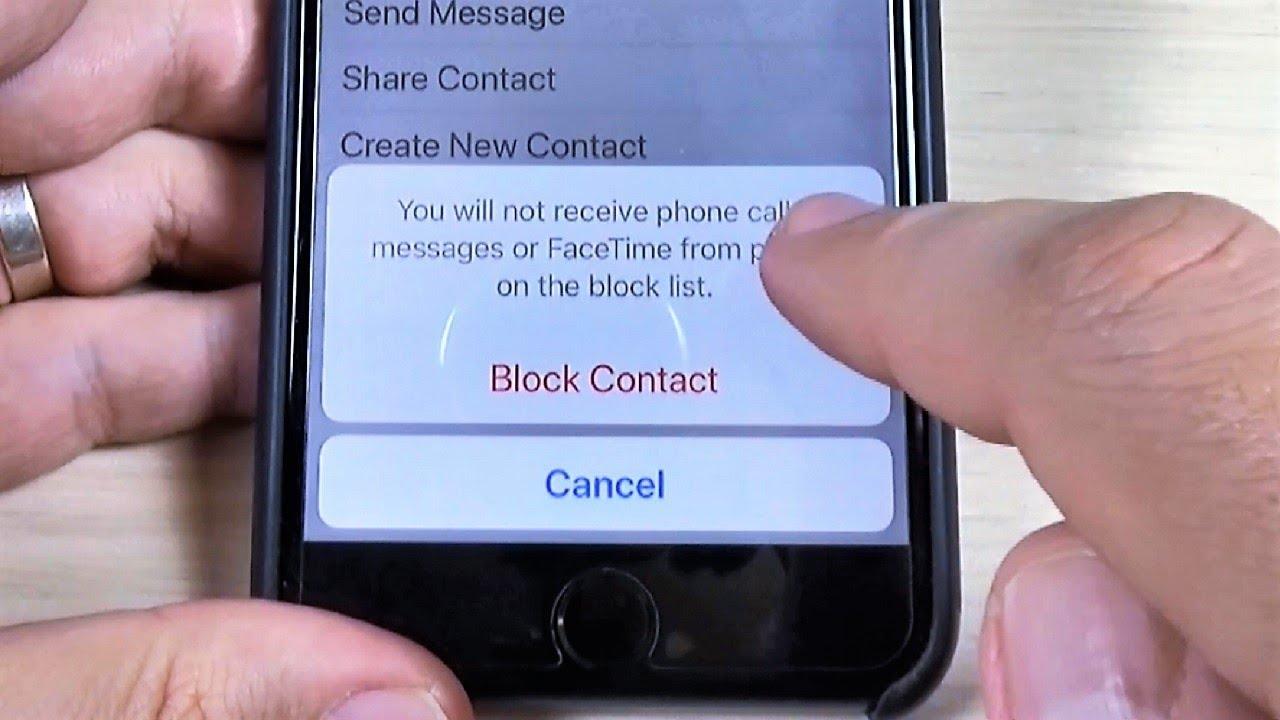
Do you want to block someone from sending you messages on your iPhone? Have you been receiving spam messages from an unknown person and you have thought of blocking that person?
In this technology age, some spammers usually send unnecessary messages to unknown numbers all the time. Some of these messages come from unsubscribed mobile network offers while others come from individual spammers.
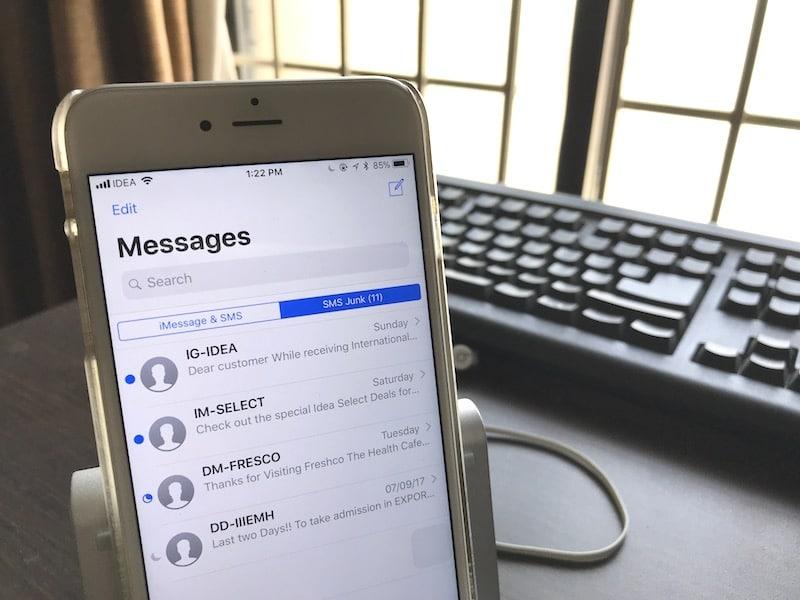
Sometimes, we may end up deleting messages from spammers thinking that it will never come again but in the end, they end up coming back again. Therefore to prevent any future unwanted messages, you need to block the sender.
Most of the time, iPhone users find it very difficult to block text messages (SMS) on their iPhones due to the slight difference between how to block messages in iPhones and Android phones. Blocking text messages (SMS) on iPhones is a lot easy than we think.
To help you block text messages on your iPhone, I have decided to write this article and guide you on how to block text messages (SMS) on your iPhone.
NOTE: Once you block text messages (SMS) from a certain number, it will also block regular calls and FaceTime calls.
How to block text messages (SMS) on your iPhone
Due to the availability of different iOS versions, blocking a text message on iOS 12, iOS 13, and iOS 14 are slightly different from each other. So, I am going to show you how to block text messages on iOS 12, iOS 13, and iOS 14.
How to block text messages (SMS) on your iPhone with iOS 12
- Open the Messages app on your iPhone.
- Tap on a message from the person/number you want to block.
- Tap on the name of the sender at the top on the screen.
- Tap the info (“i”) icon.
- Tap on the arrow to the right of the phone number/name of the contact.
- Scroll to the bottom and choose Block this Caller.
How to block text messages (SMS) on your iPhone with iOS 13
- Open the Messages app on your iPhone.
- Tap the Contact icon just above the number at the top.
- Select info below the name of the contact.
- Tap the arrow to the right of the number.
- Scroll to the button and tap on Block this caller.
How to block text messages (SMS) on your iPhone with iOS 14
- Open the Messages app on your iPhone.
- Tap the Contact icon just above the number at the top.
- Select info below the name of the contact.
- Tap on info again.
- Scroll to the button and tap on Block this caller.
How to manage blocked contacts on iOS 12
- Open the Settings app.
- Scroll down and tap on Messages.
- Scroll down again and tap on Blocked.
- A list of all the blocked contacts will be shown.
- To remove someone from the blocked list, tap on Edit in the top right corner and click on the red minus sign in front of that particular number.
- After that click on Unblock and then Done.
How to manage blocked contacts on iOS 13 and iOS 14
- Open the Settings app on your iPhone.
- Swipe down and tap on Phone.
- Swipe down again and choose Blocked Contacts.
- A list with all blocked contacts (both SMS and call) will be shown.
- To remove someone from the blocked list, tap on Edit in the top right corner and click on the red minus sign in front of that particular number.
- After that click on Unblock and then Done.
Conclusion
In this article, I have shown you how to block text messages (SMS) on iOS 12, iOS 13, and iOS 14. Also, I showed you how to manage blocked contacts on all the IOS versions stated above.
Blocking text messages (SMS) as I said earlier is very easy and fast. So, now that you have read this article make sure to understand it very well and do not hesitate to block unwanted contacts from texting you via SMS.
Make sure to share this article and also feel free to write your comments and suggestions in the comment section below.
