How To Change The Default Language On Google Chrome
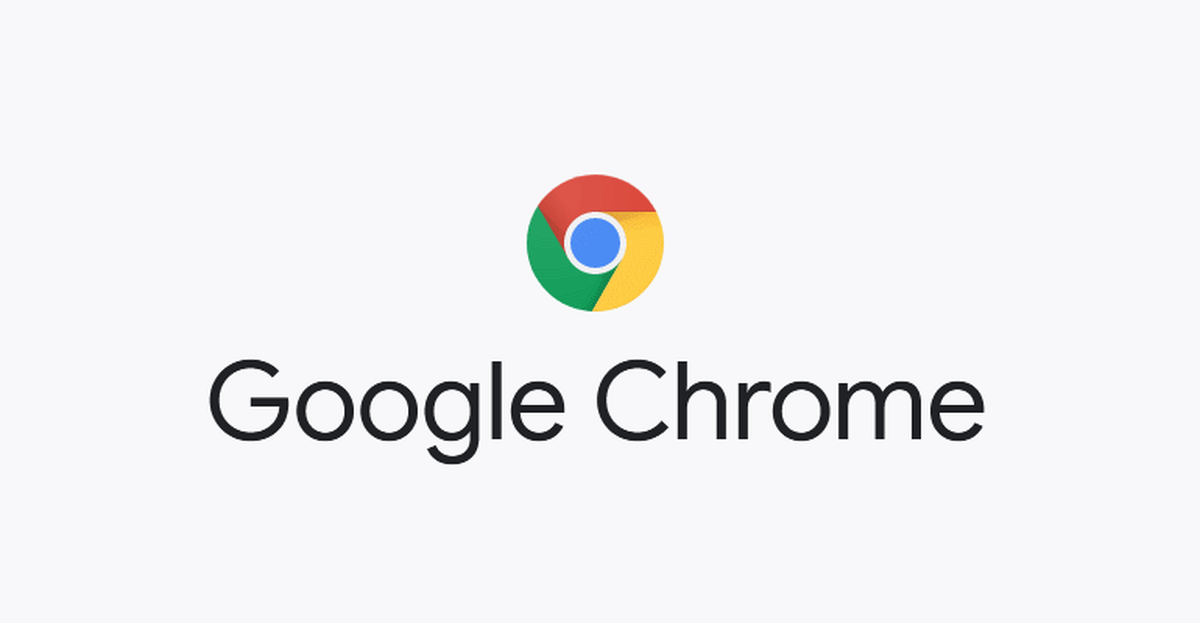
Do you wish to change the default language on Google Chrome? Has your Google Chrome’s language been changed from English to another language?
Google Chrome is one of the most used web browsers in the world, has been in existence for a long time. The reason why most people enjoying using Chrome is its easy and interactive user interface.
But, there might be a situation where you may wish to change the default language of your Google Chrome browser.
For instance, if you buy your laptop from France and you have Chrome already installed on it, there is a high chance that the default language is French.
In such situations, the only solution will be for you to change the default language from French to English. If you don’t how to do it how are you going to do this?
That is the reason why I wrote this article to guide you on how to change the default language on Google Chrome.
How To Change The Default Language On Google Chrome
How To Change The Default Language On Google Chrome On Your Computer
- On your computer, open the Google Chrome application.
- Click on More (the three (3) dots at the upper right corner of the screen) and then Settings.
- Click Advanced at the bottom part of the Advanced menu.
- Next, click on Language under the “Languages” section.
- Click on More (the three dots) next to your preferred language. If the language is not listed, click on Add Languages to add it.
- Next, click on Display Google Chrome in this language.
- Restart Chrome for the changes to apply.
How To Change The Default Language On Google Chrome On Android
- Open the Google Chrome app on your Android device.
- Tap on More (the three (3) dots at the upper right corner of the screen) and then Settings.
- Tap Advanced at the bottom part of the Advanced menu.
- Next, tap on Language under the “Languages” section.
- Tap Add a language and then select your preferred language.
- Close the Chrome app and reopen it again.
Conclusion
You might be wondering why I didn’t add how to change the default language for Chrome on iOS and Mac. The reason behind this is that you cannot change the default language of Google Chrome on your iPhone or Mac.
All you need to do is to change the language of your device and it will automatically apply to your Google Chrome application on the device.
I hope this article was helpful? Share your feedback with us in the comments section below and we will try to improve on it.
