How To change The Instagram App Icon On Android And iOS
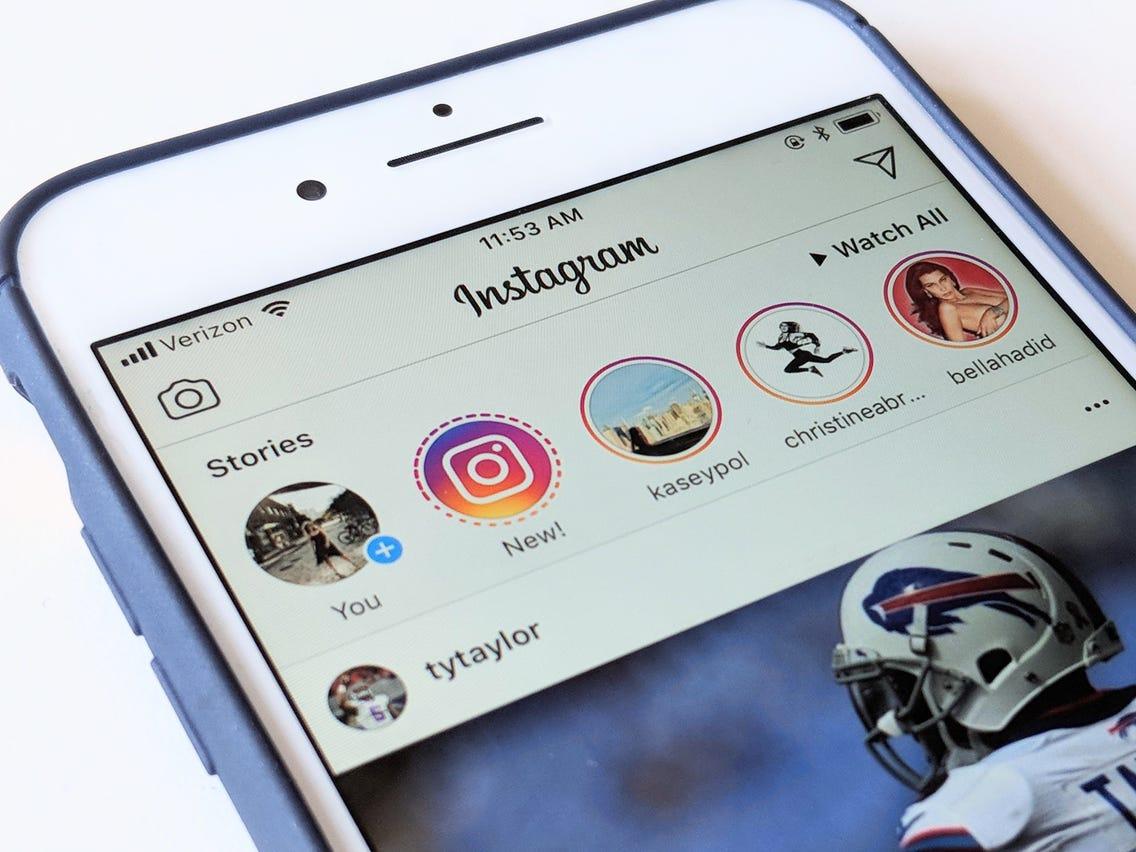
Ever wondered if you can actually change the icon of any application on your smartphone? Well, Instagram may be just about the first application to give you that freedom and extra customization.
So, here is the trick. Instagram is 10 years old in 2020. So, in order to create a wonderful experience for its users, the world’s second-biggest social media platform has decided to give its users the ability to change the app icon from the current one to any classic one from the past ten years.
And wait till you hear the even more awesome part. You can take your Instagram experience to the next level; just visit the best site to buy Instagram likes PayPal.
What this means is that you can use the Instagram icon used in 2015 as the icon for your Instagram app presently. Wonderful, right?
So, the big question is; how can you set this up? Do you need to install a different app altogether? Do you need to download the icon image separately?
Well, this article seeks to answer all your questions while providing you with the right steps for changing your Instagram icon on both iPhone and Android.
But before we move on to look at the steps, let’s take a look at few facts about this new Instagram feature.
- There are a total of 13 Instagram icons you can choose from.
- This feature won’t work on any version of the Instagram app that is not the latest.
- You can change the icon within the Instagram app itself.

How To Change Your Instagram Icon On Android And Iphone
The steps for changing your Instagram Icon on both Android and iPhone are the same. So just follow the steps below on both devices to change your Instagram Icon.
- Download the latest version of the Instagram application from your Google Playstore (for Android) and Appstore (for iPhone).
- Open your updated Instagram app and select the ‘Profile’ icon.
- Click on the Menu button and select ‘Settings’ from the list of options that comes up.
- Drag the whole page down until you see a group of emojis appearing on top of the page.
- A new page would automatically appear, where you can see a list of Instagram icons.
- Select the new icon you want to use on your phone.
Once you are done selecting the new icon, it should appear on your home screen instantly.
In the case of iPhone users, the icon changes completely to the new one whereas, in the case of android users, they get a shortcut to Instagram with the new logo selected.
Easy and interesting, right? Yes, just as I promised in the introduction.
Conclusion
Creativity and uniqueness are what creates buzz on and about social media these days. In order to give users the chance to be more creative and feel free to use their personal styles, Instagram has introduced a feature to enable users to change their Instagram icons. This is particularly to celebrate the photo-sharing app’s 10 years anniversary.
In this article, we spoke about how to capitalize on this new feature to change your Instagram app icon on both iPhones and Android phones.
I hope the content of this article suffices your interest in changing your Instagram app icon. If you have any questions, comments or reservations, kindly share them with us via the comment box or get in touch with us.
Please do well to share this article with your friends and relatives. Let them also feel the new social media buzz.
