How To Change The Wallpaper and Other Personalization Settings On Windows 10 Non-Activated
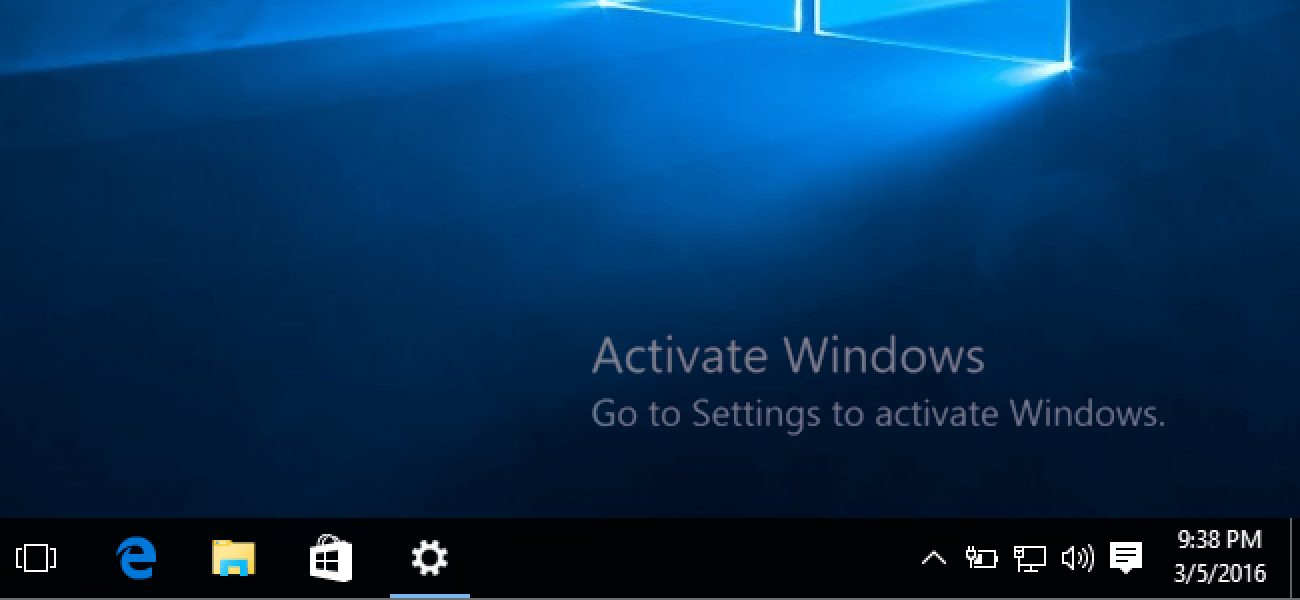
Frequently most people want a new desktop background and changing your wallpapers is one of the primary things you will do after installing a new operating system.
However, applying customization to un-activated windows is not easy to get along since Microsoft blocks access to the software’s personalization settings without a valid product license or activation.
Not having access to the Personalization becomes annoying since you cannot customize the Operating System to your liking. Though, most of the Operating Systems can be used for free but for Windows you need to activate before use.
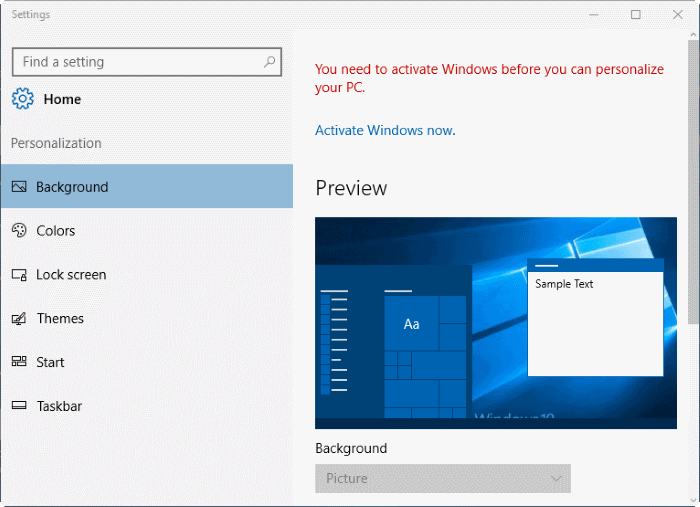
Possibly, applying a new wallpaper is not impossible, despite some of the menu options being blocked. Right-clicking on any image file in a non-activated windows 10 installation will still give you the option to set the said image as a Desktop Background.
Other settings like custom sounds and colors can be applied in non-activated Windows 10 too. If you already have a Microsoft account with theme settings synced to it from an activated version of Windows 10, then you can apply those to the non-activated version as you log in for the first time.
By default, sync is enabled and includes theme settings which can still be opened in the non-activated version, but this option may not simply transfer your wallpaper if its the only thing you have customized on the account, and even the theme settings that are synced may not be the most recent.
Alternatively, you can also download theme pack files that can be opened on Windows 10 un-activated. Opening and applying a theme in the theme pack will apply any settings in the theme file.
Automatically, you can rotate through the wallpapers in the archive which in the default un-activated windows has been blocked/disabled in the personalization settings.
There are some limitations to using theme packs. The inability to tweak one color without changing the theme is not possible. You would have to change the theme to settle on the color that interests you.
For example, if you love black color in your theme, you have to keep switching the theme until you settle on a theme that comes with the black color.
Another limitation is, you can not apply the same theme pack twice or set it again in the menu after applying a new theme pack. You can create a custom theme pack from an activated Windows 10 by right-clicking on the theme in the personalization menu and choosing “save theme for sharing” to create a theme pack file.
After creating theme packs on activated windows, you can then extract the contents to your un-activated windows by changing the file extension to .cab
If you don’t want to stress yourself or pass through all these hectic methods, you would have to activate your version of Windows by purchasing a product key from Microsoft or buy the full Windows 10.
Conclusion
The un-activated version of windows limits customizing the windows to our liking. Setting or changing wallpapers don’t work. In this article, I have provided alternate options you can follow to change the wallpaper on your un-activated Windows.
