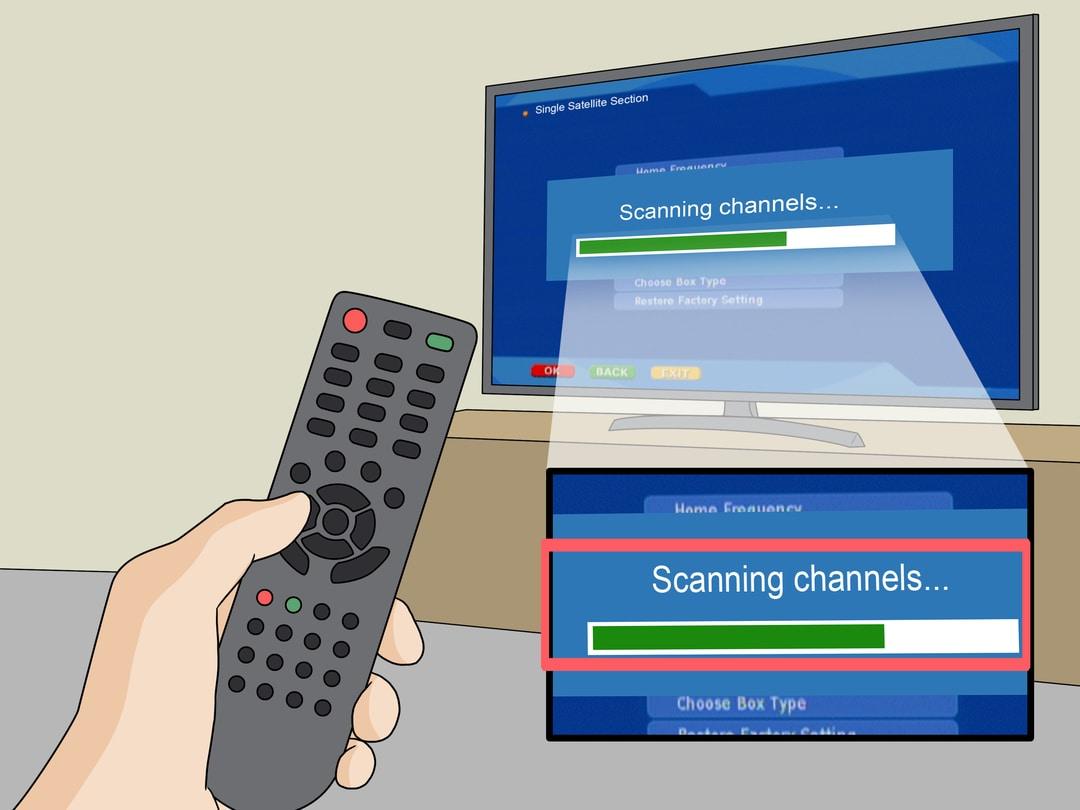Most computer geeks may consider themselves high enough learning new tricks, but there are always new ways to increase or sharpen your skills on the Computer. By the end of this post, I bet regardless of your skills with the computer, you will learn something new.
You can also share these tips and tricks to all your non-tech savvy’s family and friends to help them become better computer users as well.
General Tricks
- Restore Closed Tabs – Accidentally we can close tabs when working on our browsers. Don’t be bothered. Reopen the close tabs by pressing Ctrl + Shift + T. For MAC users press Cmd + Shift + T.
- Window snapping and multiple monitors control – Press Win + Arrow keys to cause a window to quickly snap to each side of the monitors. You can also press Shift + Window key + Arrows to jump to the other monitor. In the same way, pressing Windows + P will let you quickly set up a second display or projector.
- Password Protected Files – It’s very necessary to protect some important personal files. A simple way by protecting these files is to create an encrypted archive. The chances are you already have these software 7-zip, and WinRAR installed on your PC. Open any of the software you have and create a new archive. Select or encrypt the files and set a password on them.
- Undo – Almost any action can be undone. Ctrl + Z is the ultimate hotkey to undo anything. Undo doesn’t happen in typing only. If you mistakenly delete a file or folder and hit the Ctrl + Z, the action will be undone. (Ctrl + Y is used for redo).
- Handy Youtube keyboard shortcuts – Generally, the Spacebar is the hotkey used to pause and play videos on Youtube. Let me introduce you to these, try using K for pausing whiles J and L are used for backward/forward 10 seconds. M can be used to mute videos.
- Easily extract images from a word document (.docx) – Simply change the file extension .docx to .zip and open the file. The pictures will be available in a directory.
Typing Tricks
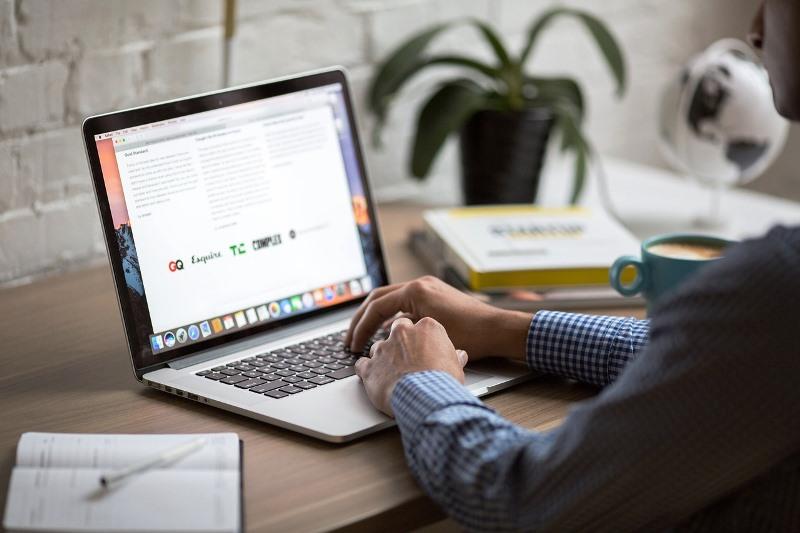
- Paste the plain text copied – When you copy text from external sources, programs will include any formatting that comes with it. To paste it as plain text, press Ctrl + Shift + V instead of the traditional Ctrl + V, this will paste unformatted text. MAC users, press Cmd + Shift + V
- Delete an entire word – Instead of deleting letter by letter, press Ctrl + Backspace to delete an entire word behind the curser.
- Emoji Keyboard ?- If you are addicted to emoji, Desktop Operating System supports it natively just like Android and IOS mobiles do. Press Windows key + . (period), an emoji panel will popup for you to use your favourite emoji. MAC users press Cmd + Control + Spacebar.
- Sub and Superscript – If you need to make sub or exponential text , press Ctrl + = for subscript and Ctrl + Shift + = for superscript.
Keyboard Shortcut
- Open Task manager directly – Press Ctrl + Shift + Esc to open the task manager directly.
- Cycle through opened windows – Press and hold Alt + Tab to cycle through opened windows. Alt + Shift + Tab will cycle backwards. Mac users should press Cmd + Tab.
- Close current program – Alt + F4 closes the current program running
- Minimize all windows at once – Sometimes there will be more applications opened, cycling through and using the traditional way of minimizing delays time. Simply press Windows key + D to minimize everything at once.
These are some few tricks to add up to your skill. This post will be updated in the new future to include more tips and tricks.
Conclusion
Using these tips and tricks on a daily basis will most certainly make your time on the computer more productive and enjoyable, or at least more practically. If you learnt something new today, you can leave a comment.