Are you someone who often uses Firefox? Do you want to enable Picture-in-Picture in the Firefox browser?
Persons who often use the Mozilla Firefox browser will agree with me that, there is nothing more annoying than pausing a video just to reply to a message or an email.
In such situations, the best method you can use is to enable the picture-in-picture mode on the Firefox browser. Once enabled, you can move the floating window wherever you want it on your desktop screen and then enjoy whatever you want to do.
Reasons Why You Should Use Picture-in-Picture in Firefox
If you work on your PC often, especially in this COVID-19 era where almost all businesses have migrated to work from home then multitasking is very necessary.
Multitasking is done in several ways and one of the easiest ways you can do this by using Picture-in-Picture. With this method, you can open a video on your Firefox browser and then watch it on your screen while working on your PC.
All you have to do is to enable it and then you can move the floating window to anywhere on your computer’s screen. Whenever you want, you can pause and resume your video.
How To Enable Picture-in-Picture in Firefox
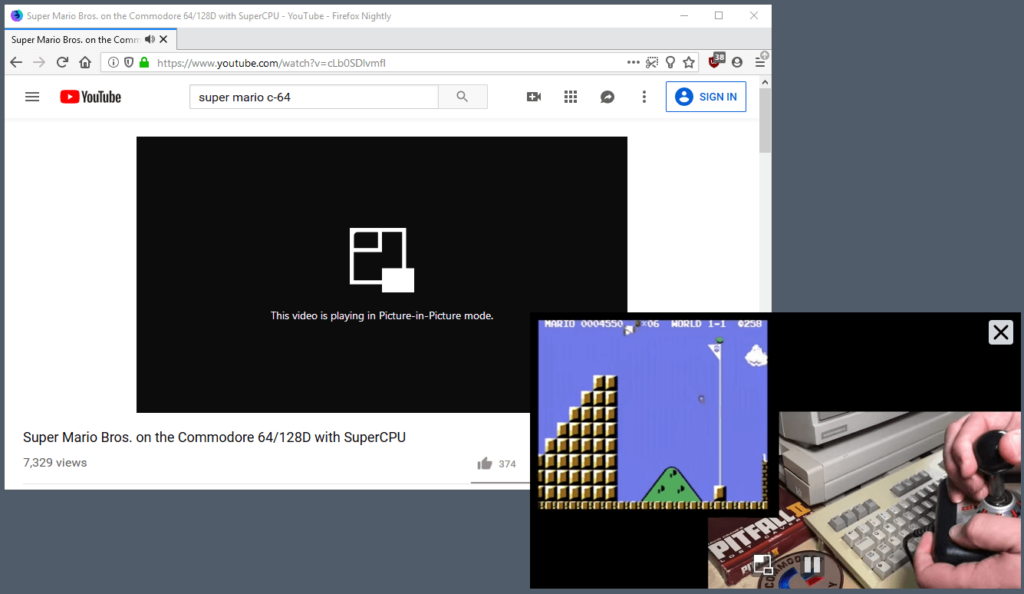
By default, Picture-in-Picture is a setting that can found in the Firefox desktop version. This means that you cannot be able to use the method below if you are not using the desktop version of the Firefox browser.
How To Enable Picture-in-Picture in Firefox On Windows
- Open the Firefox browser on your PC.
- Click on the Settings button (the three-line menu) in the upper-right corner of the screen.
- Click on Options or Tools >> Options from the menu.
- Click on General on the left and then scroll down and select Browsing.
- Finally, check the box for Enable Picture-in-Picture Video Controls.
How To Enable Picture-in-Picture in Firefox On Mac
- Open the Firefox browser on your Mac.
- Click on the three-line menu button in the upper right of the toolbar.
- Choose Preferences or Firefox >> Preferences from the menu bar.
- Click on General on the left and then scroll down and select Browsing.
- Finally, check the box for Enable Picture-in-Picture Video Controls.
Conclusion
After enabling the Picture-in-Picture feature on your PC or Mac, you then, need to know how to use it.
To use it, open any video on your PC or Mac, for example, YouTube and then hover your cursor over the video and then click on the PiP icon.
Anytime you want to disable the Picture-in-Picture mode on your PC, or Mac, you can follow the same steps listed above, and when you get to the final step uncheck Enable Picture-in-Picture Video Controls.



