Files Go by Google – This app will help you free space on your Android
Files Go is an dignified solution to a long-standing problem on Android - Storage.
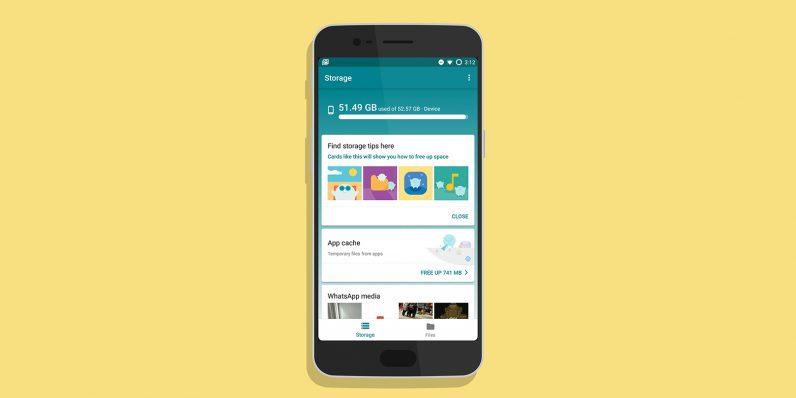
One app for all your storage needs? Well, this is it. It’s from Google and it contains no ads, just AI power.
Google’s Files Go — the app that helps Android users free up space, find files quickly and share files offline with people close by is available.
Similar to Apple’s AirDrop, Files Go also lets you transfer files directly between devices (at speeds up to 125Mbps) without it costing mobile data, so long as both devices have the app installed. And by using the company’s mobile vision technology, the app suggests which files users should delete like unused apps, duplicate files, low-resolution videos, and memes.
Google says the average person is saving around 1GB of space by using it.
The app intelligently monitors the apps you use and files that have been downloaded to your device and offers recommendations on content that can be deleted. It also has a nifty feature that automatically clears the cache, and Google built filters to target specific WhatsApp image forwards, which tend to clutter up a device over time.
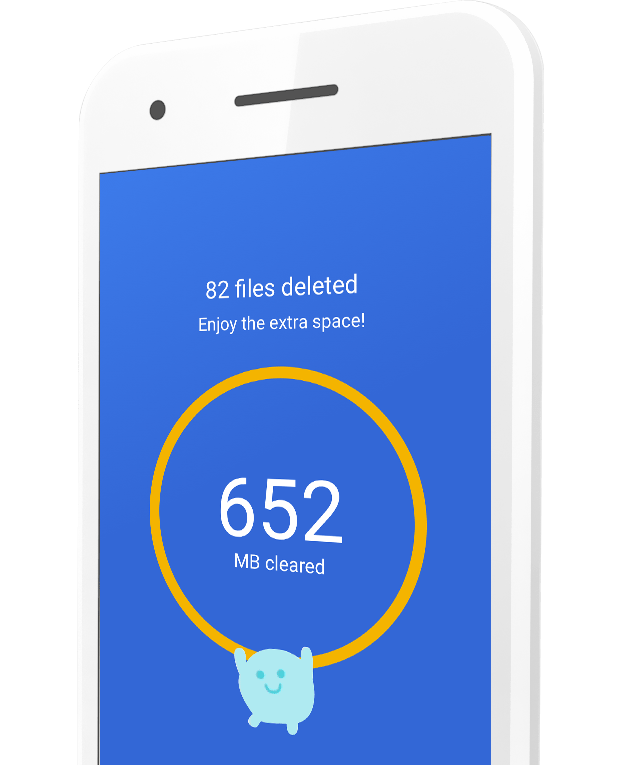
How to download and install Files Go by Google
- Open the Play Store from the app drawer Search for Files Go.or the home screen or click here.
- Hit the Install button on the Files Go card.
How to use Files go by Google to clean up your Android device.
After installing Files Go, you’ll need to give it usage access so it can monitor your app usage and offer suggestions for apps you can delete. Here’s how to get started with Files Go:
- Open Files Go from the app drawer or home screen.
- Hit the Continue button.
- Give Files Go access to photos, media, and files by hitting the Allow button.
- In the Find unused apps card, tap the Get started button.
- Hit the Go to settings button.
- Tap Files Go in the Apps with usage access screen.
- Toggle the button next to Permit usage access.
- Go back to the app to see cleanup suggestions. In the Temporary app files card, hit the Free up button to clear unused files.
- Select the button next to All items and hit Clear.
One of Files Go’s strengths is its ability to find unused apps to free up space. Now that we’ve given the app access to monitor your phone usage, you’ll see periodic recommendations when it finds apps that you haven’t used in a long time. You’ll also get notifications to clear unused files or excessively large media content when you’re running low on storage.
Share files with Files Go by Google
Maybe you don’t need Xender.
Well, It’s a bit hidden, but Files Go includes the ability to share files with nearby friends. It works in a lot of ways like Apple’s AirDrop feature or the popular Android App – Xender, by using a secure hotspot connection between two devices to transfer the file.
Instead of being able to send files to random strangers, the recipient will have to approve the connection between the devices before anything can be sent or received.
To use the file sharing feature, each person will need to visit the Files tab and select Send or Receive. After that, follow the prompts to complete the transfer.
Thank you for reading. Don’t forget to share this with your family and friends.
For the latest tech news and reviews, follow Mfidie on Twitter, Facebook, Instagram and Telegram. Subscribe to our YouTube channel here. To Subscribe via WhatsApp, send “News” to 0242022161
If you want to be part of our team of bloggers or you want to Guest blog on this platform, send a WhatsApp Message to 0242022161 or simply call. You can also fill the form here to join our tech blogging team and we will contact you back.
