How To Get More Space on your phone by managing WhatsApp Photos and Videos
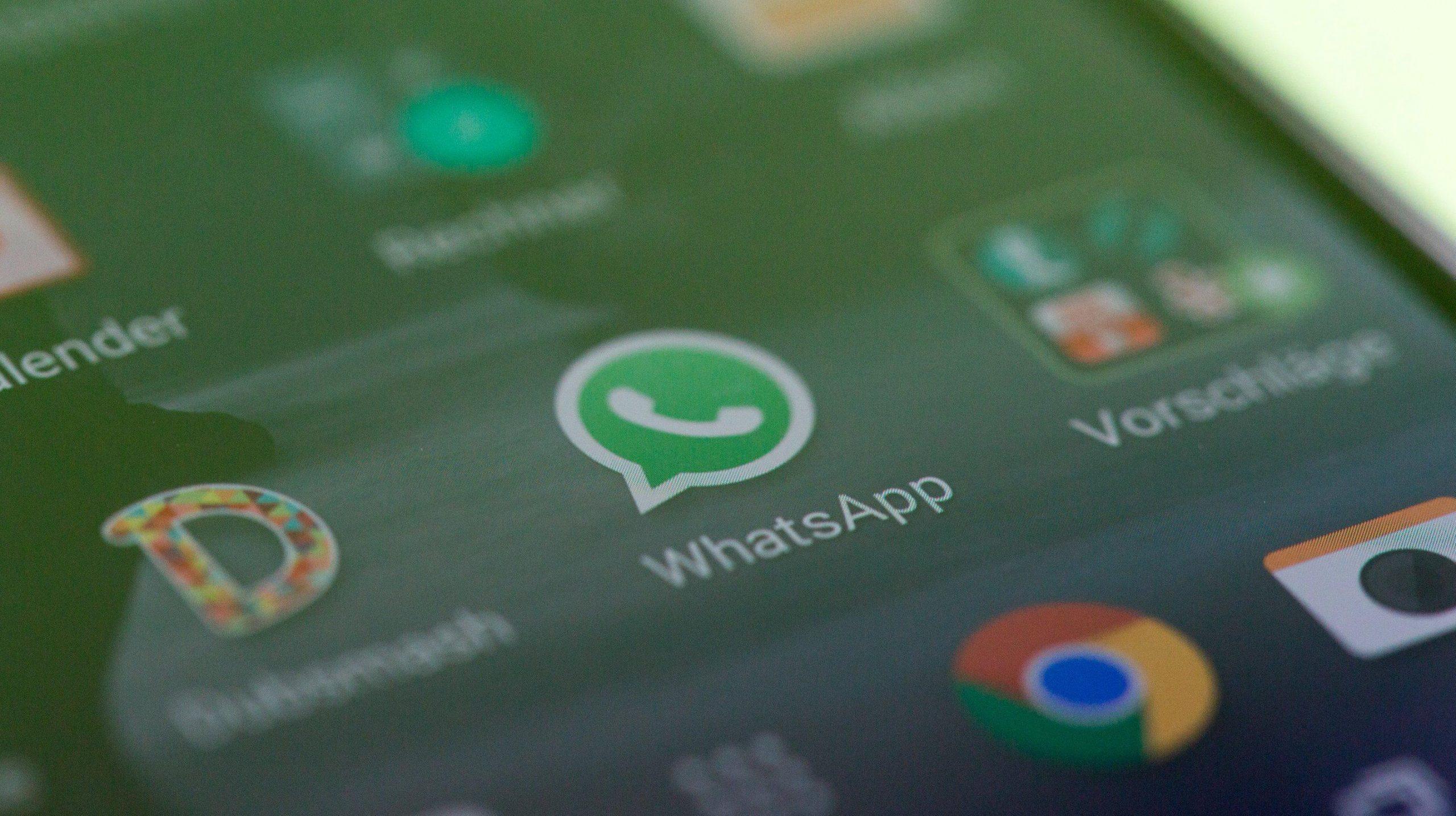
Smartphones are nice. They are beautiful and they are very powerful too. For most people, smartphones are a great source of entertainment. They use it to play games, watch videos and chat with friends and family.
No matter what you are using your Smartphone for, there is one application which is visible on almost all smartphones. Yes, you guessed right. It’s WhatsApp. WhatsApp is not just the world’s biggest instant chatting application. It is also the app that consumes the most space on most smartphones.
Due to the volumes of images, videos, sounds and documents sent through WhatsApp groups and personal chats daily, a large volume of storage space is eaten up by this application.
So, the big question most people ask is; should I delete my WhatsApp? Should I reinstall it to reduce the space? How do I reduce storage space on my phone?
Well, worry no more. In this article, we shall look at how to get more space on your smartphone by reducing the space used for WhatsApp photos and videos.
I know you are itchy already to jump straight into the steps because this is a major problem for you. Let’s get right into the process below.
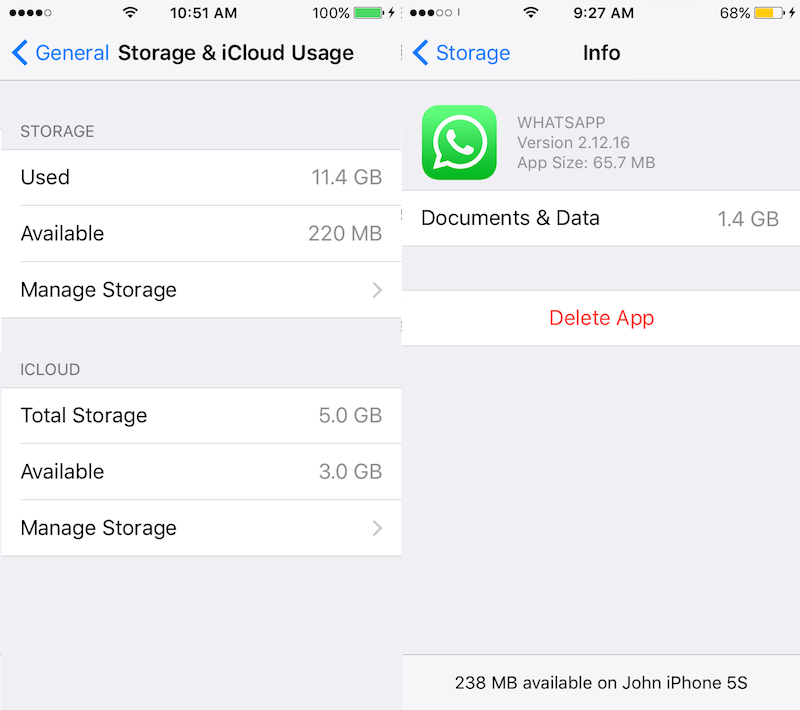
How To Reduce The Space On Your Whatsapp App For Iphone Users
To reduce the space and size of your WhatsApp application on your Iphone, kindly follow the steps below:
- Launch your WhatsApp application and click on the settings tab.
- Under the Settings tab, search and click on ‘Data and Storage Usage’.
- Next, swipe down and click on ‘storage usage’.
- On the next page, you’ll see a list of all your WhatsApp chats and the storage capacity they occupy. It is usually listed from the highest to the lowest. From top to down.
- Select the chat with the highest storage capacity and scroll down to click on ‘Manage’
- Select the files you want to clear. Examples; you can select texts, contacts, videos, photos, voice messages, documents, Gifs or stickers. But for the sake of this article, just select photos and videos. Because they occupy most parts of your space.
- Scroll down and click on ‘Clear’
Once you click on the clear button, the phone will automatically delete the selected files from the chat and free up a whole lot of space on the device. You can repeat the steps for all other chats to clear up even more space.
How To Reduce Your Whatsapp Storage Space On Android Phones
The steps for clearing up images and videos from your WhatsApp chats in iPhones is different from those for Android phones. Here are the steps that apply to Android phones;
- Open your WhatsApp application on your android phone and click on the three dots on the top right corner.
- Select ‘settings’ from the list of menus that come up.
- Next, select ‘Data and storage usage’ from the list that comes up.
- The next page that appears is a ‘Storage usage’ menu. From the menu, you can see how many files, images, videos and Gifs are associated with each of your chats.
- Click on ‘Free up space’ in the bottom-right corner of your screen.
- Look through the list of media for the selected chat and tick the ones you wish to delete.
- Click on the ‘delete items’ button beneath.
- Click on ‘Clear messages’ options in the next popup screen which appears.
To free up more space on the phone, you can repeat the step for more and more chats. Also, be careful to select only the files you genuinely feel you won’t be needing anymore. Since once deleted this way, the files are removed from the phone completely.
Conclusion
Despite the numerous advantages that come with using WhatsApp on your smartphone, one disadvantage we all complain about is storage usage. Somehow, you’ll realize that WhatsApp is among the list of applications using the most space on your phone.
In this article, we looked at how to reduce your WhatsApp space by deleting files that are no longer relevant from your system.
I hope that with this article, you have been able to delete unwanted images, videos and documents from your WhatsApp account and you’ve been able to free up more space on your phone.
Kindly leave your comments, questions and reservations about this article in the comment box below. Please do well to share this article with friends and relatives as well. Help save someone from the frustration this storage issue puts people through.
You can also checkout How To View Deleted WhatsApp Messages.
