How to back up your photos to Google Photos
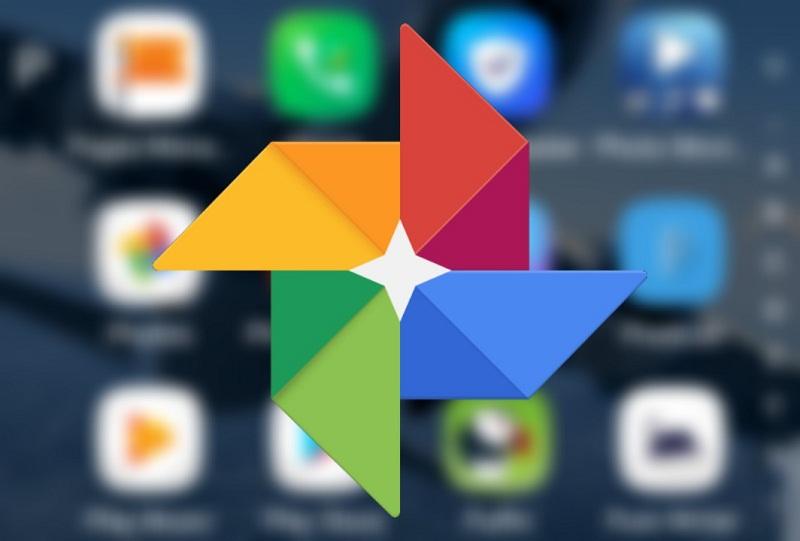
If your phone storage is running out and you want to free up some space but don’t want to delete your important pictures and videos then one of the best ways is to upload them to Google Photos via the mobile app or PC.
Maybe you are looking for a place to store all your photos and videos that can be accessed anytime you want, then this is when Google Photos is needed.
Google Photos gives you a free cloud storage space to keep your important pictures and videos.
How To Back Up Your Photos And Videos To Google Photos
- Download the photos app from Google play store or Apple store.
- Open the app and tap on the three horizontal lines to open the menu.
- Go to settings and select back up and sync.
- Turn ON the backup & sync switch.
But wait! Do you know you can back up your files from your pc to your Google Photos?
Maybe one day might be a bad day for you and your hard disk might crash due to some reasons or your PC will be at fault and can’t boot and you needed some files on it badly.
It has happened to me before, my hard disk crashed whiles I was using this PC and there was nothing I could recover from it because it was not spinning and not showing on any pc again, it was indeed dead.
All I had to do was to get a new one and move on (that was a long time ago, not now haha).
Have you asked yourself, what will you do in case you find yourself in such an incident?
What if you have all your working files and important pictures and all of a sudden your PC is not responding or can’t boot for you to access these files and there is absolutely no way to recover these important files?
That why it is important to back up your photos and videos to Google Photos so that you can access them anytime, anywhere and on any device as long as you have your Gmail and password.
How To Back up Your Files From Your PC To Google Photos
- If You want to use the Google Photos software then download it here or you can use your browser by visiting photos.google.com, then log in with your Google account.
- To upload your important pictures and videos tap on upload on the top right then select upload from computer.
- You will see a pop up asking you to choose whether to upload it in High Quality or Original. Select your choice and click on continue to start the backup process.
What Does Upload In High-Quality Mean?
When you are uploading a photo to Google photos and you choose “upload in High Quality”, then you will get unlimited storage as the upload don’t count on your free 15GB storage.
But when you are uploading a photo and its size is above 16MP then it will automatically be compressed.
What Does Upload In Original Mean?
Selecting “upload in original” does not compress any image but you have a 15GB limit space unless you are paying for more storage space.
Conclusion
If you want a place to store your pictures so that you can access them anytime, anywhere and on any device then the best option is to upload them to Google Photos.
Google Photos gives you 15GB storage space if you want to upload your pictures using a “High Quality”.
And you will get unlimited space storage if you upload them using “Original” which will compress any photo you will upload when the size is above 16MP.
