How To Block People On Snapchat
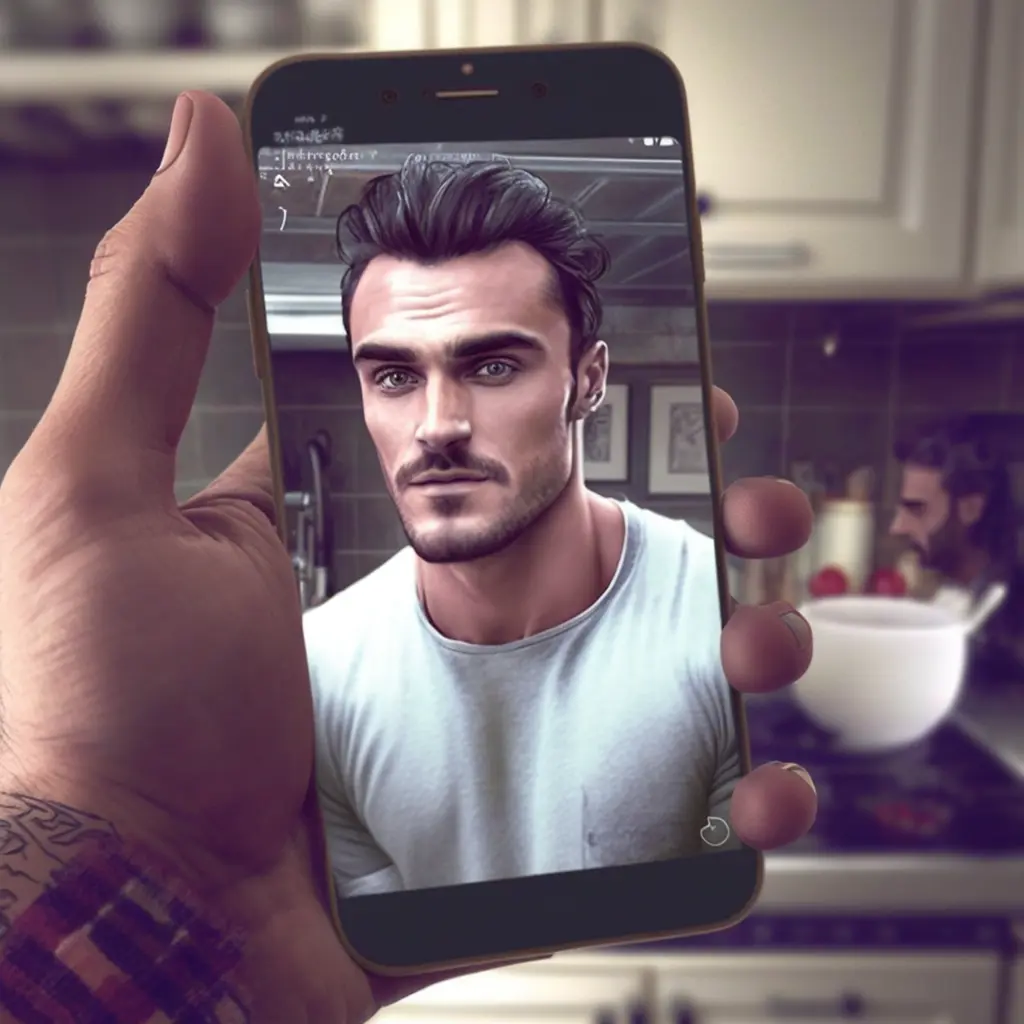
Are you tired of the constant notifications from a certain user on Snapchat? Do their messages make it hard for you to stay focused and enjoy your day?
Don’t worry, there’s an easy way to block people on Snapchat. In this article, we’ll give you step-by-step instructions so that you can keep out any unwanted contact without having to delete them as a friend.
We’ll also tell you how to unblock someone if you change your mind down the line. So let’s get started – here’s what you need to know about blocking people on Snapchat!
If you’re not sure why blocking someone is important, it comes down to maintaining control over who contacts you while using social media platforms like Snapchat. It can be uncomfortable when strangers or even acquaintances don’t respect your boundaries and bombard your account with messages. Blocking them gives back some of that control and lets users decide who has access to their accounts.
Finally, taking steps against cyberbullying is an increasingly relevant issue in today’s world—especially among younger generations—and knowing how to use features like these could help protect yourself and those around us from becoming victims of online harassment or abuse.
Fortunately, all it takes is just a few taps in order for users to take full control of their accounts and regain peace of mind when interacting with others on Snapchat!
Creating A Snapchat Account
Creating a Snapchat account is easy. All you need to do is download the app from your respective app store and sign up with an email address, phone number, or even just a username. When setting up your profile, you’ll be asked for some basic information like age and gender.
Once that’s done, it’s time to start adding contacts. You can search for people by their usernames or add them directly through their phone numbers if they’re already using Snapchat. That way, you can keep in touch with friends and family without having to worry about exchanging contact info.
And that’s all there is to creating a Snapchat account! It takes only minutes to get started and start swapping snaps with others.
Navigating The App
Navigating the app is an important part of using Snapchat. There are several ways to do this, and it’s relatively straightforward no matter what device you’re using.
The first step in navigating around Snapchat is to familiarize yourself with the interface. On iOS devices like iPhones or iPads, there will be a bottom bar containing options such as ‘Discover’, ‘Chat’, ‘Stories’, and more. Tapping on each option will take you into its respective section of the app.
To access different settings within the app, look for the cog icon located at the top right corner of your screen – tapping it will open up a page filled with various settings navigation options that can help you customize your experience accordingly.
From here you’ll also find where you can block people from contacting or viewing your content on Snapchat. By scrolling down the list and selecting who to block, you’ve taken control of your account by preventing unwanted interaction from certain users.
Identifying People To Block
To begin blocking people on Snapchat, you’ll need to identify which accounts you want to block. You can do this by looking through your user profile and messages for any unwanted or inappropriate content from other users.
If someone is sending you repeated messages that make you feel uncomfortable, look into their user profile before deciding whether or not to block them. Make sure the criteria for blocking match what makes you feel unsafe or insecure.
Once you’ve identified an account that meets your blocking criteria, open up their profile in the app and tap the three-dot icon located at the top right of the screen.
This will bring up a menu where you can select “Block” to prevent that person from messaging or viewing your stories. Keep in mind that blocked users won’t be alerted when they are blocked; however, if they try to view something like a story that was posted after being blocked, they’ll get a message saying it couldn’t be found.
How to block someone on Snapchat
Blocking users on Snapchat is a relatively simple process. To block contacts, open the app and go to your profile page. Then tap the gear icon in the top-right corner of your screen—this will bring up the Settings menu. From there, scroll down until you find ‘My Friends’ and select it.
You should see all of your friends listed here; beside each name or username will be a ⋮ button that you can press to pull up additional options. One of these options should read something like ‘Block [Username]’:
- Tap this option
- Select ‘Yes’ when prompted with a confirmation message
- User has been successfully blocked
- Block remains in place until the user is unblocked
This process may also differ slightly depending on whether you’re blocking someone from existing as a contact, or if they haven’t yet accepted/sent a friend request.
Either way, once you’ve taken care of blocking a user, they’ll no longer have access to view any of your stories or send messages to you — unless their account was set to private before being blocked by you, in which case those settings remain unchanged even after being blocked by another user.
In other words, though it’s not always obvious when somebody has been blocked on Snapchat, if someone isn’t appearing in search results for new contacts then chances are they were indeed blocked at some point prior.
Final Thoughts
When it comes to blocking people on Snapchat, it’s important to remember that you have the power. You can take full control of your account and who is able to interact with you there. By following these steps, you’ll be able to keep unwanted users away from your profile so that you can stay comfortable when using the app.
It may seem like a daunting task at first, but this process is actually quite simple once you get through each step. It only takes a few minutes and then you’re done – no more worrying about annoying messages or inappropriate content.
With just a few taps and swipes, anyone can block someone they don’t want interacting with them on Snapchat.
So if you find yourself in need of protection from an unwelcome contact on the app, now you know how to do it! A little bit of effort goes a long way towards keeping yourself safe while using social media platforms like Snapchat — so why not give it a try?
