How to Bookmark a tweet

If you are like many people, you use Twitter to stay up-to-date on the latest news, find out what people are talking about, and join in on conversations. But with the ever-growing stream of tweets, it can be hard to keep track of all the interesting conversations and content that you come across. That’s why it’s helpful to know how to bookmark a tweet so you can revisit it later.
Bookmarking a tweet is a great way to keep track of important or interesting tweets you’ve seen. It makes it easy to refer back to a specific tweet later without having to search through your timeline. Bookmarking is an incredibly useful feature on Twitter and one that more people should be taking advantage of.
How to bookmark tweets on a web browser
- Open Twitter in a web browser and then find the tweet you want to share.
- Click the Share button at the bottom right of the tweet.
- In the pop-up menu, click “Add Tweet to Bookmarks.”
- To find your bookmarks, tap the bookmarks icon on the page.
- To remove a tweet from your bookmarks, tap the Share icon and then in the dropdown menu, tap “Remove Tweet from Bookmarks.”
How to Bookmark a tweet on an iPhone app
- Launch Twitter app on your iPhone.
- Tap on a tweet you want to save. This opens the tweet in a new window.
- Select the “Share” button. On an iPhone, it appears like an upside-down bracket with an arrow pointing upward.
- To add a tweet to your bookmarks, tap “Add Tweet to Bookmarks.”
- Your saved tweets will be accessible via Twitter’s mobile and web browser versions.
- To access your bookmarked tweets, tap on your profile image which is mostly located at the upper left corner of the app.
- Cick the “Bookmarks” tab. It’s located in the left-hand menu bar.
- To remove a tweet from your bookmarks, just tap on it, click the “Share” button, and then select “Remove Tweet from Bookmarks.”
How to Bookmark a tweet on an android device app
- Open the twitter app on your android device.
- Select a tweet you want to bookmark by tapping on it. This opens the tweet in a new window.
- Tap on the “Share” button. It looks like three circles that are joined by a V-shaped line.
- To add a tweet to your bookmarks, choose “Add Tweet to Bookmarks.”
- Go to the “Bookmark” tab to review or remove your bookmarked tweets.
How boomarking a tweet can be useful
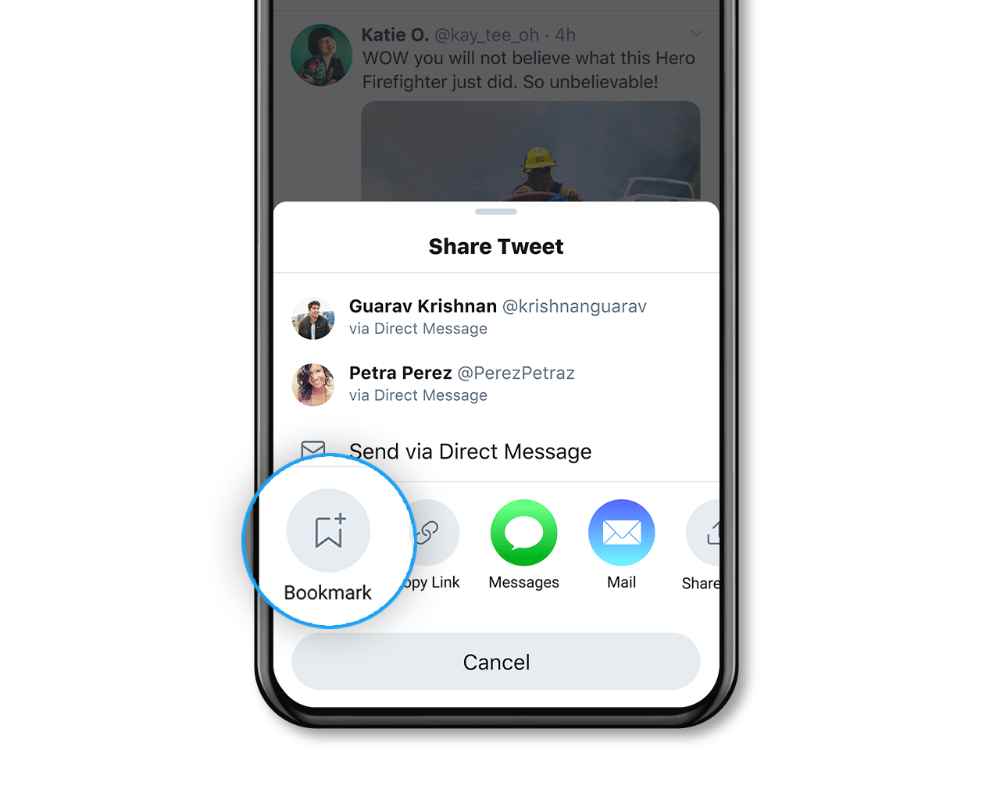
- Bookmarking tweets can be a great way to keep track of important information, such as breaking news, helpful tips and advice, or other valuable resources.
- Bookmarking helps you organize your Twitter feed in an efficient manner. You can group tweets based on topics, helping you quickly find the tweet you are looking for.
- Bookmarking tweets can also be a great way to store reference material for later use. This could include research, industry news, and more.
- Bookmarking tweets that have already been shared can help you re-engage with users who might have missed the original post.
- Bookmarking makes it easy to share content with friends and colleagues who might find it useful.
Bookmarks and Lists: Are they the same?
Bookmarks saves tweets you select to the “Bookmark” tab. Twitter Lists are collections of tweets from other accounts organized by group, topic, or interest, and they are searchable. So Bookmarks and Lists on twitter are not the same.
Can you Bookmark a twitter space?
Yes, if you’re hosting or speaking on a Twitter space, you can use Bookmarks to arrange and queue up your Tweets or future shares.
Conclusion
Bookmarking tweets can be a great way to save content that you find interesting or valuable. Bookmarking is simple and easy, and requires only a few clicks of your mouse. Once the tweet is bookmarked, you will be able to access it from your profile page anytime.
