How to Change Your Billing Address on Amazon
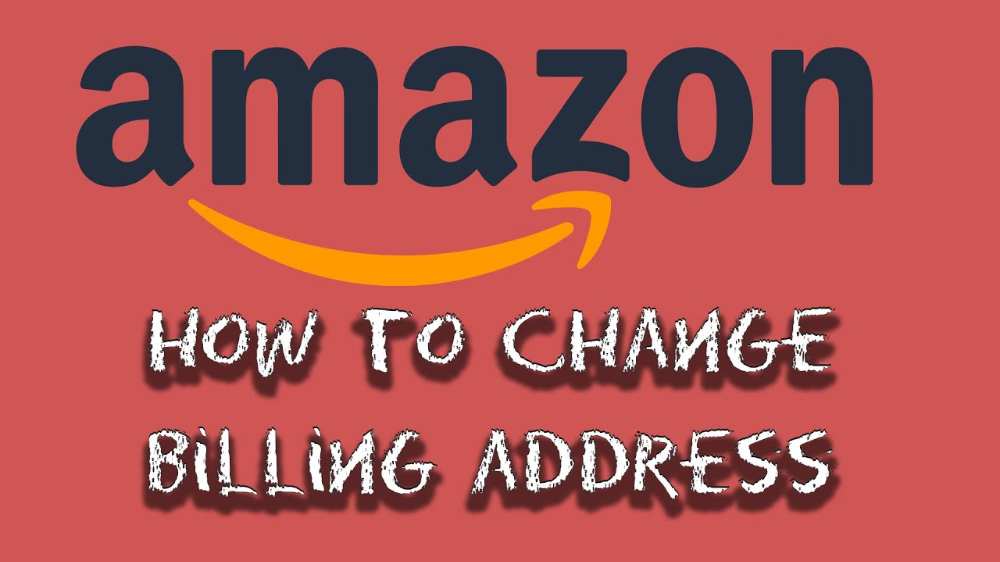
Are you attempting to modify your Amazon billing address? Changing your billing address is simple and only takes a few minutes, whether you’re planning to place an order or have already done so.
Regardless of whether you’re using a computer or a mobile app, we’ll walk you through the process in this post.
About amazon billing address
A billing address is where Amazon will send your orders, but it doesn’t have to be your current home address or even one that you check frequently.
You can designate any address for shipments, as long as it meets Amazon’s guidelines for a valid delivery address, and note that you can also set up more than one shipping address if you’d like to give gifts or ship items elsewhere more easily.
Why you may want to change your billing address

One way criminals get credit card information is by getting their hands on unshredded billing statements. If you are trying to avoid identity theft, it’s important to know what your shredding requirements are.
How to change Amazon’s billing address on a PC
- Initially, visit Amazon’s official website.
- If you haven’t done so previously, you must log into your Amazon account next.
- The Accounts and Lists option must be selected next.
- From there, you must choose the “Payment Options” link.
- The list of all the cards you’ve added to your Amazon account is the next thing you’ll see.
- After choosing any of the cards, there is also a button to modify or update the “Billing Address.”
- Following the directions on the screen, you may then modify the “Billing Address.”
How to change your Amazon Billing Address using the Amazon App
Therefore, we have demonstrated how to alter your Amazon billing address on the desktop version of Amazon’s website above. On the Amazon app, you may, however, also alter the billing address. And we shall discuss I in this section.
- On your smartphone, launch the Amazon app.
- If you haven’t already, log in to the account from which you wish to alter the billing address.
- The next step is to touch on the hamburger icon or the three horizontal lines in the top-left corner of the screen.
- Following that, you must tap on Your Account on the left sidebar.
- Following that, you must scroll down and touch on the option labeled “Manage Payment Options” on the following screen.
- You may get a list of all the cards linked to your account on the following page.
- Additionally, you will see an Edit option underneath each card. So choose Edit from the menu.
Will changing amazon billing address affect my account?
Changing amazon billing address will have no negative impact on your account. You can continue using your account manually. But whenever you want to make an order, note that, your new address will be where the delivery will be sent to
Conclusion
Changing your amazon billing account should not be a struggle for you if you follow the steps above. I hope these steps help you to resolve the issue of changing the billing address in your amazon account.
