How to Connect Alexa to PS4 and PS5
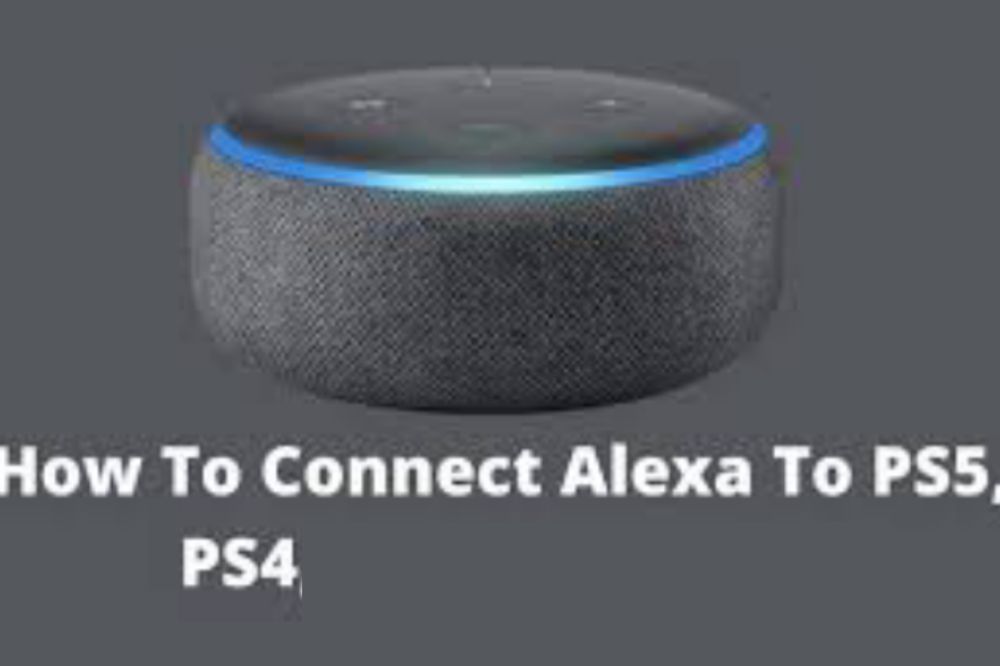
The PS4 and PS5 come with the ability to control them with Alexa, the virtual assistant that comes with Amazon Echo devices, and Microsoft’s Cortana.
You can command the PS4 and PS5 to turn on or off, or you can play or pause content without having to use your controller.
About Alexa

Alexa is a personal voice assistant app developed by Amazon. As the world’s most popular voice assistant, people are using it in many different ways.
There are now more than 10,000 skills that can be accessed through the service. One of these skills is connecting with your Playstation 4 or 5 console.
Can you connect Alexa to a gaming console?
Yes! You can easily connect Alexa to your favourite gaming console as the new systems coming has the ability to do so. Technology is now advancing and things you never imagined can be possible is now being made possible.
How to connect Alexa to PS4
To be able to connect Alexa to your PS4, you need an extra device called Logitech’s Harmony Hub.
This Logitech Harmony uses the Harmony Hub app, and then you need to connect your TV or other devices to the Logitech via the Harmony App using an internet connection. You will also need to use Bluetooth to add your PS4 to the Harmony App.
- First, head to Devices in the Harmony APP and then go to the Edit Devices and add the new device.
- Next, click on the Entertainment device category and follow the instructions by entering the manufacturer’s name, model number, and others. In the model number, you can type PlayStation 4.
- Now, click on Add to complete the step.
- After adding the device, you’ll need to set up the activity using Your PS4.
- To do so, you’ll simply need to choose your inputs and then turn on PS4. This will help you choose the devices you want to control through the Harmony Hub.
- Head to the PS4 Settings and then go to the Devices and Bluetooth Settings. Now search for the Harmony Hub device under visible devices. If it doesn’t appear for pairing, press the Hub pairing button.
- Both devices will be paired and setup will be done.
You’re now left with connecting Harmony to Alexa.
- Download the harmony sill for Alexa in the Alexa App.
- Enable it to control both Harmony and your PS4. You would do this control through voice commands like you may ask Alexa to turn on the TV, and it will do so as per your command without any stress.
How to connect Alexa to PS5

Connecting PS5 to Alexa is much simpler than doing so with PS4. To do that, you will need HDMI Consumer Electronics Control (CEC). It’s a feature that is usually available on TVs. The HDMI link is available so you can have complete control of the devices you want.
To opt for this option, follow the steps below:
- Head to the Settings, Systems, and HDMI on your PS5.
- Next, select the Activate link of the HDMI device function. Your TV should be modern enough or have an HDMI CEC to work well with Alexa.
In addition, note that this feature is only limited to turning on your TV. Therefore, whenever you command Alexa to open your device connected, such as TV, it will be able to do it pretty quickly.
How to connect Alexa to Xbox
There are three ways available to connect your Xbox to Alexa. Using Xbox console, using the Alexa app, and by using a computer. You may opt for any of them depending upon your convenience and suitability. In this article, we will be talking about connecting using the Xbox console.
- Press the Xbox button on your console’s remote.
- Next, head to the Profile and system.
- Then, go to the Settings and then Devices and Connections.
- Next, select Digital Assistants and enable it.
- Now, press the Xbox button again on your console’s remote.
- Head to the Profile and Systems and then Settings. Go to the General and select Power mode and start-up.
- Lastly, select instant-on under the power mode.
Can you turn on PlayStation with Google Assistant?
Alexa and Google Assistant can connect and be able to read all of your account’s activities and available gadgets, so you may say “Alexa, turn on PS4” or “OK Google, tell Harmony to turn on PS4”, and your command will be answered.
Conclusion
Technology is now advancing and things you never thought could be possible is now being made possible. Connecting Alexa to your favourite console is now easier. Follow the steps above and enjoy.
