How to delete contacts on an iPhone
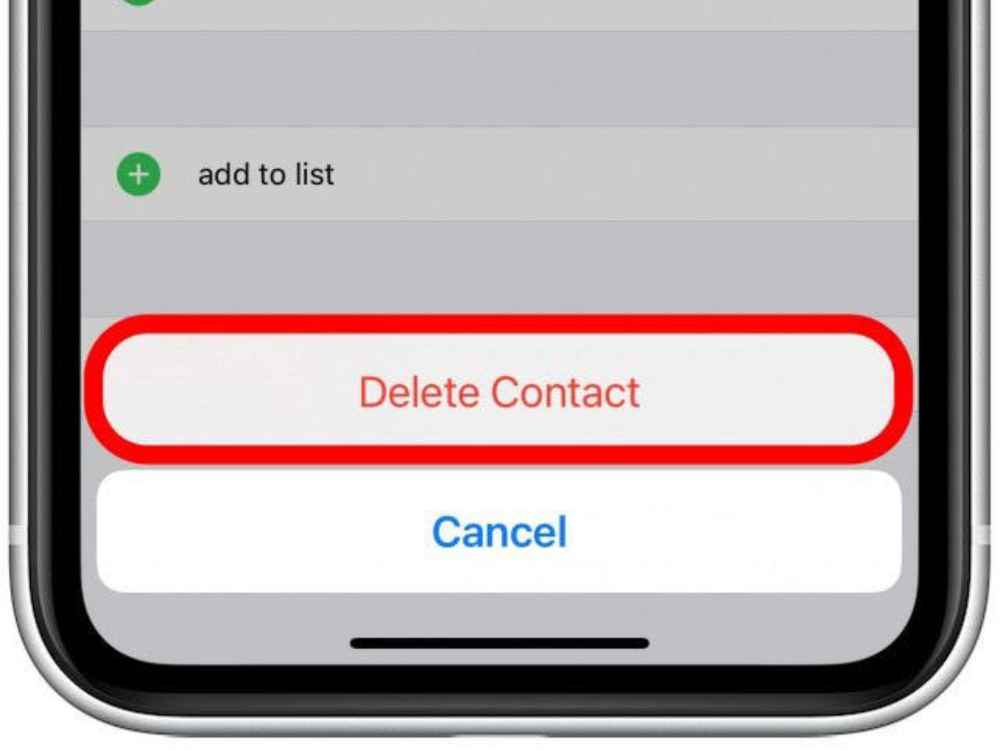
In this article, we’ll explain how to delete contacts from your iPhone so you can keep your address book clutter-free. Deleting contacts on an iPhone is a straightforward process, and can be completed in just a few simple steps.
Keeping your contact list organized and up-to-date is important, and sometimes that means deleting contacts you no longer need. The iPhone’s user-friendly interface makes it easy to remove contacts you no longer need.
Whether you’re trying to free up storage space or just want to get rid of some outdated contacts, this guide will show you how to delete contacts on an iPhone in just a few steps.
How to delete contacts on iPhone

Deleting individual contacts
- Open the Contacts app on your iPhone and tap the Contacts tab at the bottom of the screen.
- Scroll to the contact you want to delete and tap on their name.
- Tap Edit at the top-right corner of the contact’s information page.
- Scroll to the very bottom of the page and hit on Delete Contact to confirm your choice.
Deleting multiple contacts
You will need to have a computer to do this and your iCloud account set to save contacts beforehand. To do this,
- Head to the iCloud website and sign into your account. You might need to enter a code sent to your iPhone.
- Click Contacts.
- On the iCloud site, you can also access your saved Photos, Notes, and more.
- Find the contacts you want to delete and select them all at once. The way to do this will differ depending on whether you’re using a Mac or PC.
- On a Mac, hold Command as you click each contact you want to delete.
- On a PC, hold Ctrl as you click each contact you want to delete.
- Once you have them all selected, click the gear icon in the bottom-left of the screen, and then Delete.
- You’ll be asked to confirm that you want to delete the contacts. Click Delete.
Deleting all contacts at once
If you want to get rid of every contact at once, you’ll also need to use your iCloud account.
- Open your iPhone’s Settings app and tap your name at the top to open the Apple ID menu.
- Tap iCloud.
- On the page that opens, check to see if the toggle switch next to Contacts is enabled. If it is, tap it to turn it off.
- You’ll be asked what you want to do with your contacts. Select Delete from My iPhone.
How to block a contact so they can’t call you
There is this number disturbing you and calling you to the extent that, you get so much annoyed. If you just delete it, this number will keep disturbing you. Now, the best way is to block the contact for a peaceful mind You want to block the number but you don’t know how. Well, it is as easy as you may not seem. To block a contact on your iPhone,
- Open the Contacts or Phone app and tap the contact you want to block.
- Scroll to the bottom of their information page and select Block this Caller.
- Tap Block Contact to confirm your choice.
Benefits of deleting contacts from your phone
The ability to delete contacts on your iPhone is a key component of keeping your device organized and running smoothly. By deleting unwanted contacts, you can ensure that the people you really want to keep in touch with are easily accessible and that your device isn’t bogged down by redundant entries.
Here are some of the key benefits of deleting contacts from your iPhone.
Free up storage space
One of the biggest benefits of deleting contacts from your iPhone is that it can help to free up storage space on your device. Over time, contact lists can get crowded with outdated information, which takes up precious memory. By deleting those contacts, you can reclaim some of the storage space that would otherwise be taken up by those entries.
Easier navigation
Removing unwanted contacts can also make it easier to navigate your contact list. With fewer entries cluttering up the list, it will be much easier to locate the contacts you need when you need them.
Increased security
Deleting contacts from your iPhone can help to keep your personal information more secure. When you delete a contact, all of their information is removed from your device, which means that it won’t be accessible to anyone else if your phone is lost or stolen.
Conclusion
Now that you know how to delete contacts on your iPhone, it’s time to put it into practice. Removing unwanted contacts from your iPhone will help you stay organized and make sure you’re connecting with the right people.
