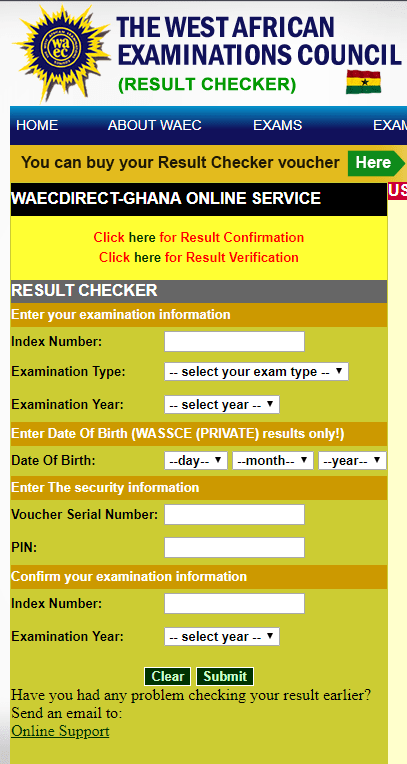Finding it hard to delete read-only contacts from your phone? Mfidie guides got you covered.
After reading this tutorial, you will be able to delete any stubborn read-only contact that’s stuck on your Android phone. Keep reading to learn everything you need to know about deleting read-only contacts.
Why Read-Only Contacts are Hard to Delete

To know this, first, what are read-only contacts? A read-only contact is a contact that was saved to your phone by an app. These apps are often related to 3rd-party communication apps.
Meaning you did not save this contact manually by yourself. These read-only contacts could have been saved by apps like WhatsApp, Skype, Messenger, or similar apps.
This then causes these contacts to be saved on your device’s storage temporarily and as a result they cannot be deleted from your phone like normal contacts. However, these contacts will be available on the Contacts app on your phone, making us find ways to get rid of them.
Methods to Delete Read-Only Contacts
In this tutorial we will show you different methods you can use to delete read-only contacts. You can use one of these methods and if you are lucky enough all of these methods may work for you.
Method 1: Use Google Contacts App
If you have the latest android phone, the Google contacts app comes pre-installed. If your android does not have it pre-installed there’s no need to worry, you can download it here.
Now follow this steps to delete the read-only contacts:
- Open your browser and go to contacts.google.com.
- Sign in with your Google account if you haven’t already.
- You’ll see a list of all your contacts saved in the Google Contacts app.
- Scroll down to find the specific read-only contact you want to delete.
- Click on the ‘More Actions’ icon (usually represented by three dots) located on the right side of the contact.
- A dropdown menu will appear. Select the ‘Delete’ option from the menu.
- A new popup will appear, asking you to confirm the deletion. Click on the ‘Delete’ button to proceed.
- Finally, sync the contacts on your phone, and you’ll notice that the read-only contact is no longer there.
Method 2: Unlink Contact from the App
For method two to work for you, it will be based on your android version. This will be for the latest Android Pie or 9.00 and Android Oreo or 8 versions. Follow these steps to see how it will work for you:
- For Android Pie or 9.00
- Open the Contacts app on your device.
- Scroll down to find the specific contact you want to delete.
- Tap on the ‘menu’ or ‘more’ icon (usually represented by three dots) on the screen.
- From the dropdown menu, select ‘View Linked Contacts’.
- In the popup window, tap the ‘Unlink’ button to remove the contact from any linked profiles.
- Now that the contact is unlinked, find it again and tap on the ‘More’ or ‘Menu’ button.
- Choose the ‘Delete’ option.
- Finally, confirm the deletion by tapping the ‘Delete’button in the popup menu.
- For Android Oreo or 8
- Open the Contacts app by tapping its icon.
- Find the contact you want to delete.
- Tap on the ‘more’ or ‘menu’ icon to reveal the dropdown menu.
- Select ‘View linked contacts’ from the dropdown.
- Tap the ‘Unlink’ button.
- Confirm the unlinking by tapping the ‘Unlink’button again.
- Now, tap on the contact once more.
- Finally, choose the ‘Delete’ option.
This method will delete any read-only contact from your Infinix or Tecno if you use the Android 9 or 8 versions.
Method 3: Uninstall the App
Read-only contacts are related to third party communication apps. So, to get rid of them, the trick is to delete the related app i.e. WhatsApp, IMO, Messenger etc.
The uninstall will cause the read-only contacts to delete from your android phone and you can install the app once again. This method works pretty well to get rid of read-only contacts from your phone.
Can Read-only Contacts come back after deleting?
This normally happens when you don’t delete the contact from the phone contact list, and as a result it syncs to your Google account. So as provided by our Method 1, you should delete the read-only contact completely before you sync the contacts on your phone.
Conclusion
Read-only contacts can be a hassle to delete from your android device, however by using our provided guide you can easily delete them and have your phone’s space cleared up. If you find this post helpful, share with others and do not forget to leave your questions in the comments section below.