How to Do Exponents on iPhone Calculator

How to type exponents on an iPhone is a common question. You can enter exponents more quickly by using a few shortcuts. These include the arrow key, the superscript sign, and the caret symbol. When writing a mathematical expression or a scientific equation, these shortcuts are useful.
When writing the solution to your problem in exponent form, you can utilize these shortcuts. Once you are through typing, you may use the shortcut to return to regular text.
There are several methods to access exponents using the regular keyboard, despite the fact that the iPhone calculator is already configured to input exponents by default.
How can I find my iPhone calculator
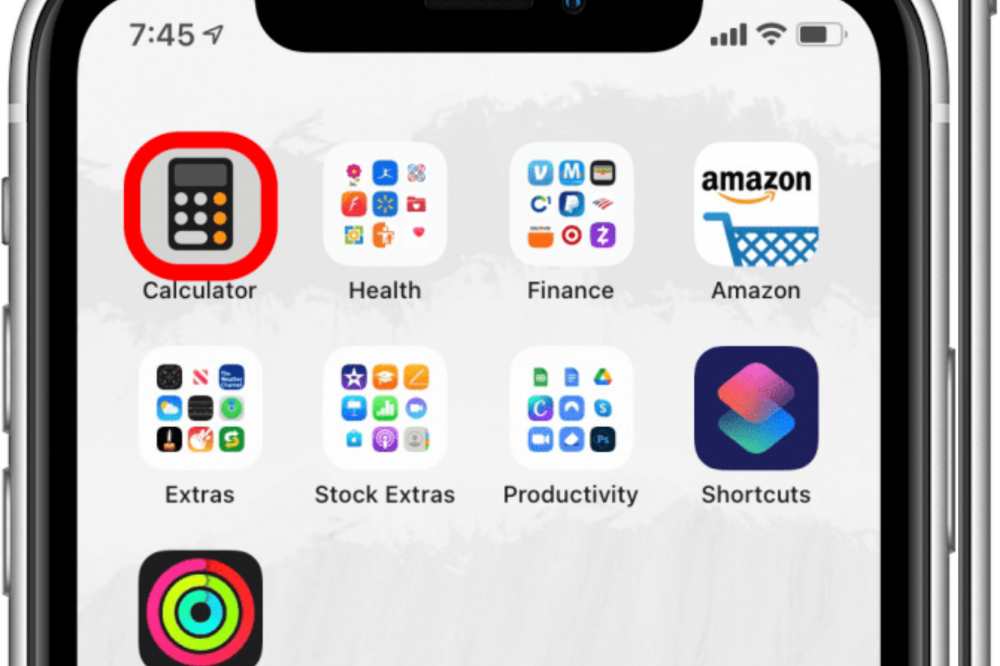
The iPhone calculator is mostly found at Utilities” or “Extras” folder in some iPhones. Tap this folder and click on the calculator app to launch the calculator. You can also type calculator in the phone search bar and you will be provided with it.
How to do exponents on iPhone Calculator
Before doing exponents on an iPhone calculator, there are some things to activate or deactivate on your iPhone to get its full potential.
- Swipe the screen up from the bottom to open the Control Center on your iPhone home screen.
- If the screen orientation icon is red, it means rotation lock is on.
- To turn it off, tap the screen rotation icon. It will turn white with an open lock symbol.
- Your phone will now assume the landscape orientation upon rotation. Furthermore, you’ll get a notification reading “Portrait Orientation Lock: Off.”
Now, let’s follow the steps below to do exponents on an iphone.
- Open the Calculator app. You can launch the calculator app from the Control Center or search it on the search bar.
- After the calculator launches, rotate it to achieve a landscape orientation.
- A scientific calculator with additional functions will appear.
- To perform exponential functions, use either the x2,x3, or xy. For instance, if you want to square 7, press 7, then x2, and finally the equal sign (=); the number on the screen is your answer.
- Repeat the same procedure to find the cube of a number, but use x3 instead.
- For an exponential function exceeding the power of three, follow the same procedure, but use xy where “x” is the base number and y is the exponent. Suppose you want to raise 10 to the power of 7/ You need to press 10, tap xy , press 7, and finally, the equal sign, and there you have your answer.
When the exponent is 10x where x is a negative or a positive number, you can use the “EE” function to work out the computation. For instance, you can use the EE method to work out 89 x10-5 .
Follow these steps to do exponents on an iPhone using the EE function:
- Enter the base number; in our example, the base number is 89.
- Press the “EE” function.
- Enter the exponent; in our case, the exponent is -5.
- Hit the equal sign. The number that appears on the screen is your answer.
If you are a regular exponent user, then you my want to keep them active on your iPhone in order to to find yourse wanting whenever you want to use them. To do so,
Alternatively, you can create a text shortcut on your keyboard if you regularly use the functions on your texts. Here is how to make a shortcut:
- Go to “Settings.” on your phone.
- Open “General.”
- Tap on “Keyboard.”
- Select “Text Replacement.”
- On the top right corner, tap on “+.”
- On the Phrase box, paste the symbol you want to create a shortcut, e.g. (^2).
- Finally, save the shortcut.
Conclusion
Finding exponents on an iPhone can sometimes prove difficult. If you are finding yourself in that corner, then following the steps above can help you out.
