How to Factory Reset an iPhone
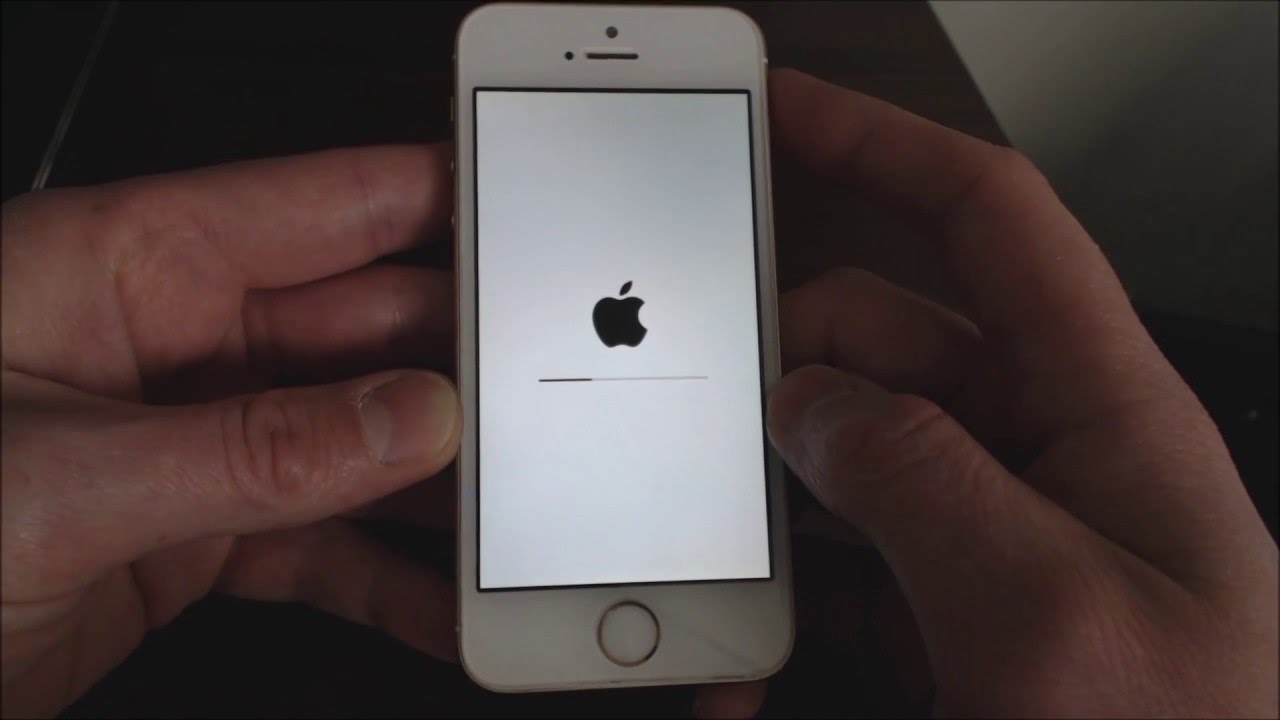
One of the most challenging things about having an iPhone, iPad or iPod touch is the fact that you can’t just go in and change its factory settings.
For the average user, that might be fine, but if you’re trying to sell your device to someone else or return it to Apple because it’s no longer working, you may need to factory reset it before doing so.
In this article, i will show you how to factory reset an iPhone in different ways.
Why do people reset their iPhones?
There are a few reasons why people might want to reset their iPhones. Maybe they’re experiencing glitches and hope a reset will fix the problem.
Maybe they’re selling their phone and want to delete all their personal data. Or maybe they just want to start fresh with a clean slate.
Whatever the reason, below is a step-by-step guide to resetting your iPhone.
How to factory reset your iPhone
1. Reset with the home button
- Power off your iPhone by holding down the power button for a few seconds.
- Once it’s turned off, press and hold the home button for about 10 seconds. You should see the Apple logo appear on the screen.
- Once the Apple logo appears, release the home button and wait for your iPhone to restart. It may take a minute or two for it to boot up completely.
2. Reset without the Home button
If your Home button isn’t working, you can still factory reset your iPhone without it. Here’s how;
- Press and hold the sleep/wake and volume down buttons simultaneously for about 15 seconds.
- You’ll see a large Apple logo on the screen with the words Erasing all content and settings.
- When the phone has finished erasing everything, you’ll be prompted to enter your passcode. IIt will then restart like normal and ask if you want to set up as new or restore from backup.
- Choose whichever option is appropriate for you and follow the next instructions to complete the reset.
3. Reset with settings
- Go to Settings > General > Reset > Erase All Content and Settings. Your phone will restart once the process is complete.
- You can also choose what content to delete by going through these steps: Settings > General > Reset > Erase Data (not recommended) or Settings > General > Reset> Erase All Content and Settings (all content).
- You may need to enter your passcode if you have one set up.
4. Reset with iTunes
- Connect your iPhone to your computer using a Lightning cable, and launch iTunes.
- Once your device appears in iTunes, click on it in the sidebar.
- Click the Restore iPhone button in the Summary pane.
- A popup will appear asking you to confirm that you want to restore your iPhone to its factory settings. Click Restore to continue.
- Once the process is complete, your iPhone will restart and be wiped of all its data and settings. You will need to set up your phone as if it were new.
- After setting up your phone’s basic information, sync with iTunes to restore any media from backup.
- Once synced, you can re-enable iCloud and other services by going to Settings > Your Name > iCloud or Settings > Your Name > Privacy.
