How to find your hotspot password on Samsung
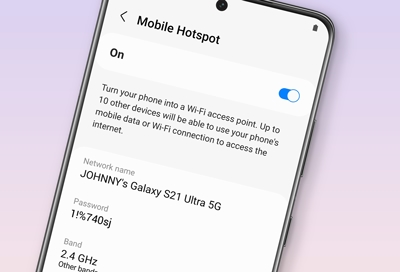
Do you have a Samsung device with a hotspot feature? Are you having trouble connecting to the internet through your device’s hotspot? If so, you may be wondering how to find your hotspot password on Samsung.
Fortunately, finding your hotspot password on a Samsung device is a relatively simple process that can be completed in just a few steps.
In this article, we will walk you through the process of finding your hotspot password so that you can easily connect to the internet and access the data you need.
What is a hotspot
A hotspot is a physical location where people can access the internet wirelessly. Hotspots provide a convenient way for users to connect to the internet without having to use a wired connection.
When you activate your mobile device’s hotspot feature, it creates a wireless network that other devices can connect to. To protect your network, you set up a password. This password will be needed by anyone who wants to access your hotspot.
How to find the Hotspot password on Samsung?
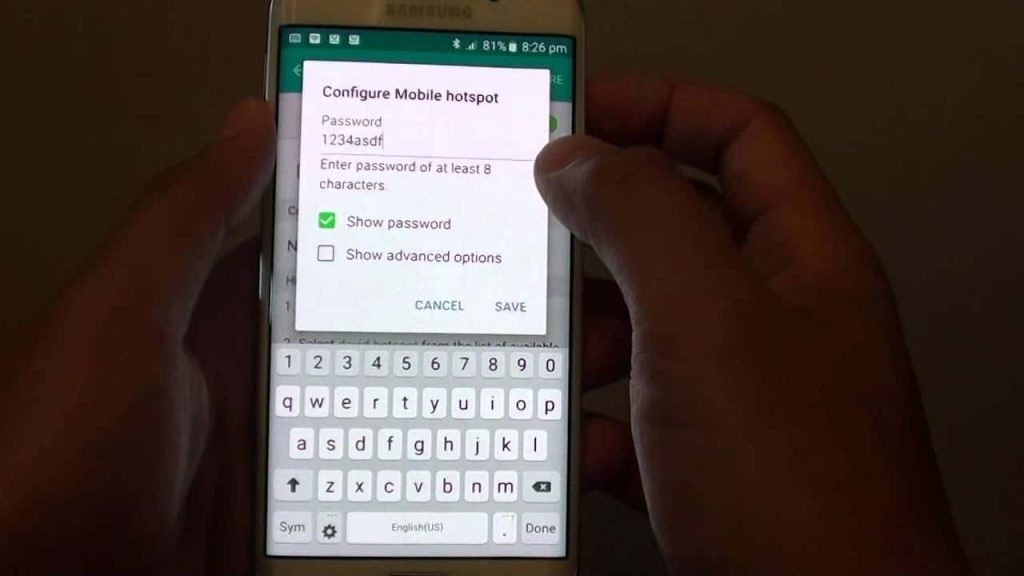
Samsung devices have built-in options to share the Hotspot quickly. Finding the hotspot password on Samsung is also quite easy. You can locate the hotspot settings using two ways; through the settings or using the control panel. Here are both ways to quickly reach into the hotspot settings.
Using Settings
- Open the device’s Settings.
- Tap on Connections.
- Scroll down and tap on Mobile Hotspot and Tethering.
- Tap on Mobile Hotspot.
- In the next menu, you will see the password and other credentials of your Mobile Hotspot.
Using Control Panel
- To open the control panel of your device, swipe down from the top.
- Locate the Mobile Hotspot.
- Long press on the Mobile Hotspot, and it will redirect to the hotspot settings.
- Now, you will find your device’s hotspot password alongside other credentials.
How to change your Samsung device hotspot name and password
When you purchase your Samsung phone, it comes with an automatic hotspot name and password. The name is mostly the device brand name and the password is a combination of letters and numbers. The good thing is, you can change all these to your preference so you can be able to remember them whenever necessary.
- Open your phone menu and click on Settings.
- Go to Connections.
- Click on Mobile Hotspot and Tethering.
- Select Mobile Hotspot
- To change the name and password or any other credential, Click on Configure
- Tap on the Network name to change your hotspot name and Password to change your hotspot passowrd.
- Make sure you input a strong password and one you can remember
- Hit save once you are done to save your changes.
Can you conenct Wi-Fi and Hotspot at the same time?
No. You can’t switch on Wi-Fi and hotspot at the same time. Hotspot provides WiFi connectivity so its impossible to connect all two at the same time on the same device.
How many devices can be connected to one Hotspot?
Up to 10 devices can join your network via Hotspot. Also, note that, the more devices you connect to one Hotspot source, the slower it becomes so make sure you connect a device only when it is necessary or in use.
How do you hotspot on Samsung?
- From Settings, tap Connections.
- Select Mobile Hotspot and Tethering.
- Tap Mobile Hotspot and select Auto Hotspot.
- Tap on the switch next to it to switch to turn it on.
Conclusion
Now that you have found your hotspot password on your Samsung device, you can now easily share your internet connection with others. To ensure the security of your network, make sure to keep your password private and change it regularly.
