How To Fix High CPU Usage (Service host: SysMain/Superfetch)
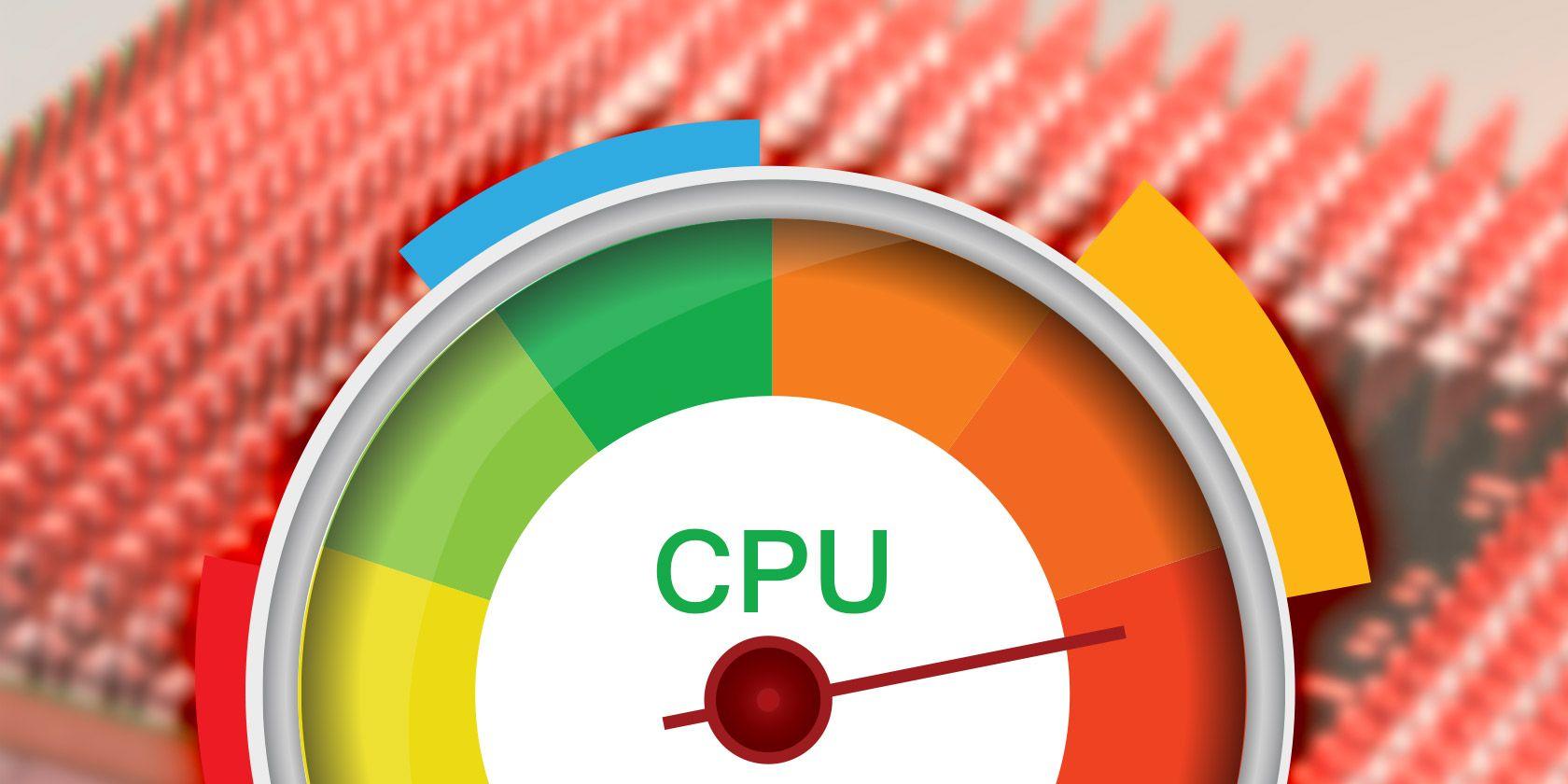
Computers are seen to be one of the power devices that exist in the world. The software and operating systems need a lot of system processes and procedures for them to operate smoothly, all in aid of enhancing the experience users have when using their computers.
But these systems are not perfect and so at a point, they are inevitable to get into an error. One of the main issues users have been complaining about on their computers is high CPU usage and memory usage from the SysMain process (also known as Superfetch).
As you may know already, the Central Processing Unit (CPU) is the central processor that executes instructions comprising a computer program. What this means is that all the instructions made in the computer are executed by the Central Processing Unit (CPU) and as such, it is very essential to every computer.
Some of the operations it performs us basic arithmetic, logic, controlling, and input/output operations specified by the instructions in the program. Since the CPU performs all these operations and more, whenever it has high usage, the performance of the computer and the systems in it is reduced, and therefore, the users see an interruption in the performance of the computers.
To help you fix this issue, this guide is going to show you how to fix high CPU Usage (Service SysMain/Superfetch).
What is SysMain/Superfetch?
Over the years, Superfetch has had several names and identities. It was known as Prefetch on Windows XP, on Windows Vista it was called Superfetch, and on Windows 10, it was called SysMain. But throughout all these names, its function has always been the same and this is to increase the performance of Windows by preloading apps you frequently use into the RAM before you need to use them.
SysMain runs in the background by using CPU power and analyses how much RAM you are using and the apps you frequently use on your computer get preloaded into the RAM. This way, whenever you open the app next, it launches much quicker than it previously did.
Theoretically, the SysMain is not supposed to cause any problem since it uses just a little amount of the CPU and more of the RAM. But that is not entirely true, the SysMain can sometimes use up many resources and this significantly increases the usage of the CPU thereby causing some issues to the performance of the computer.
How To Fix High CPU Usage (Service host: SysMain/Superfetch)
Fixing high CPU usage on your computer can be done in different ways. But in this guide, we are going to focus on some of the main methods that have been tried and tested by many.
Method 1: Scan for Viruses and Malware
One thing that can cause high CPU usage on your computer is viruses and malware. This will in return, cause your SysMain to malfunction and cause some errors to your computer and its performance.
To check for malware and virus on your computer, follow the steps below:
- Press Windows + S
- Search for Windows Defender and open it
- Choose full and select scan now from the scan options
- Wait for some time for the scan to complete. Once it’s done, reboot your system
- Press Ctrl + ALT + DELETE to open the Task Manager
- Check to see if the issue has been resolved by checking the CPU usage of your system
Method 2: Use the SFC Scan
The SFC scan will scan all the system files on your computer and then fix and recover all the lost system files. This likely will also help fix the high CPU usage on your computer.
- Press Windows + X and choose Command Prompt (Admin)
- Type sfc/scannow and press the ENTER key afterward
- Upon successful completion of the scan, a system message will be shown on your screen. Each of them has their specific meanings. For example, the Windows Resource Protection did not find any integrity violations mean your operating system has no corrupted or missing files.
- Go back and check the CPU usage to see if it has been resolved.
Method 3: Disable Superfetch Service
- Press Windows + X
- Open the Command Prompt (admin)
- Type in net.exe.stop superfetch in Command Prompt
- Press the ENTER key afterward
- Go back and check the CPU usage to see if it has been resolved.
Conclusion
The CPU plays a vital role in the performance of any computer, whether laptop or desktop. This means that whenever there is an issue with the CPU, the performance of the computer is also compromised.
High CPU usage is one issue that usually worries users, and this guide has shown some of the most useful ways you can go about fixing this issue. There are three (3) different methods in this guide you can read through all of them and choose the one that works best for you.
Make sure to share this article with all your friends and loved ones as you could be helping someone who is currently going through this particular problem on his or her computer.
No. Windows has to copy the executable into memory when you run a program in order for it to run. Therefore even if you close the app, it still exists in the RAM and this helps to open it faster when you open the app again.
SuperFetch always runs in the background and as a result, it uses some system resources like CPU and RAM.
For those using HDD or old PC, disabling SuperFetch will increase your FPS in your gameplay and the overall performance of the game.
