How to Fix TeamViewer “Connection Failed No Route” Problem
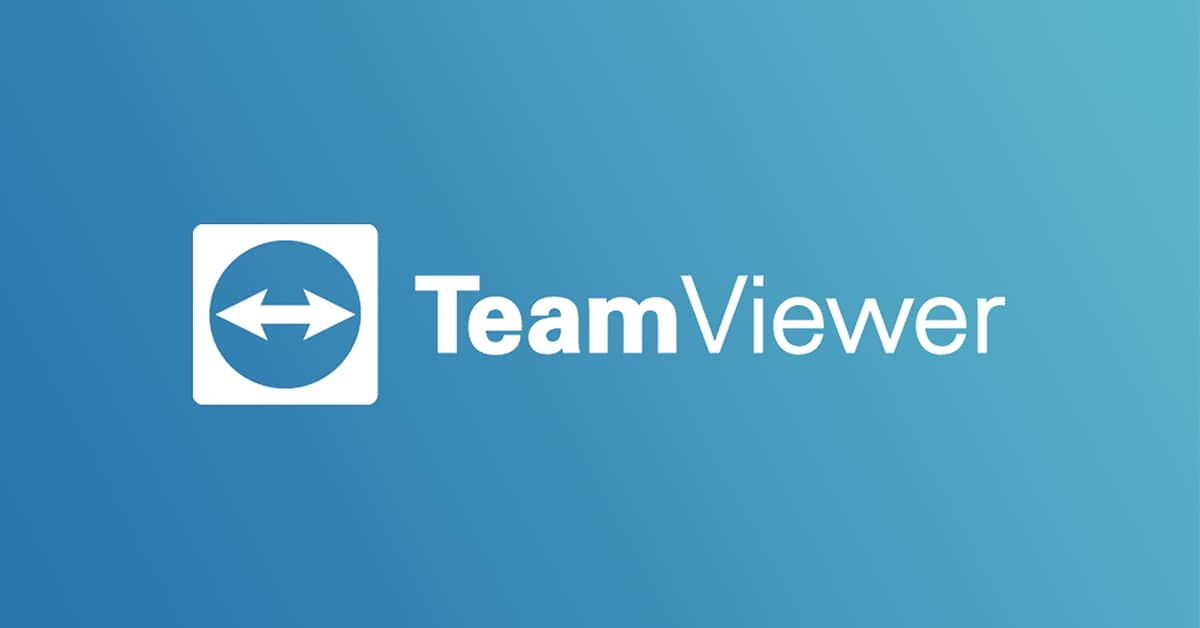
TeamViewer is an all-in-one solution for remote support, remote access, and online meetings which allows you to assist customers remotely, work with your colleagues from a distance and also stay connected with your own devices or assist friends and family members.
Simply put, TeamViewer is a remote assistance software that helps users to access and control other computers remotely via the internet. One thing many people have learned from the new normal is how to work remotely without going to the office. In the western part of the world, this is not new but in our side of the world, it was not something we were used to before the pandemic.
Unlike the office where IT technicians could be called to come and assist workers and customers with issues on their computers, IT technicians cannot be called to come and assist their co-workers or customers when they face an issue on the computers in virtual remote working.
Instead, TeamViewer can be used by the IT technician to help solve the problems of either their co-workers or customers from wherever they are in the world via the internet. But since TeamViewer is software, sometimes it runs into errors and one of such errors is the “TeamViewer connection failed no route” error.
Practically, the cause of this error varies from one user to the other, that is, there is no one reason for the occurrence of this error, but this article is going to show you some different methods you can use to fix this TeamViewer connection failed no route” error.
How To Fix TeamViewer “Connection Failed No Route” Problem
There are several methods you can go about fixing the TeamViewer “connection failed no route” problem but this guide is going to show you four (4) of the most effective methods you can go about it.
Method 1: Restart the network
In certain situations, the problem might be that either you or your partner did not connect to the router. Therefore, this problem is likely coming from the fact that there is an issue with the router and the network connection of the two (2) computers.
As a measure to solve this problem, both you and your partner (the other computer) can restart the router to restore the network connection on both computers. Once you have restarted your router you can then retry connecting with the other computer to continue.
Method 2: Allow Full Access Control
Before you can create connections between different computers, the Full Access Control must be enabled on both computers. This will enable the user to create connections between the involved computers. To do this:
- Open the TeamViewer client on the computer
- Click on Extras from the upper toolbar
- Select Options from the drop-down menu
- Click on Advanced and then Show advanced options in the right pane to display all the hidden settings
- Expand the list of Access Control under the Advanced settings from connections to the computer
- Select Full Access and then click OK to save your changes
Method 3: Update Your TeamViewer to the latest version
Another effective method you can use to fix the TeamViewer connection failed no route” error is by updating your TeamViewer to the latest version. Sometimes, connecting with someone who uses a newer version of the software might cause this error to occur.
Therefore, you can simply update your TeamViewer by selecting Help and then click on Check for new version to simply update your TeamViewer. Upon successful update, you can then try and connect to the other computer again to see if the problem persists or is solved.
Method 4: Disable IPv6 on Both Computers
- Press Windows and S simultaneously
- Type Control and then click on the Control Panel icon from the list
- Click on Network and internet and then Network and Sharing Center
- Select Change adapter settings
- Right-click on the current network you are using and then choose Properties
- Uncheck Internet Protocol Version 6 (TCP/IPv6) and click OK to save the changes
Conclusion
The number of companies venturing into the virtual working space is very big. Even some of the big companies in Ghana are still working from home several months after the ban of the closure of offices and public gatherings were lifted.
As a result, the need to keep abreast with some of the latest trends and procedures has been very important. As an IT technician, knowing how to fix the TeamViewer connection failed no route” error for your company is very important.
So, you have to read this guide thoroughly and follow the methods listed in it whenever you come across such an issue in your workspace. In case of any questions, concerns, or contributions, you can write it in the comments section below and I will get to you as soon as I can.
There might an error in the connection to the server. To solve this, you can simply restart TeamViewer or follow the steps in the article.
There are some alternatives like SolarWinds, Dameware, Remote Everywhere, LogMeIn Pro, etc. Read about each of them before you decide to switch from TeamViewer or not.
According to the TeamViewer community, the free version is for people who are using it to help friends: they do not want this user group to pay for the usage of TeamViewer. You can go to the website to read more about this and how to get started.
