How To Import Photos From iPhone To Mac
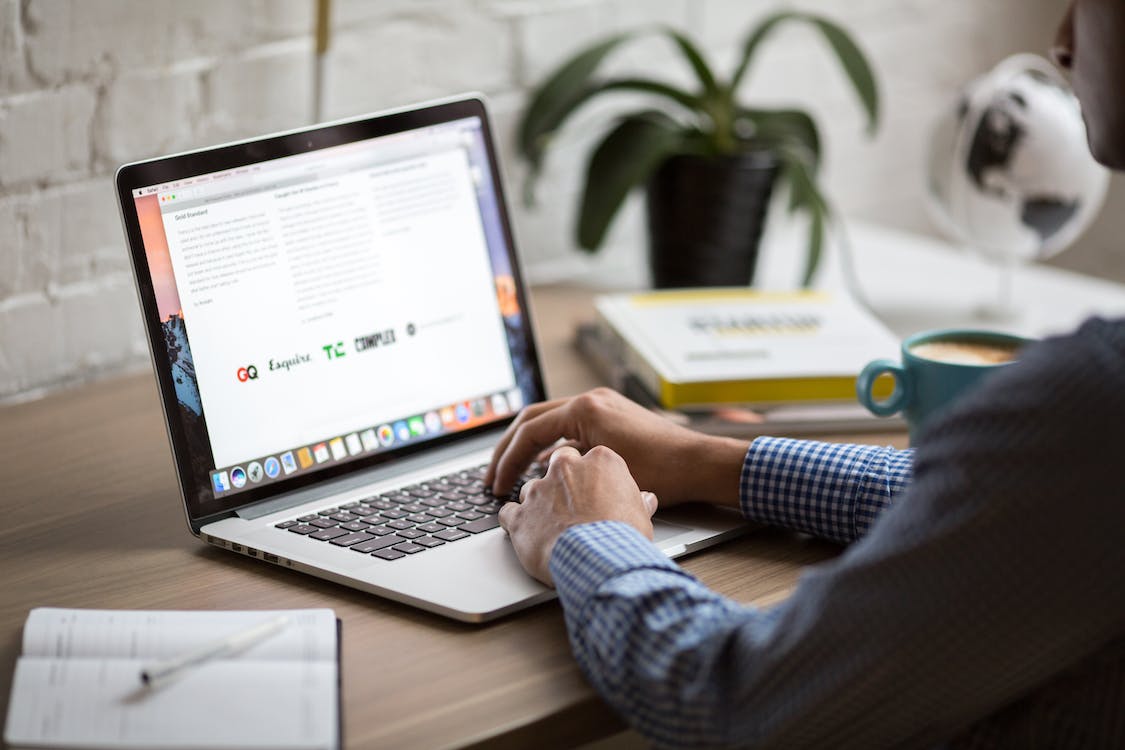
Are you looking for an easy way to import your photos from iPhone to Mac? Want to make sure it’s done quickly so you can get on with the rest of your day? We’ve got just the thing! Our guide will show you how to transfer photos and videos from an iPhone or iPad directly onto a Mac in no time.
The process is actually quite simple, but that doesn’t mean there isn’t room for confusion along the way. That’s why we put together this step-by-step guide that’ll walk you through every stage of importing photos from iPhone to Mac — even if you’re not too tech savvy. No more worries about lost data: With our instructions, everything will be safely transferred over in no time.
So don’t wait any longer! Equip yourself with all the knowhow necessary to save those precious memories without hassle. Follow us as we break down exactly what needs to be done when transferring photos and videos from iOS devices straight onto a Mac computer. Let’s get started!
Overview Of The Process
Have you ever wanted to transfer photos from your iPhone to your Mac? Here’s a quick overview of the process.
The first step is establishing a connection between your devices, so that data can be transferred between them. You’ll need a USB cable or Wi-Fi access in order to bridge the two systems together. Once you have connected both devices, you are ready to move on to the next stage, which involves importing the photos themselves.
Fortunately, Apple has made it easy for users to import pictures and videos directly from their iPhones onto their Macs without having to use any third-party applications. The process of transferring files only requires a few simple steps and allows you to quickly manage large libraries of images with ease. With this method, all you need do is select the desired media from your device and then specify where it should be sent on your computer – usually within seconds!
Rather than worrying about how much time it will take or if there are any complicated processes involved, simply follow these straightforward instructions and before long you’ll have successfully imported all of your favorite memories into one place – no fuss required! From here we will go over exactly how to establish this connection in more detail…
Establishing A Connection
Now that we’ve taken a look at the overall process, let’s dive into establishing the connection between your iPhone and Mac. This is an essential part of getting started – without it, you won’t be able to transfer any photos or videos! Thankfully, Apple has made this incredibly easy and straightforward.
The most direct way to pair your devices is by using a USB cable – simply connect one end to your phone and the other end to your computer and then wait for them to recognize each other. If you don’t have access to a USB cord, you can also use Wi-Fi to bridge the gap between both systems (though it may take longer). To do this, make sure both are connected on the same network and then select “Trust” when prompted on either device.
Once your iPhone and Mac are linked up, they should remain together until you disconnect them manually. Don’t worry if there isn’t an icon or message telling you that they are connected; as long as both appear online in their respective settings menus (or in iTunes if you’re using a USB), they should still be paired. With everything ready to go now, all that’s left is transferring those photos over…
Transferring Photos
It’s time to get your photos from Point A (your iPhone) to Point B (your Mac). Moving your images and videos over is simple, regardless of whether you’re using a USB cable or Wi-Fi connection – all it takes is a few clicks!
The first step in the process is launching an app on either side; for iPhones, this will usually be Apple’s Photos app. This application gives you access to all the pictures stored on your mobile device. On the computer side, you can use either iTunes or Image Capture – both work well here. Whichever program you choose, make sure that it recognizes your phone once you open it up.
From there, it’s just a matter of navigating around until you find what you need: if transferring multiple files at once, simply select them all and drag them into the desired folder on your desktop. If only dealing with one image or video clip, click ‘import’ and then pick where it should end up on your machine. Regardless of which method you prefer, syncing these two devices together couldn’t be easier!
Now that everything has been moved across safely and securely from iPhone to Mac – let’s take a look at finalizing the import process.
Finalizing The Import
So now that all of your photos have safely been transferred over, let’s look at finalizing the import process. We want to make sure everything is in its rightful place and ready to be used on our Macs!
The first thing you’ll need to do is locate where your images are stored. Typically, if using a USB cable or Image Capture as your transfer method, these files should show up in Apple Photos or iPhoto (depending on which version of OSX you’re running). If utilizing Wi-Fi connection, however, they may end up somewhere else – like iCloud Photo Library. Either way, just take the time to check around and find out exactly where those pictures landed.
Once this step has been completed, it’s simply a matter of organizing and sorting through whatever has come across from iPhone to Mac: tagging people in individual shots; creating folders for certain events and occasions; deleting any unnecessary/duplicate items; etc.. This can also be done on both devices simultaneously so that nothing gets missed. And with that, you’ve successfully imported photos from iPhone to Mac!
Conclusion
In conclusion, importing photos from an iPhone to a Mac is not as complicated as it may seem. As long as you have the proper cables and know where to find them, it’s really quite simple! Once your phone and computer are connected, all that’s left is for you to select which images you’d like to transfer over.
It can be daunting when first embarking on this process – but with patience and determination, anyone can do it! Are there any tech-related tasks out there that seem impossible? With time and effort, I’m sure they’re achievable too.
At the end of the day, transferring photos from your iPhone to a Mac just requires some basic knowledge of technology. And who knows? You might even pick up some new skills along the way. So why not give it a try? After all, what have you got to lose?
