How To Insert A Footnote In Word
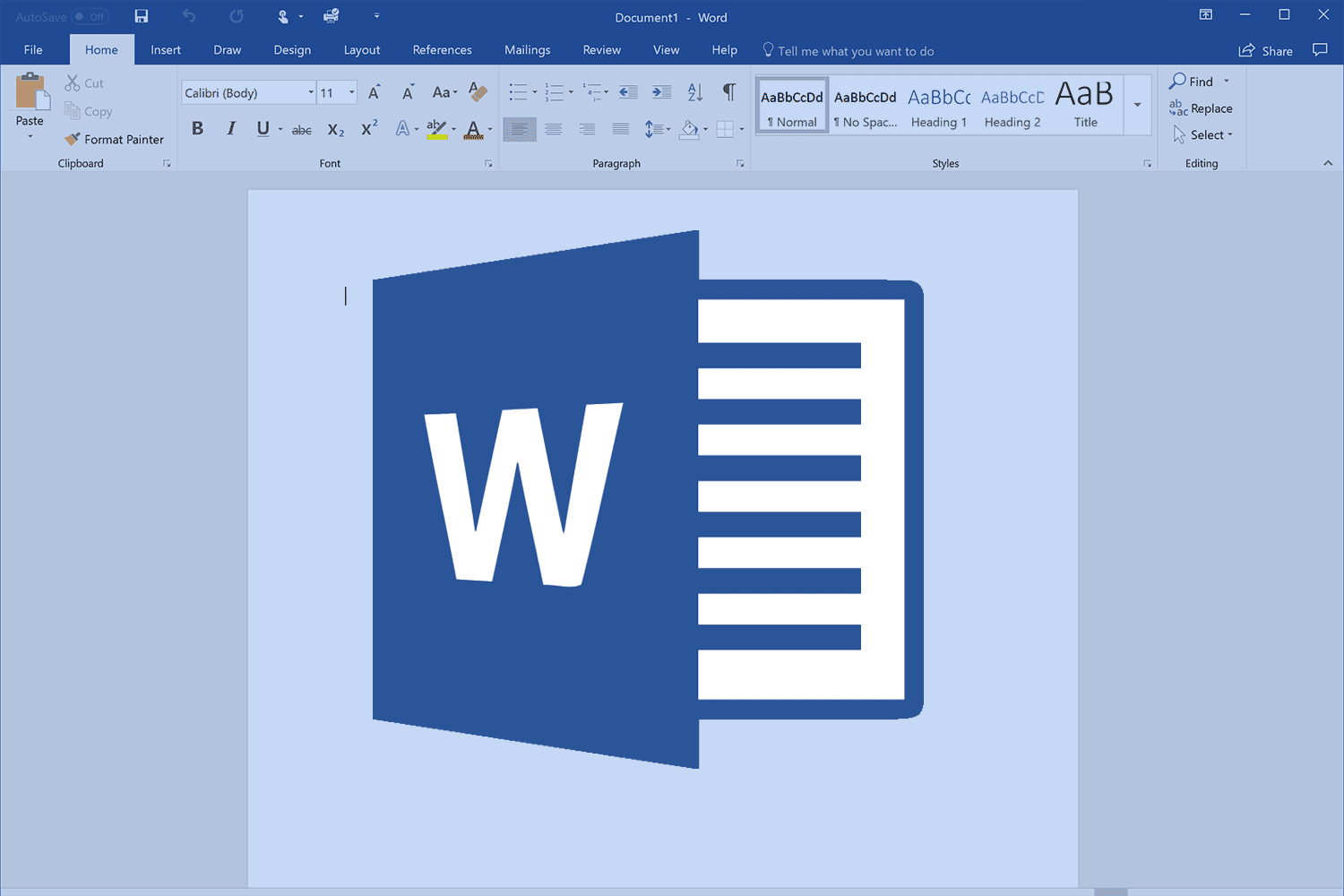
Have you ever wanted to add a footnote in a Microsoft Word document? Footnotes can be an important part of any research paper or academic assignment, but the process of adding them can be daunting. But don’t worry; it’s easier than it looks! In this article, we’ll walk through how to insert a footnote into a Word document quickly and easily. So if you’re ready to take your documents to the next level with footnotes, let’s get started!
Microsoft Word provides several features for making writing and formatting documents faster and simpler. One such feature is its ability to automatically create footnotes that appear at the bottom of each page. With just a few clicks, you can have professional-looking footnotes added to your work without having to manually type out every single one yourself. All you need is access to Microsoft Word – no special software required!
By following our easy step-by-step guide below, you’ll soon have mastered inserting footnotes into your document like a pro. Let’s dive right in and see what we can do!
Overview Of Footnotes
Footnotes are a great way to provide more information while keeping your writing clean and concise. They allow you to add extra context or resources without cluttering up the main body of your text, making them especially useful for academic papers. But if you’ve never used footnotes before, it can be unclear how exactly they work. This guide will help explain all the basics of inserting and formatting footnotes in Microsoft Word.
A footnote is simply an annotation placed at the bottom of a page that provides additional information about something mentioned in the main body of text. It’s usually indicated by a superscript number which corresponds with the note on the following page—clicking on this number will take readers directly to the footnote so they can see what it says. Footnotes can include citations from other sources, further explanation of a point that was made, or even just personal notes related to the topic at hand.
Creating A Footnote In Word
Now that you know the basics of footnotes, it’s time to learn how to insert them into a Word document. Here is a step-by-step guide on creating one:
- Place your cursor in the text where you would like to add a footnote.
- In the References tab at the top of the page, select Insert Footnote from the Footnotes section.
- A superscript number will appear in your text and a corresponding note will be added to the bottom of your page with an empty space for you to fill out with your desired content.
- Fill out this space with whatever information or comment you’d like associated with this footnote (it can include images or links).
- Make sure to format any additional elements within the footnote according to your desired style – such as font size and typeface – through adjusting settings in the Home tab under Fonts & Paragraphs.
After inserting your footnote, click anywhere else on the page so that Word knows you are done editing it and have moved onto something else – otherwise, any changes made may not save properly! With these steps followed, you should now be able to create effective footnotes in Microsoft Word without issue.
Formatting A Footnote In Word
Footnotes can be an essential part of any written work. They provide additional information to readers without disrupting the flow of the text. Fortunately, formatting and inserting footnotes in Microsoft Word is easy.
To begin, open your document in Office and place your cursor at the end of the sentence you’d like to annotate with a footnote. On the References tab on the ribbon, click Insert Footnote from the Footnotes group. This will insert a number after the word in question, as well as create a corresponding note at the bottom of your page. You may need to move the footnote reference if it appears too close to other words or punctuation marks; simply select it and drag it wherever you’d like it to go. Finally, type out what you want included in your footnote into this space and hit enter when finished. That’s all there is to adding a footnote using Microsoft Word!
Conclusion
In conclusion, footnotes are a great way to add extra information within a document without cluttering up the main text. For those working on Microsoft Word documents, creating and formatting footnotes is fairly straightforward – all you need to do is use the built-in tools in the software. I hope this article has given you an understanding of how to insert and format footnotes into your Word documents so that you can easily include additional information without taking away from the readability of your work. With just a few clicks, it’s possible to make sure your readers have access to any other sources or ideas they may need to know while reading through your work. Thanks for reading!
