How To Install And Use Android Apps On PC
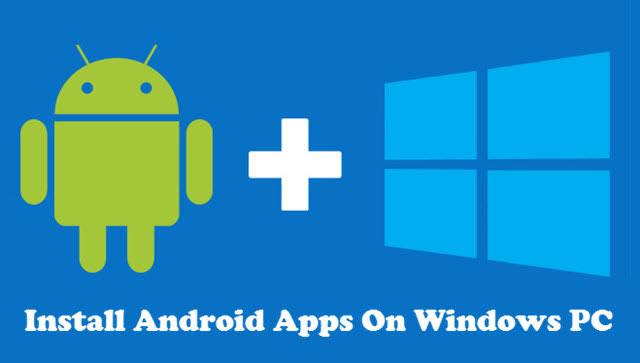
The android operating system has become one of the most widely used mobile OS in the world simply because it offers great useful apps and easy to use interface.
Unlike the other mobile operating systems, Android OS is flexible and easy to use by anyone. Today a lot of people have come to like this OS on their smartphone and this love is what is making them look for a way of using these apps on their personal computer.
People are looking for ways to use their smartphone android apps on their Windows or Mac computer, hence the goal of today’s article. In this article, we are going to look at some of the possible ways to use any android app on a laptop or desktop computer.
There are two ways in which one can use an android app on his or her pc. These include:
- Using An Emulator
- Installing The Android OS On The Pc
We are going to highlight these two and then stick to one for this article.
Using An Emulator
Android emulator is a third party software that enables pc user of a specific operating system to run another OS on that same pc without having to totally change the primary operating system. Thus, an emulator is a software you will have to install just like the normal windows and mac software. There are several emulators on the market. But Since the purpose of this article is to learn how to use android apps on a pc, we’ll be limiting our discussion to Android emulators.
Android emulators come in different forms from different developers. Emulators such as Bluestack, Andyroid, AMIDu OS, Jar of Beans and their likes are some of the great Android OS emulators on the market. Any of these emulators can be used to run an android app on a pc. In this article, we will look at the Bluestack since that’s the easiest, best and free to use an android emulator on the market.
BlueStacks App Player Key Features
- Fully customizable environment
- Support for multiple OS configurations
- Google Play integration
- Android 7.1.2 (Nougat)
- Hyper-G Graphics for uncompromising graphics
- AI-driven resource management for low-latency gaming
- BlueStacks fully supports all popular android games, including
How To Install And Use Bluestacks On PC
Bluestack is a free to use software which can be downloaded from the developer’s website or third-party websites for easily installation. It has both the offline and online installer. To install the bluestacks app player on a windows pc:
First, open your web browser and go to https://www.bluestacks.com
Once you’re on the website, you will see the download button. Click on the download button to download the first installer for the bluestacks app player.
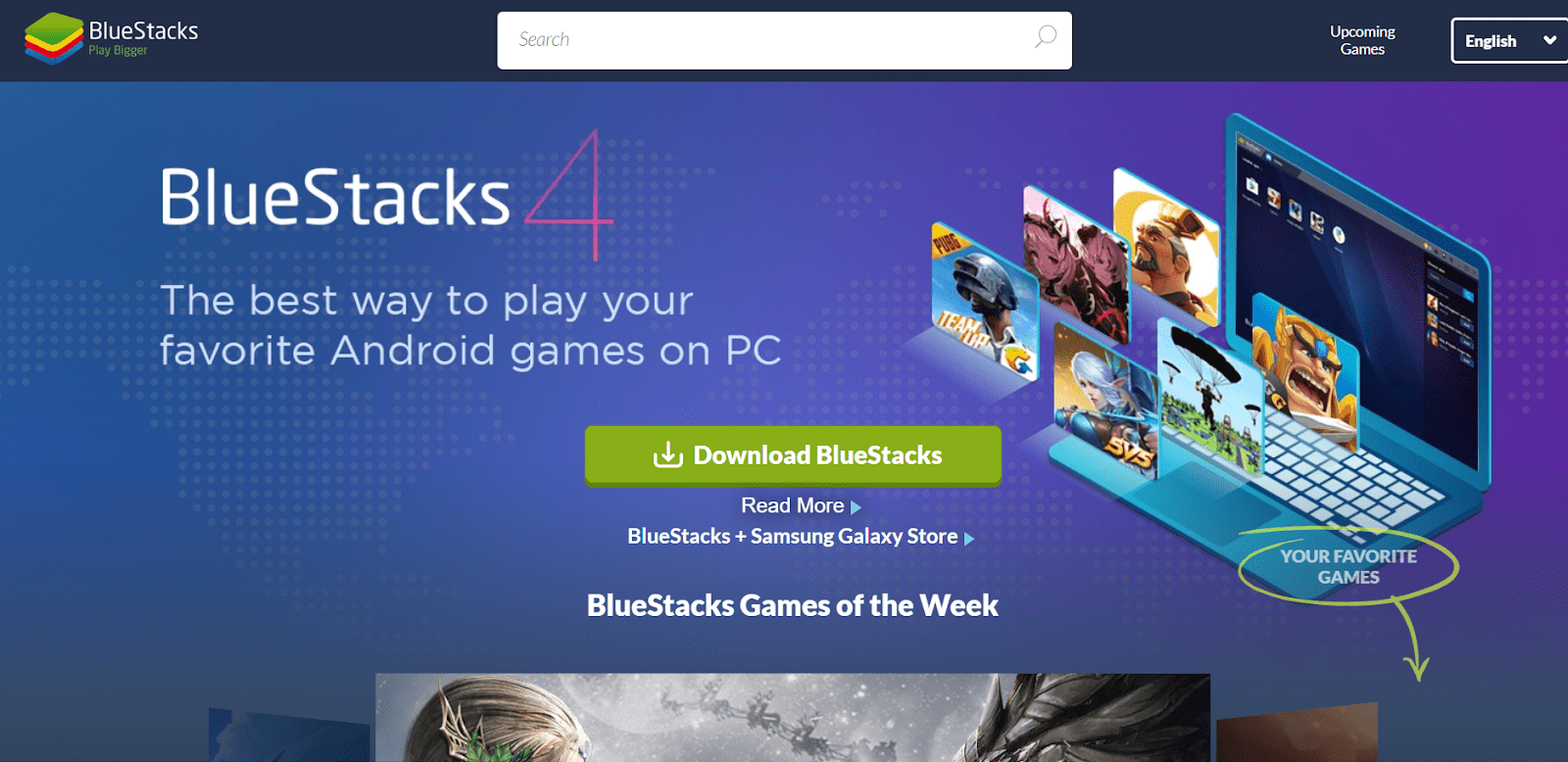
Once the first installer is ready, double click on it to continue with the online installation of the app. Here, you’ll need to stay connected with the internet to have everything downloaded and setup for your use.
Once the player is installed on your pc, you can then open it and begin to search for all the apps you need from the inbuilt Google Playstore On the Bluestack Player, or import your extracted apps from the smartphone and install them on the PC via the app player.
Another way to download the Bluestack app player is through a third-party website. There are great third-party websites that you can follow to download the Bluestack offline installer from. But what I prefer and use is filehippo. The filehippo website offers great freemium apps.
On the filehippo, you can search for the player from the search bar.
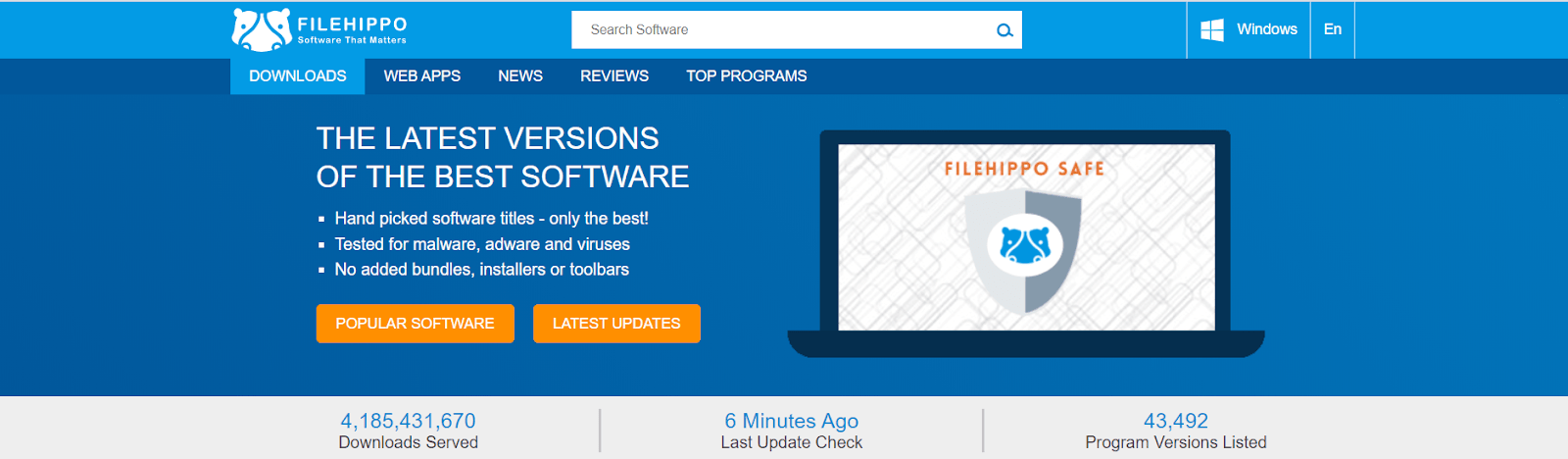
Once you see the latest version, you then click on the download button to get the app downloaded and saved on your local machine.
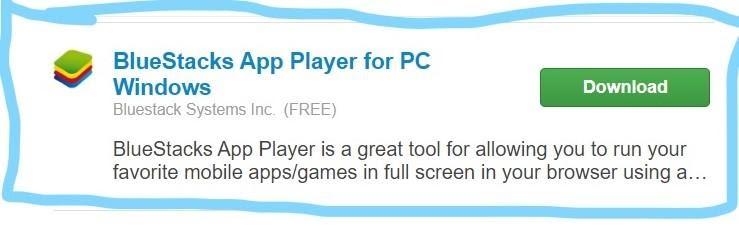
Now you can locate the download folder and then install the app just like you used to install other apps.
How to Install Android Os On Pc To Run Android Apps
Installing Android OS on pc these days is as easy as installing any other operating system (windows and mac). There are Android OS developed to be installed on a PC. This Operating systems when installed will allow you to use your pc and run apps and games that you used to play on your android smartphone/tablet. Most Android OS offers the pc using a dual bootable. This means you can switch from your normal windows OS to Android and the vice versa.
There are quite a number of Android OS on the market. These include Phoenix OS, Remix Ox, BlissOS and PrimeOS. You can download and run any of these but what we will go with is the prime OS
Installation Process of Android Remix OS On Pc
To install PrimeOS, you’ll have to first download the installer then follow the below steps to complete the installation PrimeOS: PrimeOS installer has been developed for installing on 64 bit UEFI systems in dual-boot mode alongside Windows.
After downloading the installer, locate the download folder and then launch the exe file.
Now choose the drive from which you want to make a partition for PrimeOS.
Allocate storage in MB for the new PrimeOS partition before you proceed to installation.
During the process, you will get some cmd popups. Ignore all the cmd and disk manager pop-ups for formatting the new partition.
Once the installation is about to start, the system will restart and the installation process will begin.
Wait patiently for the process to finish.
Once the installation process is done, you will have the boot menu for both PrimeOS and Windows.
From here, you can go ahead and enjoys the new Android OS on your pc. Hence download and install the Android apps for use. See the full installation process here.
