How To Leave A Life360 Circle
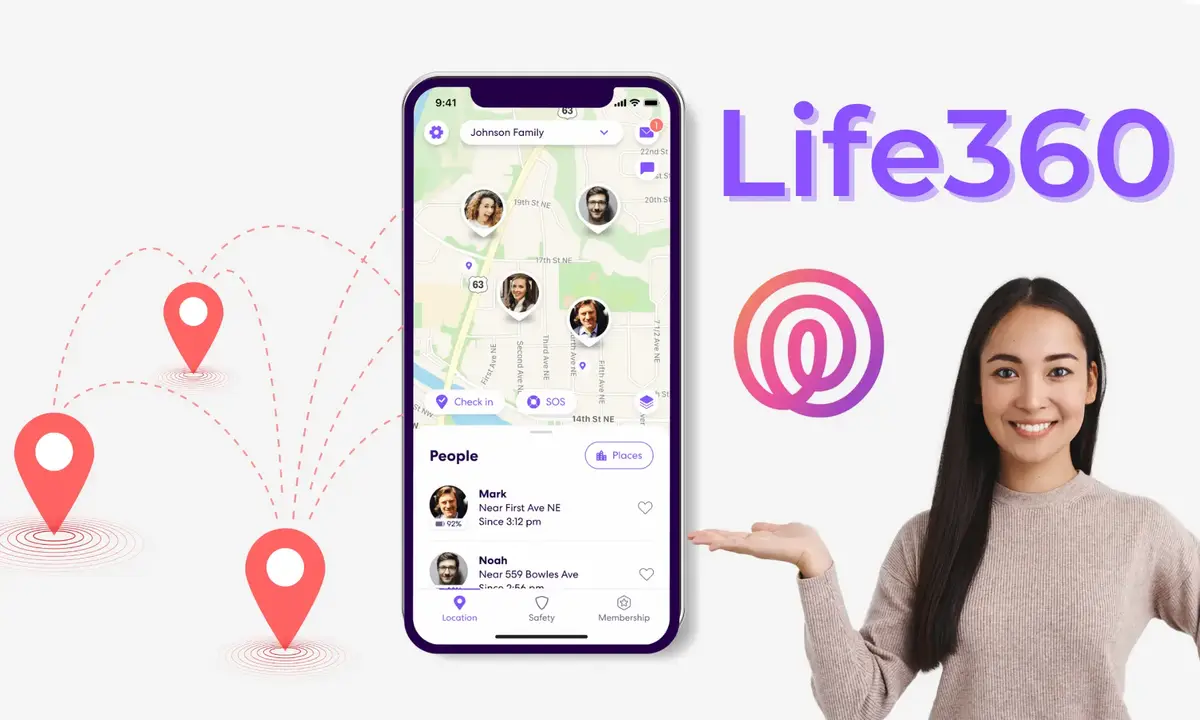
Have you ever wanted to leave a Life360 circle? With the right guidance and understanding of how these circles work, leaving a Life360 circle can be easy. In this article, I’ll break down the steps on how to leave a Life360 circle so that you can feel confident in taking action.
First off, let’s talk about why people choose to join or leave Life360 circles in the first place. For many parents, joining one of these circles is seen as an ideal way for them to keep tabs on their children throughout the day – ensuring they’re safe and secure wherever they go. On the other hand, some users may want more autonomy over their movements and privacy from those monitoring them; thus looking for ways to exit their current circle without consequence.
Regardless of your reason behind wanting to leave a Life360 circle, there are several basic steps that you should take when doing so. Keep reading if you’d like to learn more!
Understanding Life360
Leaving a life360 circle can be like taking off your shoes after a long day; often, it’s the most liberating feeling. Life360 is an app that helps family members know each other’s whereabouts and stay connected. It offers features such as location sharing, notifications when someone arrives at their destination, messages, check-ins, and more. Setting up a Circle (aka group) with Life360 is simple–all you need to do is sign up for an account on the website or app and add people in your family or group of friends to join. Once they accept your invitation, everyone will have access to all the features offered by Life 360.
The features available vary depending on which subscription plan you choose but typically include 24/7 location tracking so everyone knows where their loved ones are located at any given time. You can also set up custom alerts if one of your contacts goes somewhere out of their usual routine or travels outside of specific geographic boundaries. Additionally, the chat feature allows family members to communicate quickly without having to type out lengthy emails or text messages. Finally, users can opt into privacy settings that allow them to hide their exact location from certain members in the circle if desired.
By understanding how Life 360 works and exploring its various features and setup options, you’ll be well prepared to leave a circle whenever necessary – no matter what kind of situation arises.
Setting Up A Circle
Setting up a Life360 circle is easy and takes just a few steps. Here’s how to get started:
- Download the app on your device – The first step to creating a Circle with Life 360 is downloading the free app from either Android or iOS stores, depending on what kind of phone you have. Once downloaded, create an account using your email address and password before moving onto the next step.
- Create a Circle – After signing up, it’s time to create your own private circle by adding family members or friends who will join in on location sharing. To do this, tap “Create A Circle” at the bottom of the screen then enter names and click “Invite” for those people you want to add into the group. Your contacts will receive an invite via text message that they can accept if they wish to join.
- Join existing Circles – If someone has already created their own Circle and invited you, simply search for it under “Join An Existing Circle” found in the main menu of Life360. Clicking on it will bring up all available Circles that you can be added too. Select one and hit Accept Invitation when prompted; after doing so, you’ll instantly become part of that person’s private network!
- Customize settings & notifications – Now that everyone is connected in a particular Circle, users can customize each member’s visibility within the group as well as set custom alerts (arrive/depart notification etc.) based on individual preferences or locations they visit frequently such as work or school campus. There are also options like Panic Alert buttons which allow members in distress to quickly alert others about their whereabouts without needing to call out loud for help!
With these simple steps done, families and groups alike can now enjoy peace of mind knowing where everyone is located while having fun messaging with each other throughout their day-to-day lives. Moving forward from here, let’s explore how leaving a Life360 circle works – no matter what situation arises – so we know exactly what needs to be done when the time comes.
Leaving The Circle
Leaving a Life360 circle can be an emotional experience, whether you’re exiting because of a disagreement or just need to step away from the group. Whatever your reasons may be, it’s important to know how to properly remove yourself and delete your account so that everyone is on the same page.
First off, if you’re looking to exit a particular Circle but still remain in others, all you have to do is open up the app and select “My Circles” at the bottom of the screen. Once there, tap on whichever one you want to leave then choose “Leave This Circle.” You’ll be prompted with a confirmation message asking if you really want to go through with this action – click “Yes” and that’s it! The process takes only seconds and will immediately take effect for all other members involved in that particular network.
For those wanting more permanent solutions such as deleting their entire Life360 account altogether, simply head over to ‘Settings’ located within the main menu then scroll down until “Delete Account” appears towards the bottom of this list. Selecting this option will prompt another confirmation message warning about what happens when accounts are removed; after double-checking everything looks correct (No turning back!), hit Delete My Account once again before signing out completely from Life360 – no matter what type of device was used originally for registering your profile information!
With these steps done right now it’s time to explore alternatives available outside of life360 like different location sharing apps or even setting up private circles manually without any tech assistance whatsoever.
Alternatives To Life360
Now that you’ve officially left the Life360 circle, it’s time to explore some other location tracking apps available out there. From family locator apps for keeping tabs on your loved ones’ whereabouts to GPS tracking apps for monitoring vehicles and phone monitoring services – there are plenty of options when it comes to staying connected with those in your life or keeping an eye on property from afar.
One popular alternative is Find My Friends which allows users to share their exact locations with one another through a private network – this can be especially helpful if you’re worried about someone getting lost while traveling! Additionally, Glympse has been gaining traction lately due its ability to follow people’s movements in real-time via car trips, walks around town etcetera; plus they offer extra features such as setting up temporary groups so everyone knows exactly where each person stands at any given moment.
Lastly, there are many vehicle tracking solutions like Tile Trackers or LoJack systems specifically designed towards locating automobiles in case they get stolen or misplaced – these options provide peace of mind by allowing owners access 24/7 even when not physically present near their cars. Allowing remote control over various aspects (like engine start & stop) makes them particularly attractive too! Whatever your needs may be, there’s sure to be something out there worth exploring once you leave behind the confines of Life360 circles.
Conclusion
Life360 is an app that can offer peace of mind to families who want a way to keep in touch and know where their loved ones are. It’s easy to set up, but sometimes leaving the circle isn’t as straightforward. Knowing how to do it correctly can be helpful if you’re ready to move on from Life360.
The process of exiting a Life360 circle might feel overwhelming at first, but with patience and persistence, anyone can make it happen. All it takes is following the steps outlined above: disabling notifications for the individual or family member in question, deleting them from your contacts list, and uninstalling the app from any device they were using. Like taking off a pair of shoes, once complete these tasks will ensure that all ties with Life360 have been cut cleanly and completely.
If this method doesn’t quite fit your needs or lifestyle, there are always alternatives available like Google Maps or Apple’s Find My Friends app which provide similar tracking capabilities. Whether you choose one of these options or opt out entirely – make sure that whatever step you take feels right for you! Just like finding the perfect shade of lipstick; when it comes down to choosing an appropriate safety measure -you’ll know it when you see it!
