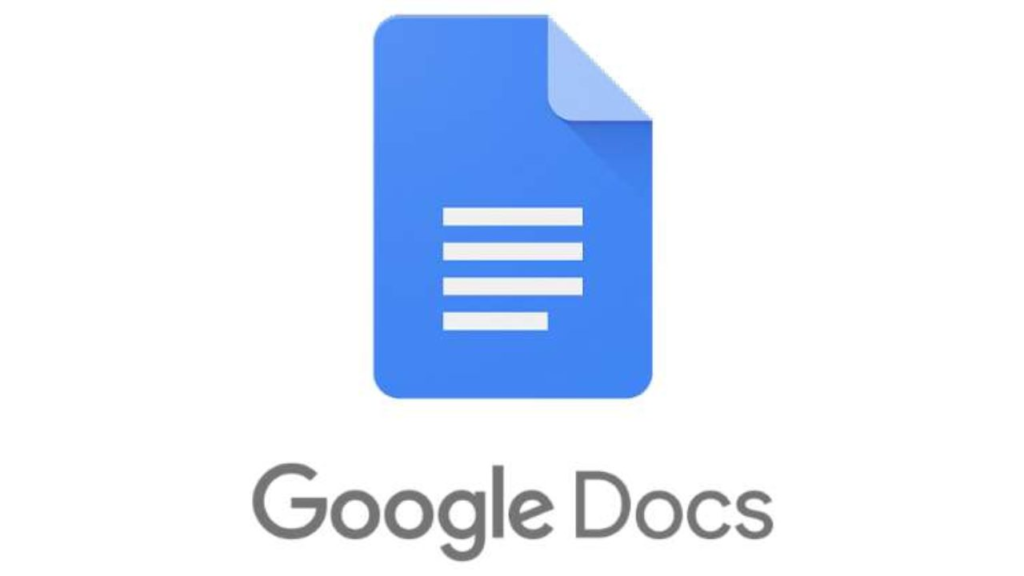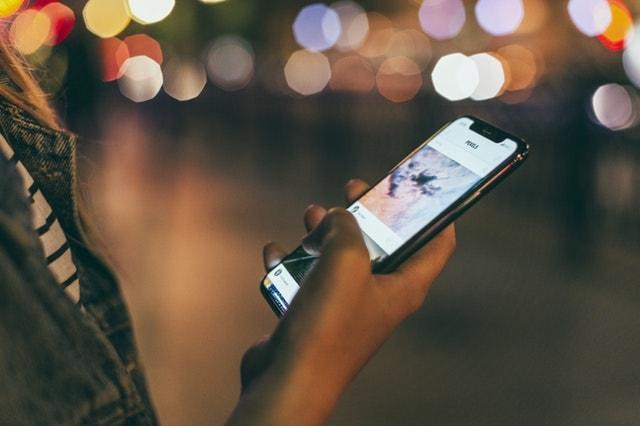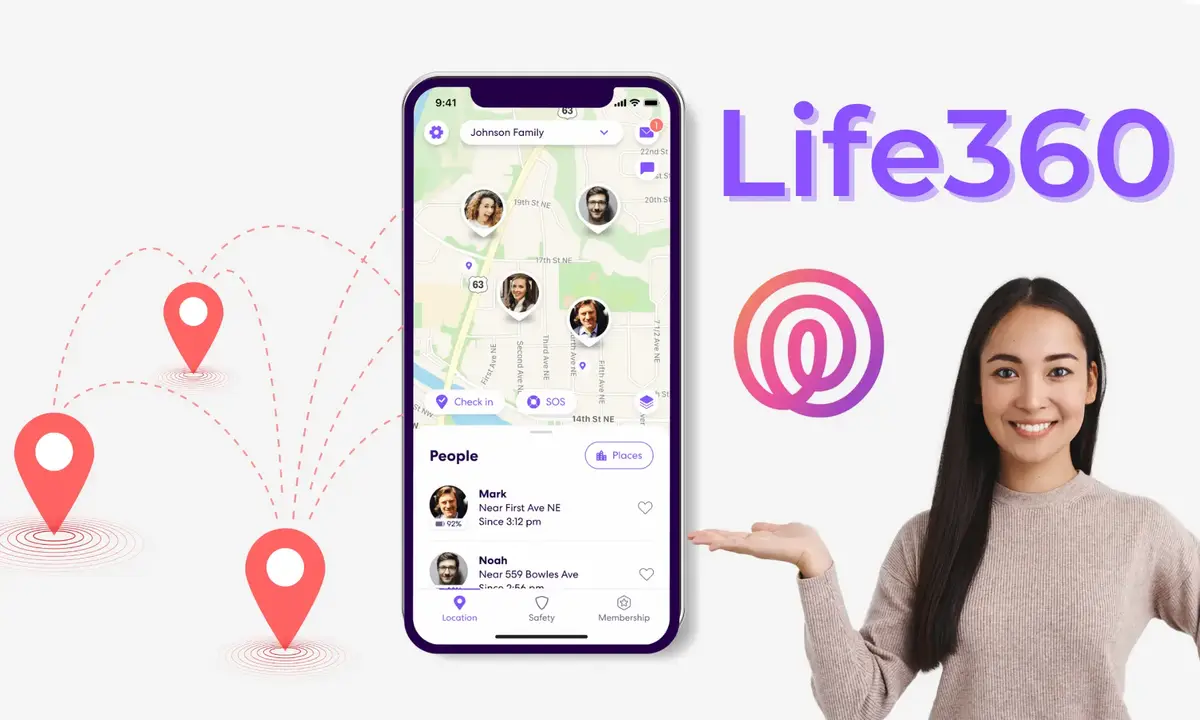Creating a table of contents in Google Docs can help you organize and structure your document in a clear and concise way. A table of contents allows readers to quickly find and navigate to the section of the document they are looking for.
In this article, we will walk you through the simple steps for creating a table of contents in Google Docs. With these tips, you will be able to create a professional-looking table of contents that will make your documents easier to read.
What is Google docs
Google Docs is a free online word-processing service from Google. It allows you to create and share documents with other people. With Google Docs, you can create, collaborate, and store documents in one place. You can also format text, add images and tables, and even collaborate on the same document with multiple people. Google Docs is a great tool for both personal and professional use. It’s easy to use, secure, and available for free.
How important is the table of content in Google docs?
- Having a table of contents makes it much easier for readers to find the information they are looking for in your document. Instead of having to search through the entire document, readers can just look at the table of contents and quickly jump to the section that interests them.
- A properly formatted table of contents can really enhance the visual presentation of your document. It gives your document an organized look and feel, which will make it more appealing to readers.
- A table of contents also serves as a navigational tool. It allows readers to quickly move from one part of the document to another by simply clicking on the relevant section. This makes it much easier for readers to review and scan through large documents.
- If you ever need to add new sections to your document, it’s easy to update your table of contents by simply inserting a new entry or re-arranging existing entries. This is much faster than having to manually update all the page numbers associated with each section.
How to create a table of contents in Google Docs
Using a computer
- Navigate to docs.google.com and open the document if you want to add a table of contents to.
- Select a document with multiple sections, each set apart by header text.
- In the top options menu, beneath the title of the document, select “Insert.”
- Scroll to the bottom to select “Table of contents” and select if you prefer page numbers, which is best for a document that will be printed, or blue links, ideal for an online-based piece
- After clicking on the table of contents, your table of contents will appear on the page.
Using a mobile device
- Open Google Docs and create a new document or open an existing document with multiple sections, each set apart by header text.
- Tap the three dots in the top-right corner, and make sure that “Print layout” is enabled.
- Tap the edit button (the blue pen icon in the lower right) to open editing options at the top of your iPhone or iPad screen.
- Tap the “Insert” button, or plus sign icon, and scroll to the bottom of the options menu to select “Table of contents.
- Your table of contents will appear at the top of the page.
What to do if your table of content does not appear after inserting it
In some instances, your table of contents will not appear even if you follow the steps above and click on it. If such cases show, it means there is an error in your google docs and you need to format it before you can proceed to create your table of content.
Conclusion
Creating a table of contents in Google Docs can be a great way to organize your work and make it easier for readers to navigate. It’s a quick and simple process, allowing you to customize the appearance and structure of your table of contents with ease.