How to Permanently Delete Instagram Account
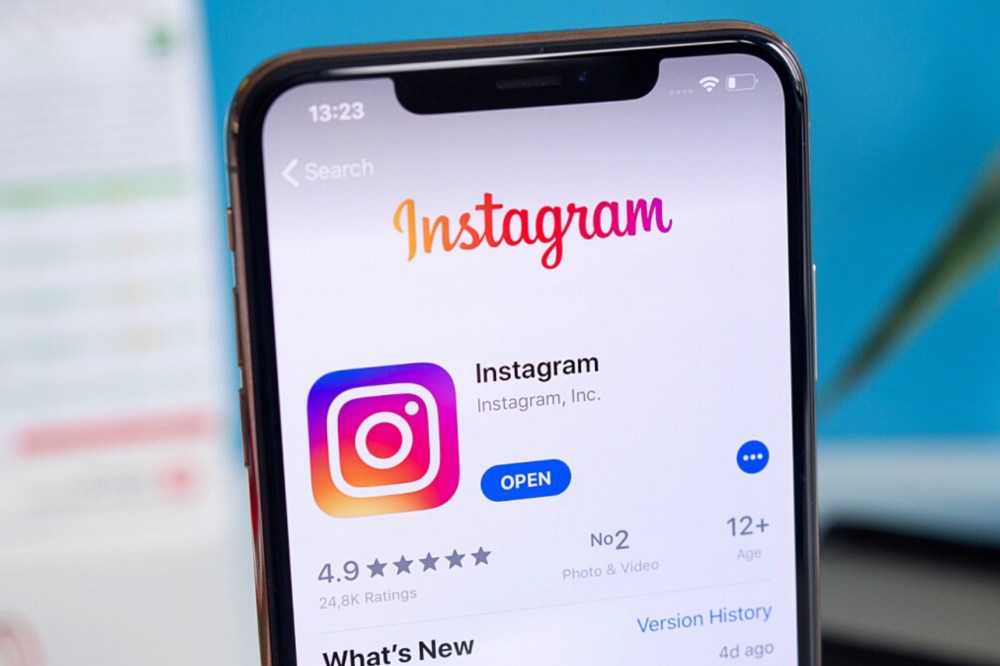
A permanent account deletion removes your Instagram profile completely and permanently, so it cannot be recovered or restored.
You should only delete your account if you’re sure you never want to access it again, because there’s no way to recover an Instagram account once it’s been deleted permanently. Follow the steps below to learn how to permanently delete your Instagram account
About Instagram
Kevin Systrom and Mike Krieger, in October 2010 launched Instagram. In November 2013, Instagram was acquired by Facebook for approximately US$1 billion in cash and stock.
The app allows users to take a photo, select a filter to apply to the image, and share it on a variety of social networking services. Users can also apply other effects to their photos.
Why do you want to delete your Instagram account?
This is a question I get asked quite often, and I completely understand why. There are lots of reasons why someone might want to delete their Instagram account:
- You have an imposter or copycat.
- You want to take a break from social media or you just don’t enjoy it anymore.
- Your reason might be something different, and its really up to you.
Deactivate vs delete
When someone deactivates their Instagram account, it remains on their device and anyone can reactivate it with their username and password.
When a user deletes their Instagram account, all of the data associated with the account is deleted from their device and from Instagram’s servers.
How to delete your Instagram account
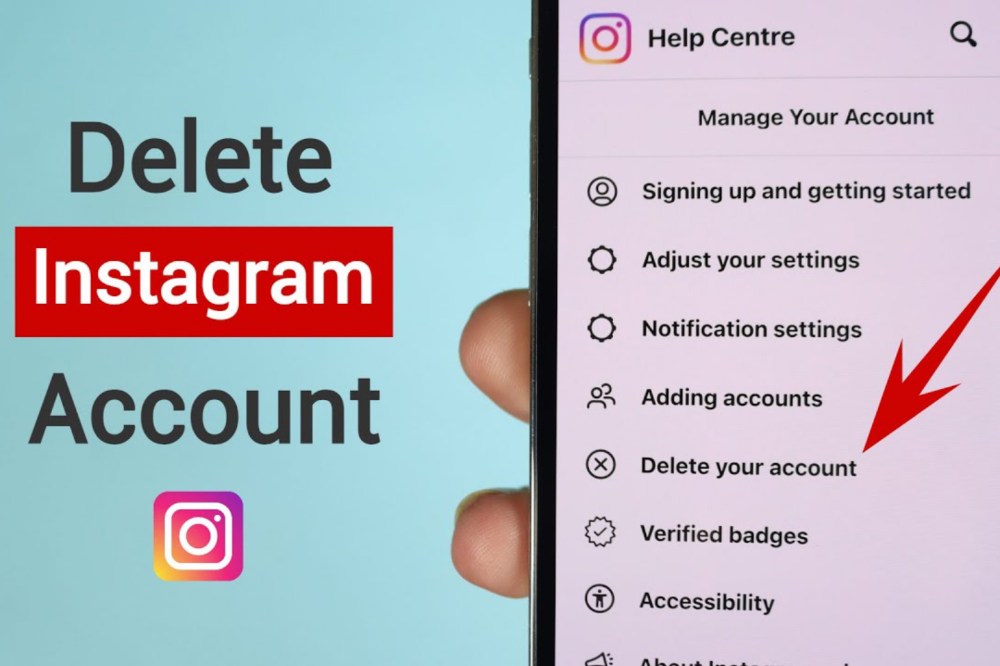
1. On an iPhone
- Log into your Instagram account
- Tap your profile picture in the bottom right to go to your profile.
- Tap
in the top right, then tap Settings.
- Tap Account, then tap Delete account at the bottom.
- Tap Delete account, then tap Continue deleting account.
- Select an option from the drop-down menu below Why do you want to delete [account name]? and re-enter your password.
- The option to permanently delete your account will only appear after you’ve selected a reason from the menu and entered your password.
- Tap Delete [username], then tap OK to confirm.
2. On a computer
- Go to the Delete your account page. If you aren’t logged in to Instagram on the web, you’ll be asked to log in first.
- Select an option from the drop-down menu below Why do you want to delete [account name]? and re-enter your password.
- The option to permanently delete your account will only appear after you’ve selected a reason from the menu and entered your password.
- Click Delete [username].
- If you’d like to delete a different account, Click the username in the top-right of the Delete your account page.
- Click
next to Edit profile and select Log out..
3. On an
android
- Log into your Instagram app, tap on the profile icon in the bottom right hand corner of the screen and then tap on Settings.
- Once you’re in settings, scroll down and select Delete my Account.
- A pop-up will appear asking for confirmation that you want to delete your account – confirm it by tapping Yes, Delete My Account.
- Another pop-up will then appear asking you to enter your password again – type it in and tap on Log out of Instagram.
How to deactivate your Instagram account
1. On an android
- Tap on the profile icon and selecting settings at the bottom of the profile.
- Then, you can find and select Deactivate Your Account.
- After following these simple steps, your Instagram account will be deactivated for a period of 14 days.
- During this time, no one will be able to find or follow you but your posts will remain visible on feeds until they expire.
2. On an iPhone
- Tap
or your profile picture in the bottom right to go to your profile.
- Tap
in the top right, then tap Settings.
- Tap Account, then tap Delete account at the bottom.
- Tap Deactivate account, then select an option from the drop-down menu below Why are you deactivating your account?
- Re-enter the password for your account. The option to deactivate your account will only appear after you’ve selected a reason from the menu and entered your password.
- Tap Temporarily deactivate account.
3. On a computer
- Log in to instagram.com from a computer.
- Click your profile picture in the top right and click Profile, then click Edit profile.
- Scroll down, then click Temporarily deactivate my account in the bottom right.
- Select an option from the drop-down menu next to Why are you deactivating your account? and re-enter your password.
- The option to deactivate your account will only appear after you’ve selected a reason from the menu and entered your password.
- Click Temporarily deactivate account. Click Yes to confirm or No to cancel.
Conclusion
In conclusion, deleting your Instagram Deleting your instagram account helps you clear out the ones you don’t need which enables you to sign up for a new one probably with the same email incase you want to.

 in the top right, then tap Settings.
in the top right, then tap Settings. next to Edit profile and select Log out..
next to Edit profile and select Log out.. or your profile picture in the bottom right to go to your profile.
or your profile picture in the bottom right to go to your profile.