How to Permanently Delete your PayPal Account

Online payments can be made for free using PayPal. An extremely secure method of sending or receiving money is provided by the app. Both private and commercial (professional) uses are possible with PayPal.
You may buy things with it as well. Users can set up a merchant account and conduct transactions if they are interested in generating money through a company.
These procedures should be followed if you wish to cease using PayPal and have your credit card information removed from their security systems.
Before you delete or deactivate your PayPal account, bear the following in mind:
- Pay off your debts: Before canceling your account, make sure there are no outstanding fees on your end.
- Withdraw your funds: Don’t hold onto any of your remaining PayPal balance since once your account is canceled, you won’t be able to get it back.
- Copy your transaction history and keep it safe: Make sure you have a paper or snapshot of the whole PayPal transaction you just completed.
Steps for deleting PayPal
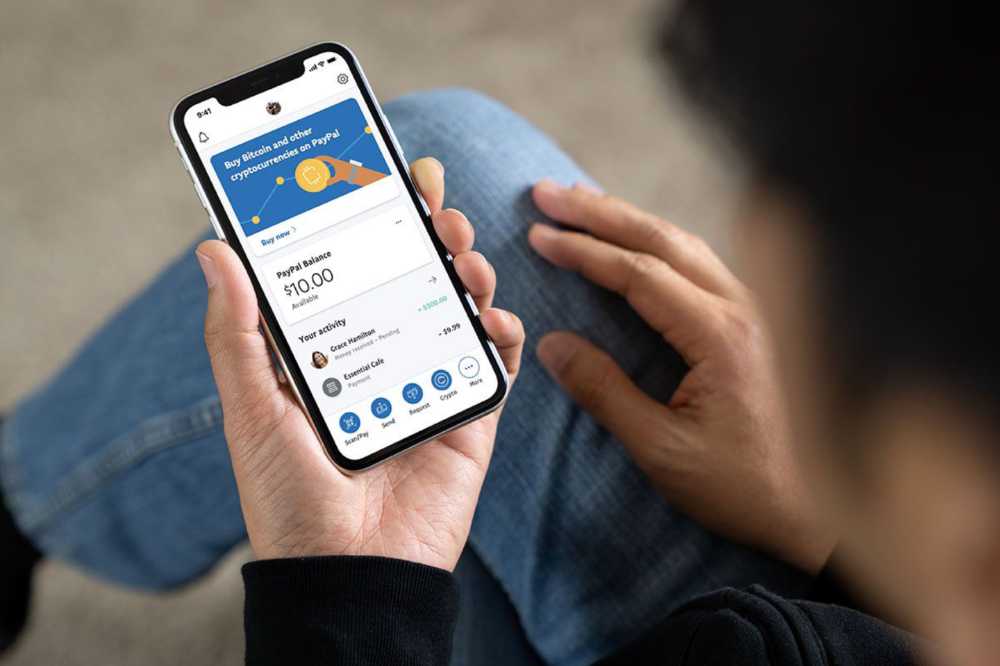
These procedures will help you cancel your PayPal account if you want to relocate your transactions somewhere else or if you just no longer use the service.
- Sign in using a desktop, a mobile, or a laptop to your PayPal account. Remember that deleting your Paypal account through a mobile device is not possible.
- Select the Settings option by clicking the gear icon located in the top-right corner of the screen.
- Look under the Account menu for the option to cancel your account.
- Following your click, you’ll be prompted to check your PayPal balance. Before deleting your account completely, make sure you have transferred the whole sum.
- Type your bank information and any other information prompted.
- Choose the option to Close the Account.
- The successful deletion of your will account will take place.
Detailed directions on how to delete your PayPal account
1. Go to the PayPal website and sign in to your account once more
Go to www.paypal.com with your preferred web browser. Click Login in the upper right corner, then enter your email address and password before clicking the blue login button.
2. Log in to your PayPal account settings and individual profile
To access your PayPal settings menu, click the gear symbol in the top-right corner.
3. Locate the option to terminate your account.
Though it will already be chosen by default, pick Account from the menu bar at the top. Click Close Your Account under “Account Options.”
4. Verify your decision to delete your account (be certain, since there is no turning back from this point).
The process ends here. If you still wish to cancel your account, PayPal will offer you one more chance. Select “Close Account” from the menu in blue only if you are certain. Make sure you want to do this before clicking since it will permanently cancel your account.
If I owe Paypal, can I still delete my PayPal account?
If you presently have any pending disputes or claims made by you or against you, you cannot terminate your PayPal account. In a similar vein, if you have any active fines on your account, you cannot terminate your PayPal account. Make sure you address such problems first.
Will PayPal erase every transaction I have pending?
Any transactions you have started with PayPal (such as making a deposit or withdrawal) will be immediately canceled if you close your account while they are still in progress. Before you decide to terminate your account with PayPal, be sure all of your business with them is finished!
I deleted everything; can I re-open it again?
Your information will be permanently lost if you decide to delete your account. You must start anew and establish a new account if you ever want to use PayPal again. No past payment or account history will likewise be accessible to you.
Conclusion
With any luck, you now have all the information you require to delete your PayPal account.
