How to Reset Amazon Fire Stick Without a Remote
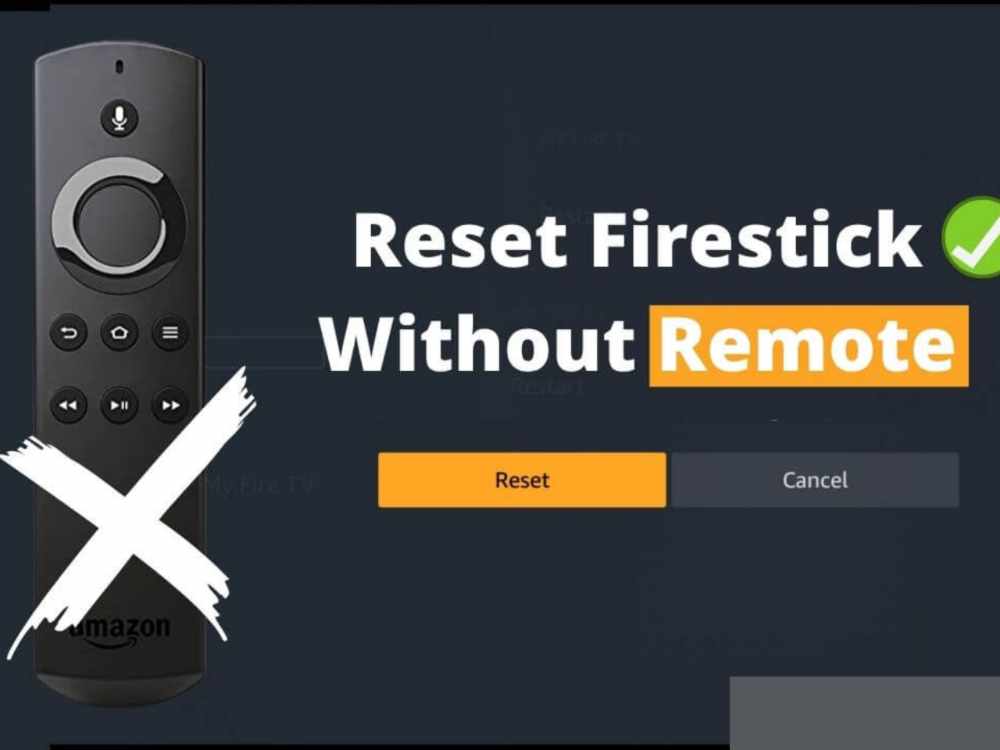
Using the Fire TV controller is the simplest approach to carry out a Firestick factory reset. But what should you do if your remote is missing or malfunctioning?
We will go through how to reset Firestick without a remote control in this article. I will demonstrate a straightforward approach and a couple slightly more challenging options in case it doesn’t work.
There might be problems with your Firestick that prevent you from using it. Among them are programs that periodically hang or open with a random, blank screen. Always do a factory reset to fix these problems.
What would happen if you weren’t carrying your remaote? You may factory reset a Firestick without a remote by using any of the methods listed below.
Reset Amazon Fire Stick Without a Remote

Reset Using an App
You may download an app for the Fire TV stick and use it to operate the device. You can get it via the Google Play store if you have an android device. Get it through the App store if you have an iOS device.
- Enter “Fire TV app” in the search field of the Google Play or App Store on your smartphone.
- When the first Fire TV app displays, choose it.
- The “get” or “install” button should be clicked.
- Launch the app on your phone after it has finished downloading.
- Click to continue when the fire TV announcements notice appears on your screen.
How to perform a factory reset on the downloaded app
- You must first join the same network that your Firestick is a part of with your phone.
- Please touch on the Fire TV name that will display on your phone’s screen as you go.
- You will see a code on your TV screen if you look there.
- You may couple your mobile device with the TV firestick by copying that code to your phone and entering it in the areas provided.
You may now reset the Firestick using it. Here is the process;
- Click the settings icon in the top left corner of the fire TV stick app on your phone.
- Click the fire TV settings option to choose it from the list that displays.
- Select “My Fire TV” from the menu.
- The option to “reset to factory defaults” is located farther down the list.
- Please click reset when any “warning message” appears.
- Once this process is complete, your Fire TV will restart numerous times.
Why Factory Reset
The following are reasons why a factory reset might be needed.
- An unstable Firestick should be fixed.
- Recover after an unsuccessful update.
- Deal with a Fire TV remote that won’t work.
- Fix a Firestick that won’t establish a WiFi connection.
- Get a used Firestick ready to sell.
- Safely join a second-hand Firestick to a brand-new TV.
Conclusion
The procedures mentioned above may be used to factory reset a firestick without a remote. But note that, a factory reset will delete all of your user and application data.
Make sure to have your Amazon login credentials and the logins for your favorite applications handy before attempting any of these procedures.
