How to reset keyboard on iPhone
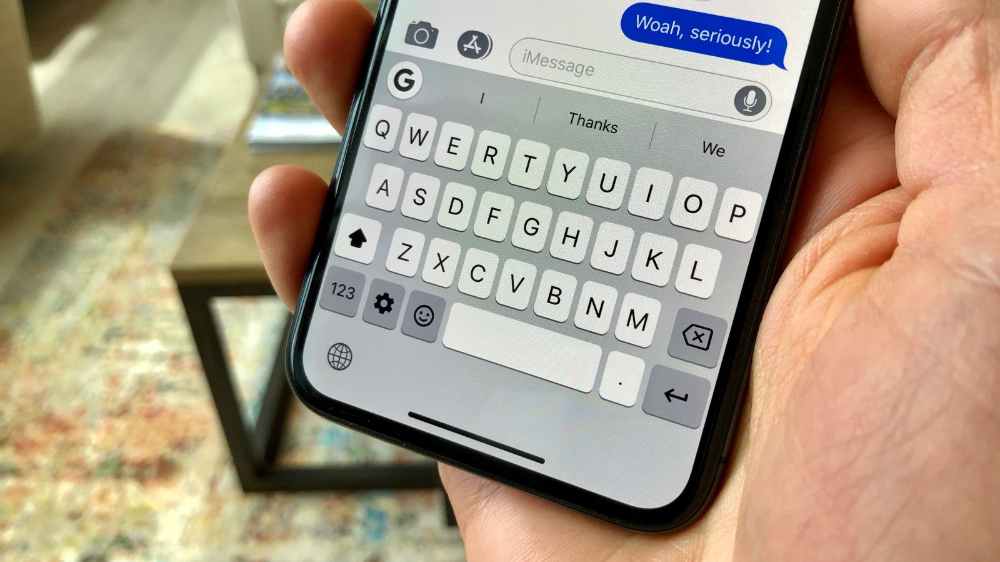
If you are having trouble typing on your iPhone, resetting your keyboard can help you get back on track. Resetting your iPhone keyboard can help you resolve many of the common issues that can occur with your keyboard, such as freezing, lagging, auto-correct mistakes, and incorrect autocorrect predictions. By resetting the keyboard dictionary, you can clear all stored words and phrases, which can help improve the performance of the keyboard.
Resetting the keyboard will also give you a fresh start if you have recently switched to a new language or added a new text replacement phrase. Resetting your iPhone keyboard can also be beneficial when troubleshooting an issue with your device or if you want to make sure it is clean and optimized for use.
In this blog post, we’ll explain how to reset your keyboard on an iPhone and why it’s important to do so. With a few simple steps, you’ll be able to quickly and easily reset your keyboard and get back to typing on your iPhone
How to reset your iPhone keyboard
- Open the Settings app on your iPhone.
- Tap the General option from the menu.
- Scroll down to the bottom of the screen and tap the Transfer or Reset iPhone option.
- On the bottom of the following screen, tap the Reset option.
- Now, tap the Reset Keyboard Dictionary option from the menu that appears at the bottom.
- Enter your phone passcode and tap the Done button in the upper-right corner.
- Tap the Reset Dictionary verification message, and you’re ready to go.
- The process will restore the keyboard dictionary on your iPhone or iPad.
- You cannot undo this process. Once you tap Reset Dictionary, it will permanently delete your keyboard history.
- After the reset, the keyboard dictionary will slowly learn your habits and store new words. If you want to prevent your iPhone.
Can I see my iPhone keyboard history?
As you use your phone, the keyboard dictionary learns and stores words which later gives to your keyboard as auto-correct and predictive words. However, there is no way you can see your keyboard history which contains a list of all words you have typed using your phone’s keyboard. You can reset when you start seeing unwanted text and your keyboard start responding slowly.
How Do I Delete My iPhone Keyboard History?
You can only delete your iPhone keyboard history by resetting it. Make sure you are ready to reset before doing so because if you reset, you can’t undo the action.
Conclusion
Resetting the keyboard on your iPhone can be a great way to start fresh with your typing experience. This process is easy and quick, and it will restore your keyboard’s settings to their default values. By resetting your keyboard, you will be able to type messages, emails, and more, as well as help ensure your privacy is better protected.
