How to save a video from Twitter, Facebook and Instagram
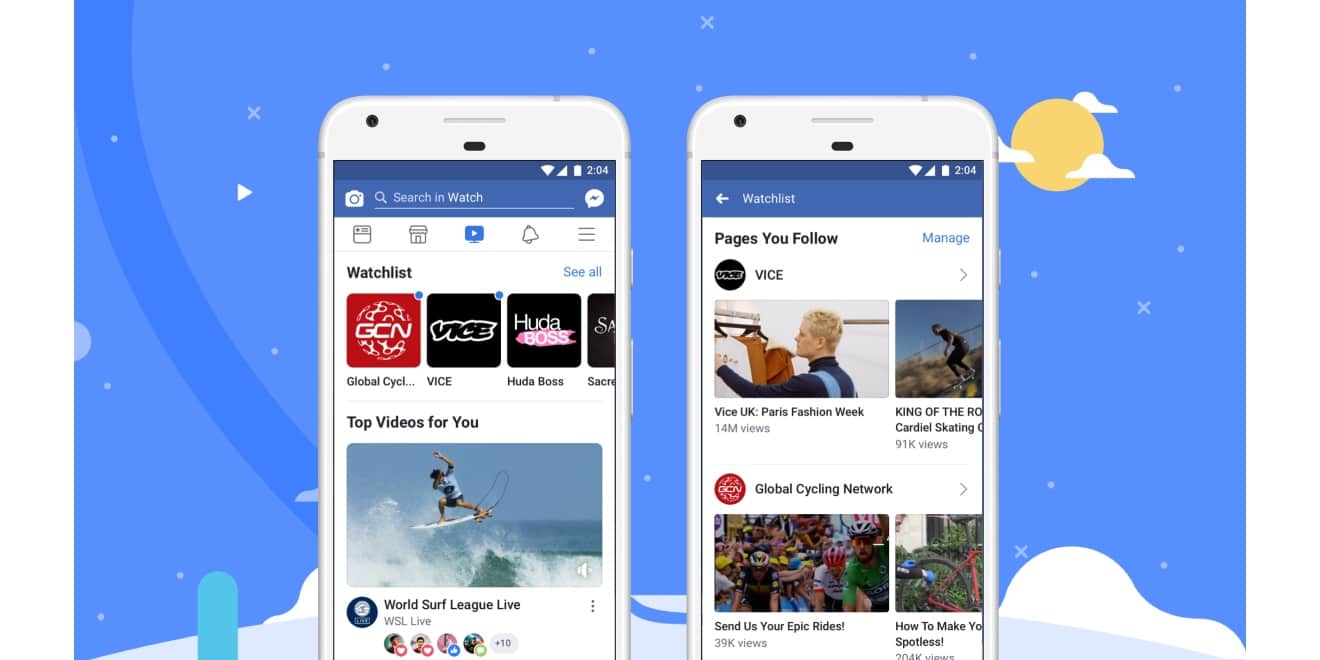
Social media provides a platform for a variety of content. Many users share. A lot of craft on these various platforms.
Video contents like funny comedy skits, football video compilations. Most users like to save these videos on their devices and watch them later or share them on other platforms. But none of these platforms has a save or download video feature.
This is why software developers have come up with various apps and bots to help download videos on social. Downloading videos on Twitter or Instagram using these apps are very easy and convenient.
I’ll be discussing a few of these apps and bots and how to download videos on Twitter, Facebook and Instagram using these apps.
Use saveFrom.net
This downloading service is provided by saveFrom.net.
It’s a tool that helps download videos and photos from Instagram, which works perfectly with any browser, either on a PC or mobile phone. It’s a web service that helps you download videos on YouTube. Below are the steps to take download Instagram videos and photos using SaveFrom.net.
(a) Copy the URL of the video or photo
– Open the IG page of the video, reels, IGTV or photo you want to save, copy its URL, and go back to SaveFrom.net.
(b) paste the URL of the video and run the downloading process. Ensure the URL was pasted on saveFrom.net
(c), choose a quality you want to download and click on the download button.
Your video will be successfully downloaded.
You can also get the saveFrom.net app on the google play store.
Friendly for Facebook
It’s the same as Instagram; with Facebook, you can’t download videos using the normal Facebook app. And this is why the friendly Facebook app was developed to help users download videos easily on Facebook.
It combines the features of Facebook and Messenger into a single app but mainly downloads videos from Facebook to your gallery.
Here are steps to help use friendly for Facebook to download videos to your gallery.
Step 1: Download the Friendly for Facebook App on google play store or App Store.
Step 2: Launch the app and add an account.
Step 3: It will ask what service you want to connect to. Choose Facebook.
Step 4: Sign in to Facebook using your Facebook account details.
Step 5: After signing in, you can use this app as the normal Facebook app and browse through your Facebook account.
Step 6: As you scroll through your Facebook on the friendly app, if you see a video you want to download, you just simply tap on the cloud-shaped download button in the lower right corner to save it to your phone’s photo and video library.
Save video bots on Twitter.
On Twitter, several bots use web browsers to help download videos to your gallery.
Examples of these bots are saveMyVideo, get videobot, Sendvideobot, savevidbot, thisvideobot and the list keeps going. They give you a variety of bots to choose from to save your video.
With these bots, you tag the bot on a video you want to download, and you’ll be sent a link. Tap on the link, and you’ll be directed to a browser. Tap on download, and your video will be saved while you watch it.
Downloadtwittervideo.com
This helps you download Twitter videos on any device like your android phone and iPhones, including your MacBook Microsoft PCs.
This process is very on both PCs and mobile phones. Below are the steps to download videos from Twitter on your android phones, iPhones and PCs using Downloadtwitter.com.
How to download Twitter videos on your android
Step 1: Download the free +Download app on your Android device. This app is required for saving Twitter videos to your device for offline play.
Step 2: Open the official Twitter app on your Android device and search for the tweet containing the video you want to share.
Step 3: Once you find it, tap the share button below the video, and then choose Share Tweet.
Step 4: The +Download app will appear in the list of apps you can share the video too. Tap +download from the list of apps you can share the link to. The video will download automatically.
If the video doesn’t start downloading automatically, tap the download button. You might also have to give it permission to store videos on your device; select Allow if you’re asked.
How to download Twitter videos on iPhones.
Step 1: Download the free MyMedia app onto your iPhone or iPad.
Step 2: Open the official Twitter app and search for the tweet containing the video you want to save.
Step 3: Tap the tweet, so its text and video fill the entire screen. Be careful not to tap any links or hashtags in the tweet.
Step 4: Under the tweet, next to the heart icon will be another icon that looks like an arrow shooting out of a box. Tap it.
Step 5: Tap Share Tweet via.
Step 6: Tap Copy Link. The URL of the tweet will now be saved to your device’s clipboard.
Step 7: Close the Twitter app and open the MyMedia app.
Step 8: Tap Browser from the bottom menu
Step 9: In the field at the top of the app, type www.TWDown.net and tap Go. This essentially loads a website within the MyMedia app.
Step 10: Scroll down the web page until you see a field that reads Enter Video. Tap this field, so the cursor appears, then tap and briefly hold your finger on it and release to bring up the Paste option.
Step 11: Tap Paste to paste the tweet’s web address into the field.
Step 12: Tap the Download button next to the field.
Step 13: The web page will now reload and provide you with several download links for your video in various sizes and resolutions. Tap the one you want to download.
Step 14: As soon as you tap a download link, a menu will pop up. Tap Download the File, then type in a name for your saved video.
Step 15: On the bottom menu, tap Media. You should see your saved video on this screen.
Step 16: Tap your video’s filename.
Step 17: A new menu will pop up with a list of options. Tap Save to Camera Roll to save a copy of your Twitter video to your iOS device’s Camera Roll folder. You can now open it in other apps just as you would if you had made the video yourself.
How to download Twitter videos on PCs
Step 1: Open a web browser of your choice and go to Twitter.com. You don’t need to log in.
Step 2: Find the tweet with the video you want to save.
Step 3: Right-click on the date of the tweet; that’s the permalink.
Step 4: A menu will appear. Select Copy link address. The web address of the tweet will now be saved to your computer’s clipboard.
Step 5: Go to DownloadTwitterVideo.com.
Step 6: In the field on the website, paste the tweet’s web address by right-clicking it with your mouse, selecting Paste, or pressuring Ctrl+V on Windows, Command+V on the Mac.
Step 7: press enter
Step 8: Two buttons will appear with options for your video download. Choose MP4 for a low-resolution version of the video; MP4 HD for a high-resolution version.
Step 9: Right-click the new button that showed up after selecting the download type. It will say Right-click here and choose ‘Save link as’
Many of these apps and browsers have been made simple to understand. You can get whatever video on these platforms irrespective of the size and type of format the video is in. So instead of screen recording the videos, which iPhone users do a lot that affects the video quality, you can simply use any of these bots or apps or web browsers to download the video.
