How to Save Your Passwords on Google account and view them later
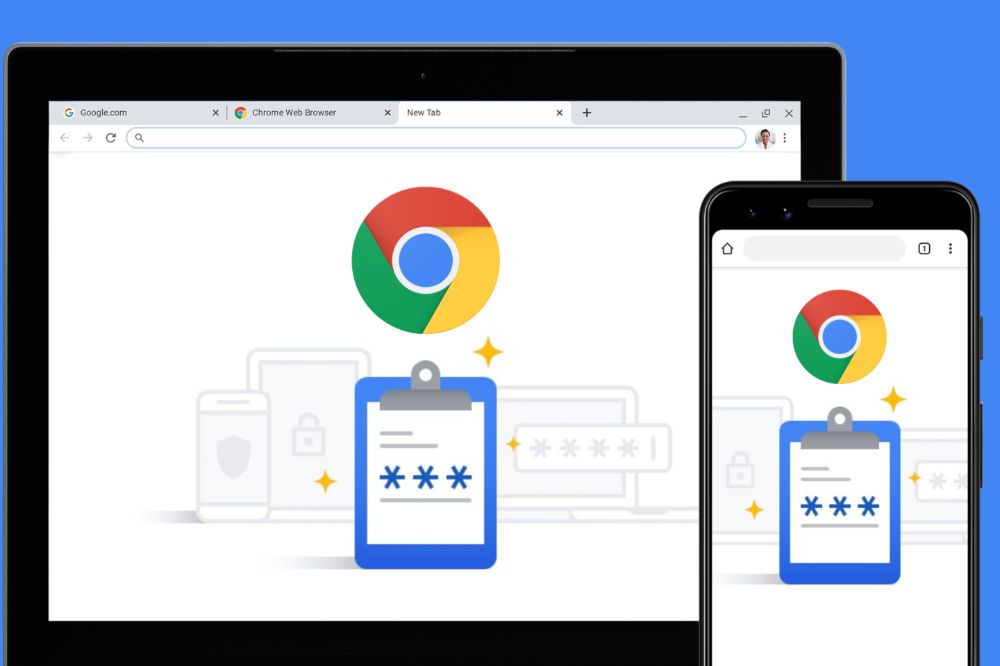
We all know passwords are important, but it’s hard to remember them all, right? That’s why we keep on writing them down in notebooks, or keep them in our phones and computers, where we can always view the passwords when we need them.
Unfortunately, this can become a problem if you misplace your notebook, or if you forget your phone or computer at home, where your passwords will not be safe from prying eyes.
Fortunately, you can use Google Account to save and view your passwords from any device and view or access them anytime you desire. Let me show you how.
About Google account password
Google account password is a password that you can use to sign in to any Google service. It is created automatically when you create your Google account.
You will use it every time you sign in to Gmail, YouTube, Drive, or any other Google service. If someone gets access to your Google account password, they will be able to see all of your private information and change settings for the different services.
To prevent this from happening, it is important that you keep your password safe by not sharing it with anyone else.
How to save your passwords on Google Account on your pc
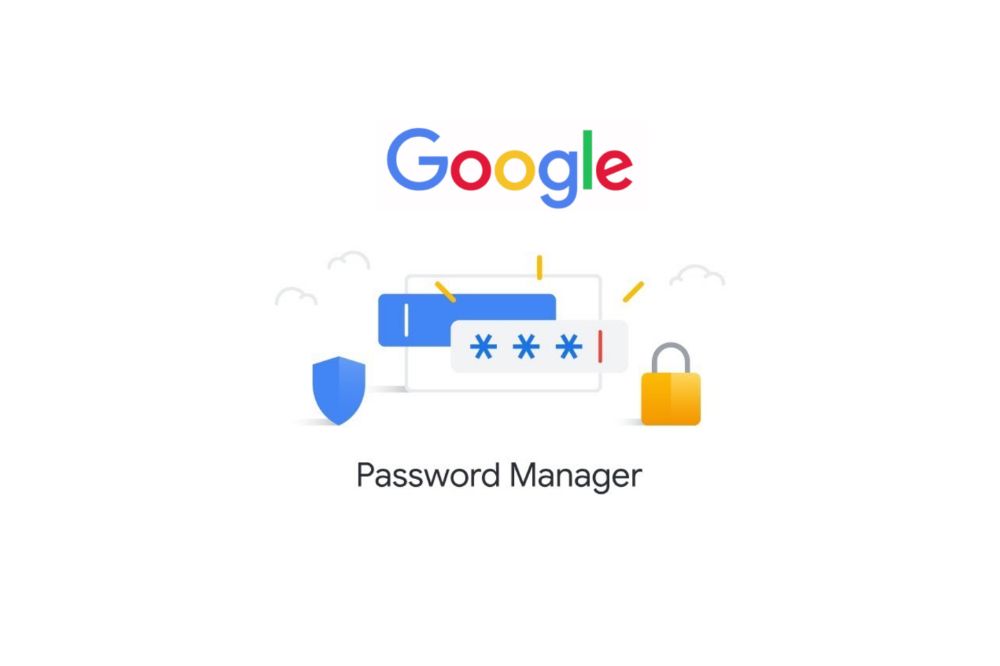
To save your password on google account, you have to enable the option to save your login information for autofill in your Google chrome browser.
- Open your Google Chrome browser on your pc
- Click on your profile in the top-right corner of the screen.
- After that, select “Passwords.”
- Enable the “Offer to save passwords” option.
How to save your passwords on Google Account on your android device
- First of all, open “Settings” on your Android device.
- After that, tap “Google”.
- Select “Google Account”.
- Then, scroll right and select “Security”.
- Scroll down to “Signing in to other sites” and tap “Saved Passwords”.
- Now, enable “Auto sign-in”.
NB: If you enable auto sign in, you will be asked to save your password whenever you are logging into an account.
How to view your saved passwords on Google Account on your pc
Now, you have accepted to save all your passwords on Google accounts and you want to check them out. To do so,
- Open Google Chrome browser on your pc
- At the top right corner click on your profile icon.
- Choose “Passwords”.
- Click on “saved password”.
- All saved password with their respective accounts where they can be used to login will display.
How to view your saved passwords on Google Account on your android device
- On your Android phone or tablet, open settings.
- Tap “Google”.
- Select “Manage your Google Account”.
- At the top, scroll right and tap “Security”.
- Tap “Password Manager.”
- Select “Saved Passwords”
- All saved passwords will be displayed to you.
Importance of saving password on Google account
It’s always a good idea to save your passwords on google, especially with the recent data breach breaches. Saving your passwords is important because:
1. It helps you to make sure the sites you visit are secure.
2. If you forget the password for a site, there’s a chance that you will be able to log back in.
3. Wherever you find yourself, you can easily get your forgotten password back.
Conclusion
If you’re like me, then you have a ton of passwords saved in your head that are never written down. This can be problematic if you want to start using a new password or want to revisit an old one. Using Google account to save them is the best option.
