How to Set Up Amazon Smile on the App
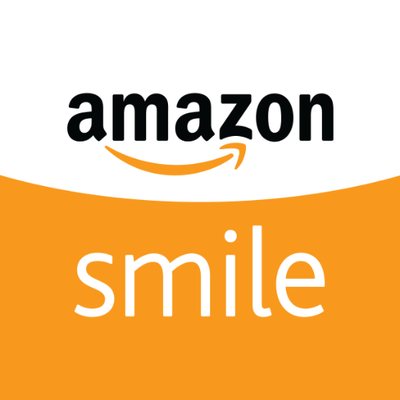
Every time they buy on Amazon, shoppers can assist their preferred nonprofit organization at no extra charge thanks to AmazonSmile. Even Amazon Business users can benefit from this.
The Amazon storefront you know and love will be available when you use AmazonSmile to shop with the added benefit that AmazonSmile will give a part of the eligible purchase price to the charity of your choosing at no extra charge.
You will learn how to enable the Amazon Smile function in the Amazon App in this post. Amazon is the first name that springs to mind when discussing lifestyle changes brought on by the fast advancing technology of our day.
It is one of the top e-commerce websites. The business invented electronic commerce. They send the goods we require, such as basic foods, electronic books, and devices, right to our door. Additionally, Amazon as a business is highly active in launching services that enhance the customer experience.
Amazon was once again one of the first businesses to adequately address the issue as connection and the use of mobile phones advanced.
Steps for registering with AmazonSmile
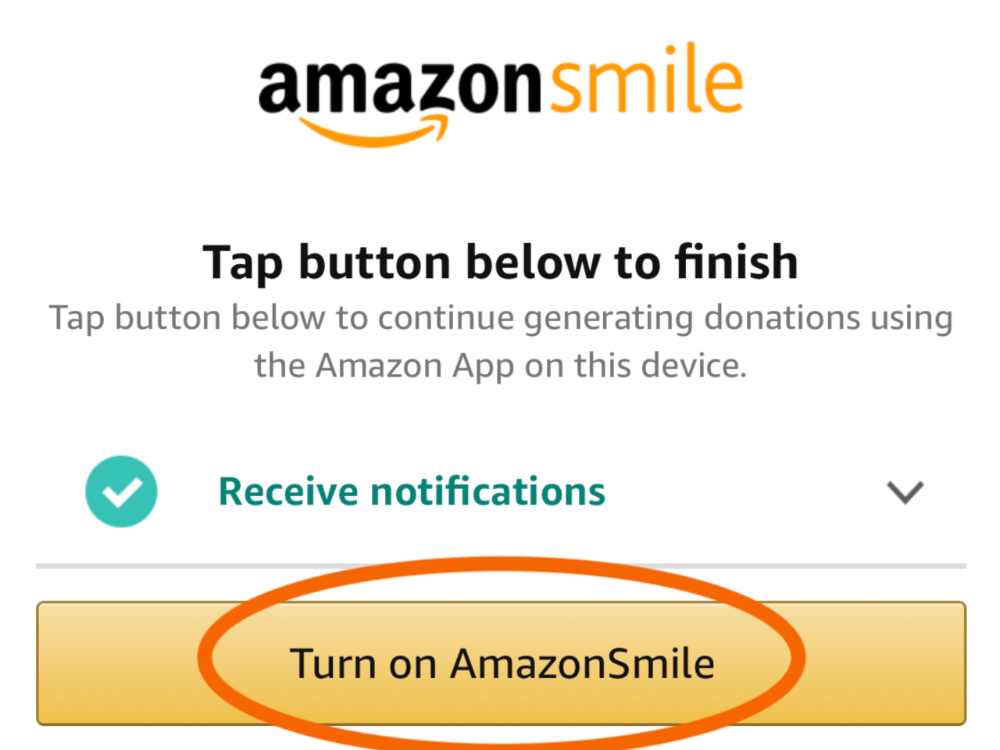
Using AmazonSmile on a web browser:
- Check out smile.amazon.com
- Use the same account you use to access Amazon.com to log in.
- Choose a charity.
- Begin your shopping.
- Don’t forget to complete your purchase on smile.amazon.com to raise money for the charity of your choice.
- Add a bookmark to smile.amazon.com to make shopping there simpler.
Using the Amazon app on your phone, follow these steps to use AmazonSmile:
- Launch the Amazon Shopping program.
- Go to the main menu.
- After selecting “AmazonSmile,” tap on Settings.
- To activate AmazonSmile via the mobile app, first choose your charity and then adhere to the on-screen instructions.
- Following the activation of AmazonSmile in your app, all future qualifying app purchases will result in a gift being made to the charity of your choice.
- Not currently supported is the tablet app. For additional information, please visit smile.amazon.com/onthego.
Conclusion
We hope that our post on how to activate Amazon Smile on iPhone/Android will be helpful to you and assist you to solve all of your difficulties.
It is one of the nicest features you can utilize in your Amazon app, and if you truly want to enable Amazon Smile on your smartphone, just follow the directions above.
