How To Speed Up Google Chrome
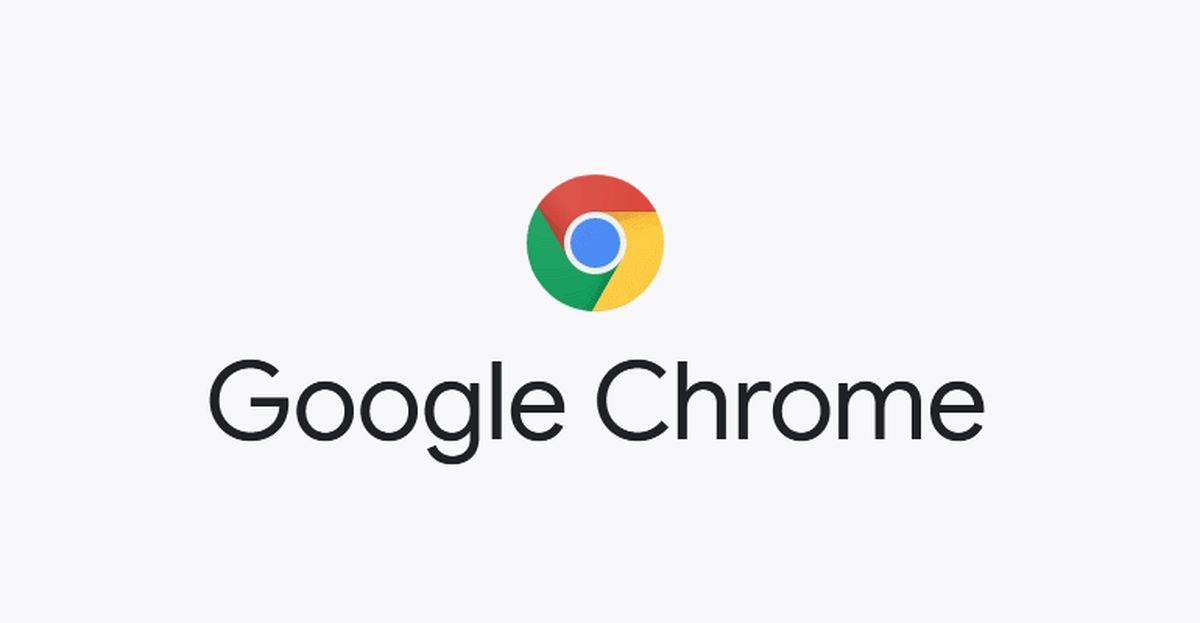
Is your Google Chrome browser very slow? Are you tired of waiting for long periods before a web page loads on your Google Chrome browser? Is your Google Chrome running a little bit slower than it used to?
If you are asking yourself any of the questions listed above, then you are in the right place. This is because I am coming to show you how you can speed up your Google Chrome browser and make the most out of your browsing.
On every device, be it iPhone, iPad, tablet, Android, PC, web browsers are one of the most important apps you have on it. Without the browser, you will not be able to do most of the things you need to do on your device.
From reading and replying emails, streaming movies and videos, having video meetings, etc. all happens on the web browser. So, can you imagine how you would have been able to do all these without the availability of a web browser?
Among all the web browsers in the world, one of the most used and most popular ones in the Google Chrome browser. Almost every PC has this browser installed on it before they bought the computer or after they bought it.
The Chrome browser has a lot of amazing features that make it stand out from the rest of the browsers in the world. But, one annoying thing that could ever happen to you is when your Chrome browser begins to slow down.
This is probably one of the infuriating and annoying things that could happen to you especially when you are in the middle of something very serious and important. Most of the time, we mistook such faults for network issues.
That should be a thing of the past after you have finished reading this article.
How To Speed Up Google Chrome
There are several things you can do to speed up your Google Chrome browser but in this article, I am going to show you some of the best and effective ways of doing that.
Check Your Internet Speed
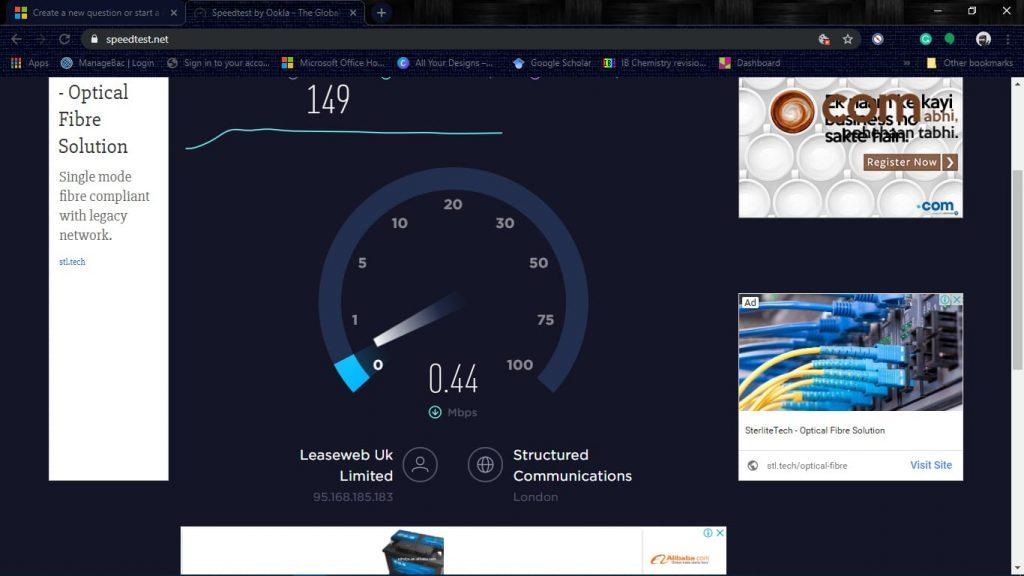
One of the first things you need to do when you notice that your Chrome browser is slow is to check your internet speed. Sometimes the fault might not be from Chrome but it might be from your internet connection.
You can run a simple speed test on Speedtest.net to see how your internet connection measures up. After checking the speed you may notice that the internet speed is very low than the average internet speed.
When it happens like that, you need to know that the slowness is from your internet connection and not Chrome. Other than that, then it means the fault is from Chrome, and thus, you can follow the rest of the article.
Update Your Chrome To The Latest Version
You then continue by updating your Google Chrome browser to the latest version available on your device. This is because every new version of software fixes the problems the previous version had, and that might be the solution you need.
Usually, the Google Chrome browser updates itself automatically. But, if it doesn’t then you need to update it yourself and then try it out to see if your problem is solved or not.
Run A Malware Scan On Your Device
One thing we often forget is the fact that malware can also slow down a browser. Hence, before you dig deep into Chrome and its settings, you need to run a malware scan on your device.
You can use any of the trusted anti-malware software or tools to perform this check to make sure that there isn’t any malware running on your device.
Run The Google Chrome Cleanup Tool
Last but not least, you can also run the Google Chrome Cleanup Tool to detect whether everything is working well or not. The Chrome Cleanup Tool was developed by Google to detect potentially unwanted programs (PUPs), like extensions, web pages, toolbars, etc. that will not be caught on the malware scan.
To use this, simply go to Settings >> Advanced >> Reset and clean up >> Clean up computer. Once you run the tool, it will thoroughly examine your browser and detect any software that might be slowing down your Chrome.
In conclusion, after reading through this article and following the steps listed above, you will be able to surf the internet on your Chrome browser and enjoy fast internet.
