How to start a new Paragraph in Facebook Messenger
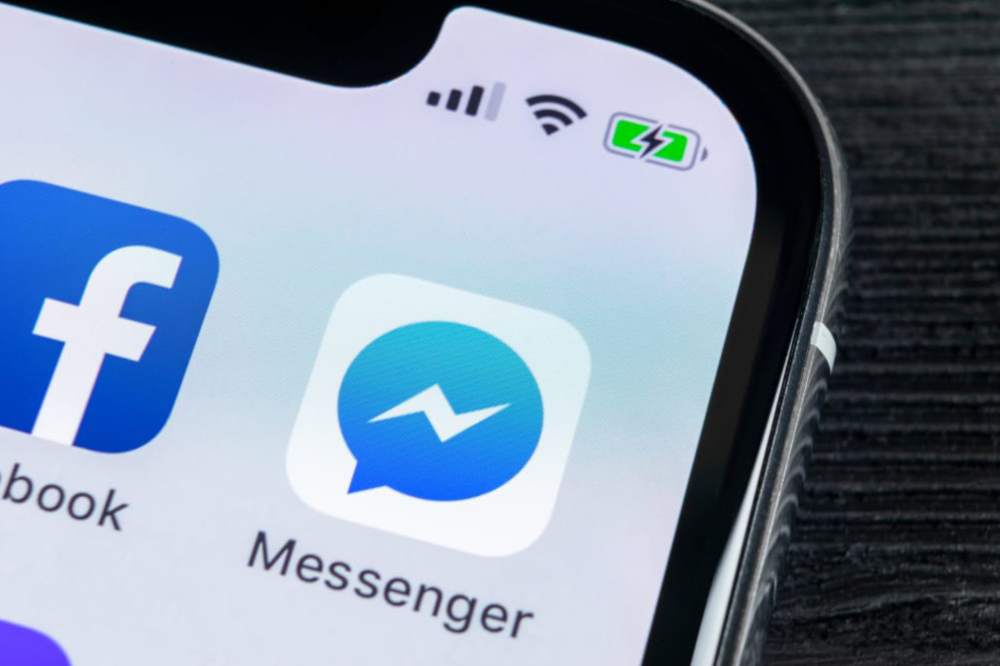
It might be difficult to begin a new paragraph on Facebook Messenger, especially if you’re accustomed to using your computer’s default text editor. On Facebook Messenger, there is no set method for beginning a new paragraph.
When writing longer texts, paragraphing is a crucial factor to take into account. Paragraphs can help you communicate your ideas more clearly, whether you’re sharing a crucial fact or an engaging tale.
How to start a new paragraph in Facebook Messenger
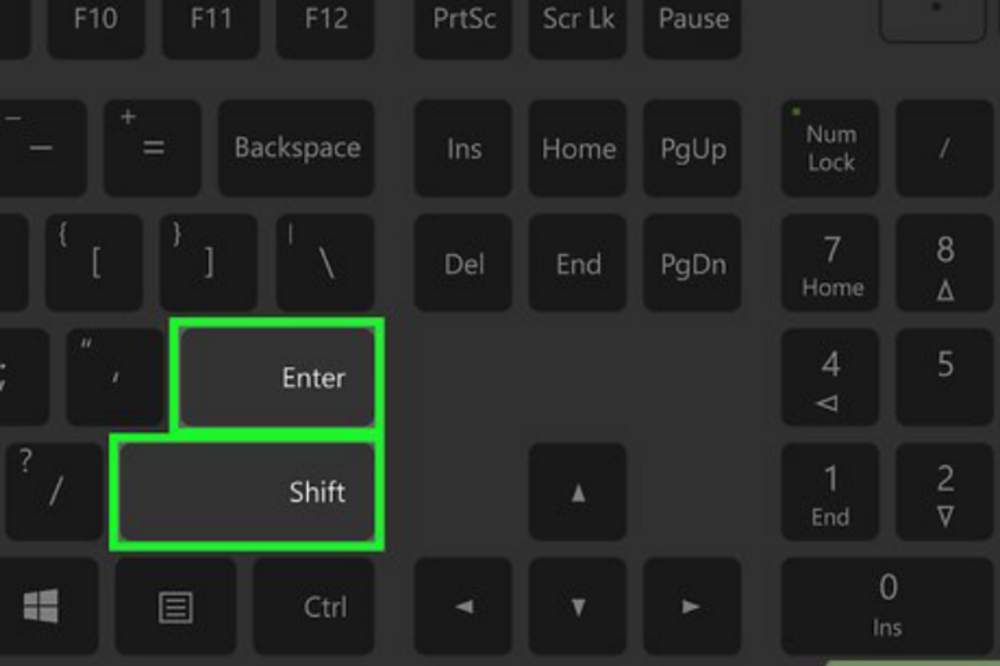
Method 1
Using your desktop and laptop browser
- On your PC’s web browser, go to FB.com or Facebook.com.
- Enter your Facebook ID now by giving the necessary information.
- Then, from the top menu bar, select the ‘Message’ icon.
- You may now pick any of the discussions you want to start from the list.
- Choose the recipient of your message accordingly.
- As a result, the chat box will show up on the screen.
- Enter your message in the message field to begin.
Simply press the “SHIFT+ENTER” keys on your keyboard simultaneously every time you want to add a new paragraph or a line break. In this manner, you will be able to observe that a new line break has been made and the message has not yet been delivered.
In a PC browser, this is the simplest method for adding a new paragraph to Facebook Messages. All you need to do is keep in mind the shortcut key combination “SHIFT+ENTER” to use that.
Another brief hint is that if you need to manually create a new paragraph or a line break in any other programs, you may use this shortcut key combination to do so.
If you haven’t already, sign into your Facebook account first. Start typing your new status update in the relevant area now.
Now, for PC browser users, adding a new line is as easy as pressing the Enter key twice on your PC keyboard. This will create a new paragraph or line break.
Additionally, users using the Facebook app for smartphones can touch the “Done” or “Enter” key on the floating/virtual keyboard on their device’s screen.
Using the Facebook app on mobile phones
- If you haven’t done so before, first log into your Facebook account.
- In the relevant area, begin by typing your new status update.
- In order to add a new line, PC browser users just need to hit the “Enter” key twice on their keyboard.
- New line breaks or new paragraphs will be created as a result.
- For those who use the Facebook app on their smartphone, you may also touch the “Done” or “Enter” key on the floating/virtual keyboard on the device’s screen.
- The result will be the addition of a new paragraph.
Method #2
You can easily add a new paragraph to a status update by clicking the “Enter” key twice on your keyboard if you’re using Facebook’s desktop version. This adds a line break so that you may begin typing the following paragraph after the first one.
If you’re using a mobile browser or the Facebook app on a smart device, the same technique will apply to status updates (smartphone, table).
The “Enter” option does not always start a new paragraph when entering and uploading a remark on Facebook. Instead, it works with the Facebook app on smartphones, tablets, and the majority of mobile browsers.
However, using the “Enter” key will only submit the remark while using Facebook’s desktop application. Thus, you must simultaneously press “Shift” and “Enter” to start a new paragraph.
Conclusion
I’m curious why there isn’t a way to start a new paragraph on Facebook. But everyone is aware that in the future, we will have the opportunity to add a new paragraph and perhaps other techniques to make our content appear more appealing. But until then, we must utilize two keys: shift and enter.
