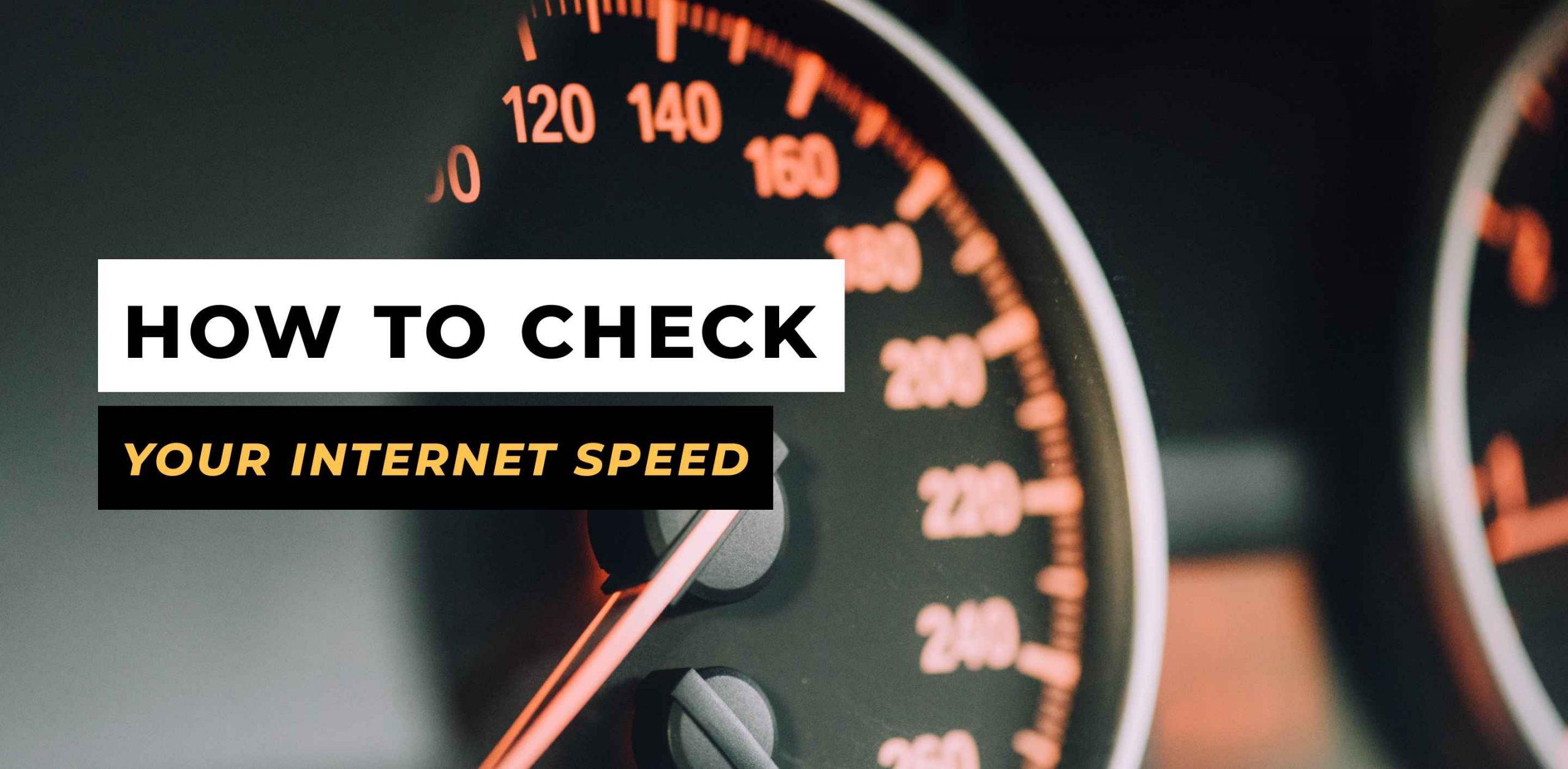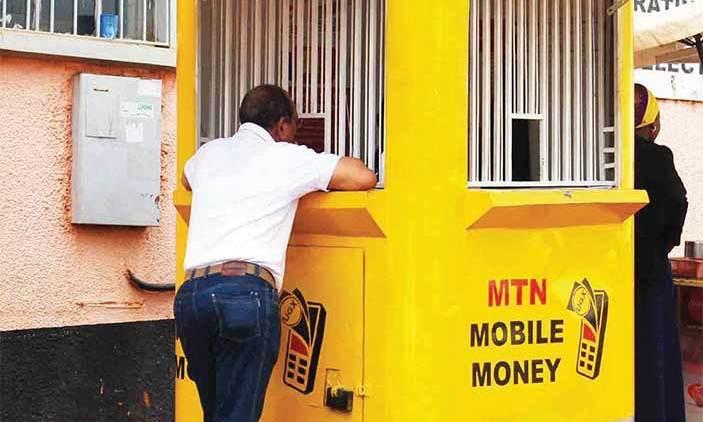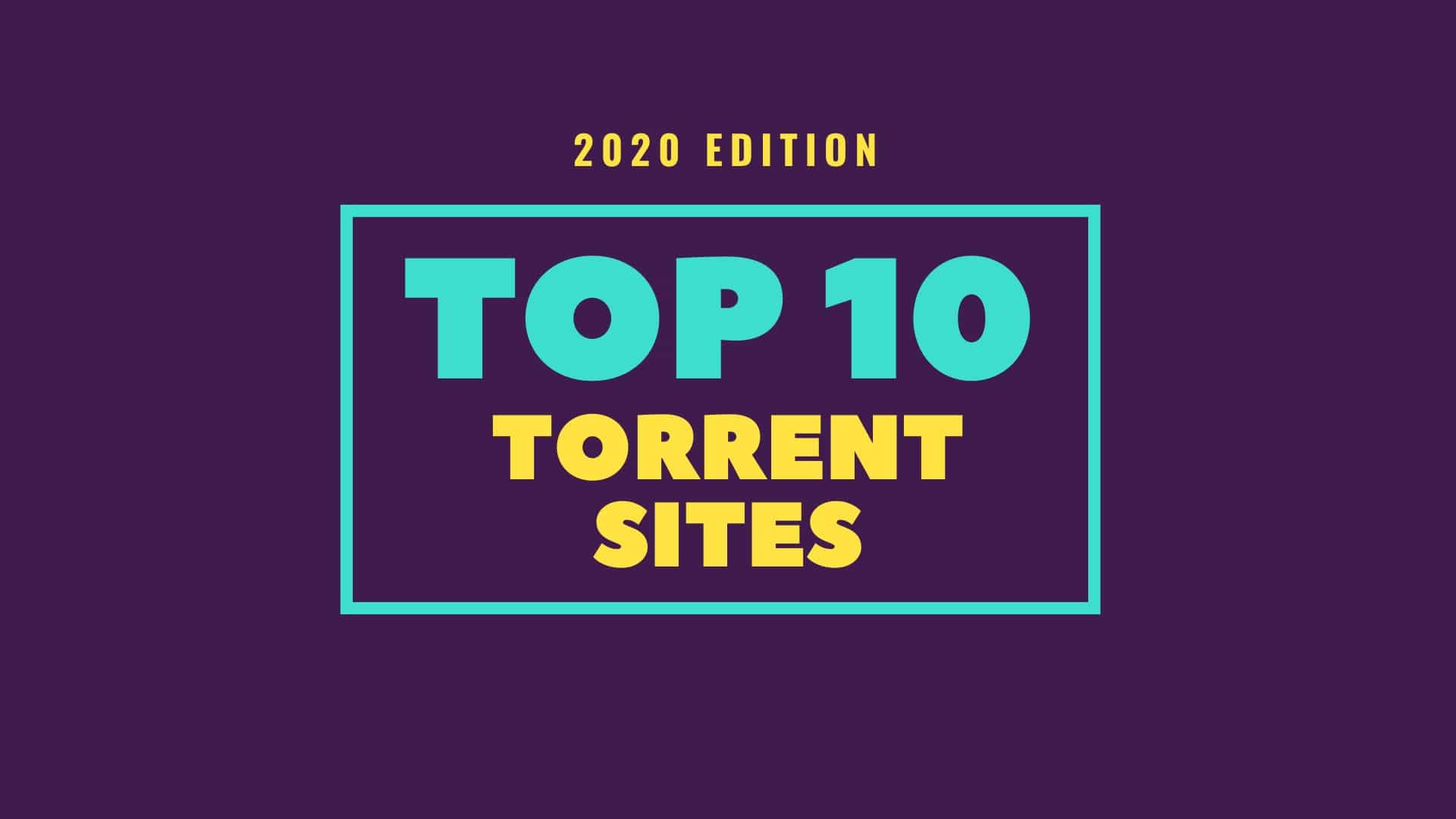One of the worst things associated with the use of the internet is the likelihood of your network to become incredibly slow.
Though there are several factors responsible for this, the actual speed of your connectivity makes you realize what the cause of the dip in network speed could be.
In this article, we shall take you through ways of testing your internet speed on your mobile phone.
Using Speedtest.net
- Check your internet settings to be sure that you are using the exact network whose speed you wish to check. If it’s a router, make sure your wifi is on and you are connected to the router.
- Ensure that no other devices are using the network connectivity you wish to test.
- Ensure that you are not downloading or streaming any movie or file online.
- Enter speedtest.net into your web browser’s address bar and press enter.
- Click on ‘Go’
- Wait for about a minute and read the results on your screen.
Note: The results presented to you will include an upload speed and a download speed. The upload speed is the speed at which you can upload data online and the download speed is the speed at which information from the internet is downloaded on your device for use.
Using Speedcheck.org
- Check your internet settings to be sure that you are using the exact network whose speed you wish to check. If it’s a router, make sure your wifi is on and you are connected to the router.
- Ensure that no other devices are using the network connectivity you wish to test.
- Ensure that you are not downloading or streaming any movie or file online.
- Enter speedcheck.org in your web browser’s address bar and press enter.
- Scroll down and click on ‘Start Test’.
- Wait for the test to be completed and results displayed on your screen.
Notes: The results produced by speedcheck.org are latency check, download speed and upload speeds.
Latency indicates the time it takes for data to travel to its expected destination.
It is usually measured in milliseconds. The higher the latency, the slower your network responds to query. Ideally, your latency should be lower than 200 milliseconds.
Download speed as explained earlier determines how quickly your device downloads data or files from the internet. It is usually in Megabytes per seconds or Mbps.
Upload speed also refers to the speed at which your device uploads data on the internet. This speed is also measured in Megabytes per Seconds or Mbps. The higher your speed, the faster your network connectivity is.
Using Speedof.Me
To use Speedof.me to check your internet connection speed, follow the following instructions:
- Check your internet settings to be sure that you are using the exact network whose speed you wish to check. If it’s a router, make sure your wifi is on and you are connected to the router.
- Ensure that no other devices are using the network connectivity you wish to test.
- Ensure that you are not downloading or streaming any movie or file online.
- Enter Speedof.me into your address bar and press enter.
- Click on ‘Start Test’
- Wait patiently for your internet speed and results to be displayed on your screen.
Conclusion: Results displayed by each of the sites provided above may differ from the others. Also, the speed you get from doing a test may differ from what you’ll get in your next test cycle even if you’re using the same site you used first. The speed of internet connectivity depends on many factors including where your server is and the distance between you and the server among many others. I believe the methods provided above were helpful to you. Kindly share your comments and any other methods in the comment box beneath the post. Do not forget to share with friends and family.