How to turn off auto lock on iPhone
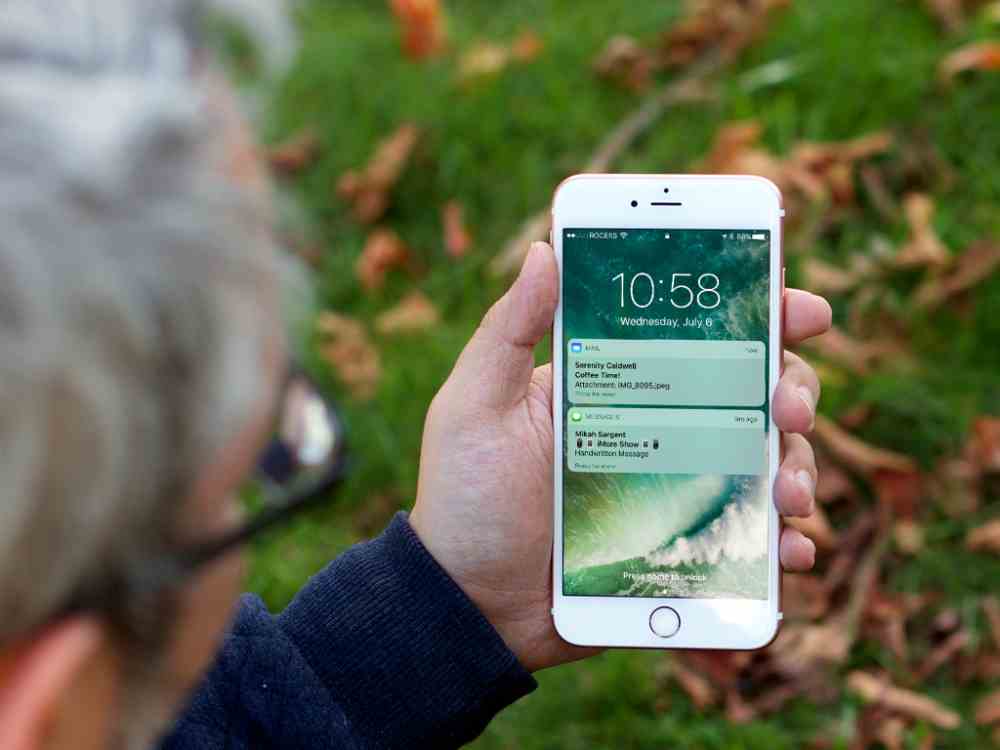
When you get a brand-new iPhone, the default Auto Lock settings are 30 seconds. That means after half a minute of inactivity, your phone will dim down and automatically lock the screen. This feature is designed to protect your data and keep it secure, but if you are like many users, you may find it annoying and unnecessary. Fortunately, there is a way to turn off the auto lock feature on your iPhone, and this article will show you how.
Changing auto lock time on iOS 6 and below
If your iPhone runs on an older operating system, follow the steps below to turn off Auto-Lock.
- Open the “Settings” on your iPhone
- Go to “General.”
- Select the “Auto Lock” option.
- Select “Never.”
- You will see a small blue checkmark next to that option that confirms your selection.
- If you don’t want to completely turn off, you can increase the minutes, which might work best for some people.
Changing auto lock time on iOS 7 and above
The process of turning off Auto Lock on newer iPhone operating systems is similar, it only involves one change.
- Open the “Settings” on your phone.
- Select “Display & Brightness” option.
- Tap “Auto Lock.”
- Select “Never” from the list of options.
- If you don’t want to completely turn off, you can increase the minutes, which might work best for some people.
How to fix auto lock troubleshooting
When your iPhone battery is running low, the auto lock settings cannot be changed. The device’s Low Power Mode automatically turns on and pulls back the Auto Lock feature to the default settings. But it can be changed by turning off the Low Power Mode.
- Go to “Settings” on your iPhone
- Select “Battery.”
- Next to the “Low Power Mode,” move the toggle button to off.
- Once that is done, you can go back to “Settings”.
- Select “Display & Brightness.” for older ios version and “General” for newer versions.
- Tap on “Auto Lock” and select “Never.”
Conclusion
With the simple steps outlined above, you should now know how to easily turn off auto lock on your iPhone. Remember to always secure your device by setting a passcode, as this is the best way to ensure that your data remains safe.
