How To Update Your Windows 10 Laptop
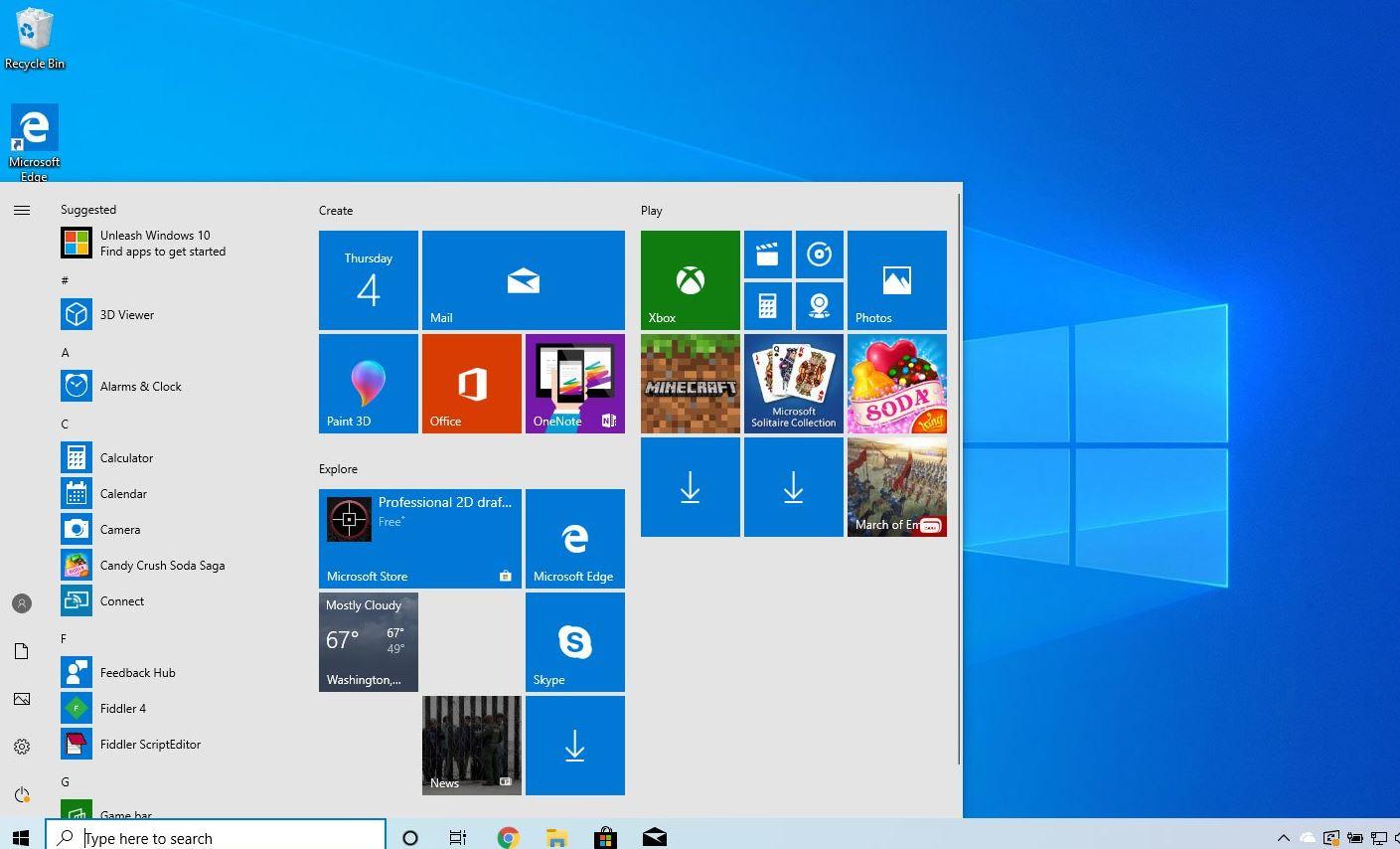
Whether you are a student using your laptop for studies or a business owner using it for carrying out transactions or just an everyday computer user, you need to keep your laptop in good shape all the time.
One way to ensure that your laptop is in good standing is by ensuring that your software component is always up-to-date. For older versions of the Windows laptops, it is very easy for anyone to update their windows.
However, this becomes a little bit difficult with Windows 10. Many people running the Windows 10 operating system on their laptops find it quite difficult to deal with windows update.
In this article, we shall discuss simple and easy ways to update your windows 10 Laptop without so much hustle.
Before we go into the details of setting up an update for your windows 10 laptop, let’s first look at the importance of Windows Updates.
Importance Of Windows Updates
Updating your windows helps to keep your laptop software component in good shape and form. This is further confirmed by the fact that whenever you update your windows, there is an increase in your laptop security system which includes Virus definition updates, firewall updates and other major security system checks.
Also, updating your windows means fixing bugs that may previously form part of the original version of your windows. Most times, after software is developed, there are various gaps and loopholes within the software which causes glitches to the end-users. These glitches are fixed by means of updates so if you keep using the basic version of your windows 10 without these updates, you are very likely to be a victim of such glitches in the system.
Finally, updating your windows regularly means you are connecting your laptop to the latest features available for all Windows computers and you can be able to run the latest software on your computer based on such updates.
Read here about The Importance Of Upgrading To Windows 10
How To Updates Your Windows 10 Laptop
Now, let’s go into the details of setting up your windows 10 laptop update in order to keep your computer in good shape and ready to explore current software trends and computer usage.

Manually Updating your window
To manually update your Windows 10 laptop, kindly follow the steps below:
- Click on ‘start button’ from the bottom-left corner of your laptop screen.
- Search for and click on ‘settings’ (it usually appears as a gear icon)
- Scroll through the list on the next page and select ‘ Updates and security’ icon.
- On the next page, look on the left sidebar and select ‘Windows update’ from the list.
- Click on ‘Check for updates’ from the next list that appears on the right side.
If there is any update available for your window, it should start downloading after the last step in the list above. However, if your computer is not compatible with the latest windows updates available, you’ll get a notification right on the same page after performing the last step in the list provided in this article. In the notification, you’ll be informed that your computer may not be compatible with the updates and that you will be notified when there is a version for your computer.
How To Setup Automatic Updates For Your Windows 10 Laptop
If you want your computer to automatically search for updates and deliver them to you whenever they are available, then you should follow the steps below:
- Click on ‘start button’ on the bottom-left corner of your Windows 10 desktop.
- Click on ‘settings’ in the list of programs which shows up next.
- Click on ‘Updates and security’ from the next page.
- Click on ‘Windows Update’
- On the next page, click on ‘Advanced Options’.
- On the advanced options page, select ‘Automatic’
Conclusion
When new windows such as Windows 10 are developed by the software team at Microsoft, they put the system through series of tests over several months to ensure that everything is working perfectly before they finally release it for the general public to use.
However, efficiency is always less than 100% so there are usually some glitches in the system after it has been released. This is usually reported back to the software firm by users. The engineers then produce solutions for the various problems in what is called ‘updates’. So, if you fail to update your windows, you are missing out on new improvements which usually cover security, drivers, new features and others.
So, in this article, we spoke about how to update your windows 10 laptop from the comfort of your home without the help of any other person.
I hope that the steps listed and spoken about in this article were helpful to you in your quest to update your Windows 10 laptop.
If you have any questions, comments or reservations regarding this article, kindly let us know in the comment box below. We shall respond to them as promptly as possible. You can also contact us for more enquiries.
Kindly do well to share this article with friends and relatives who may also need it.
