How to Use Google Translate for Twi
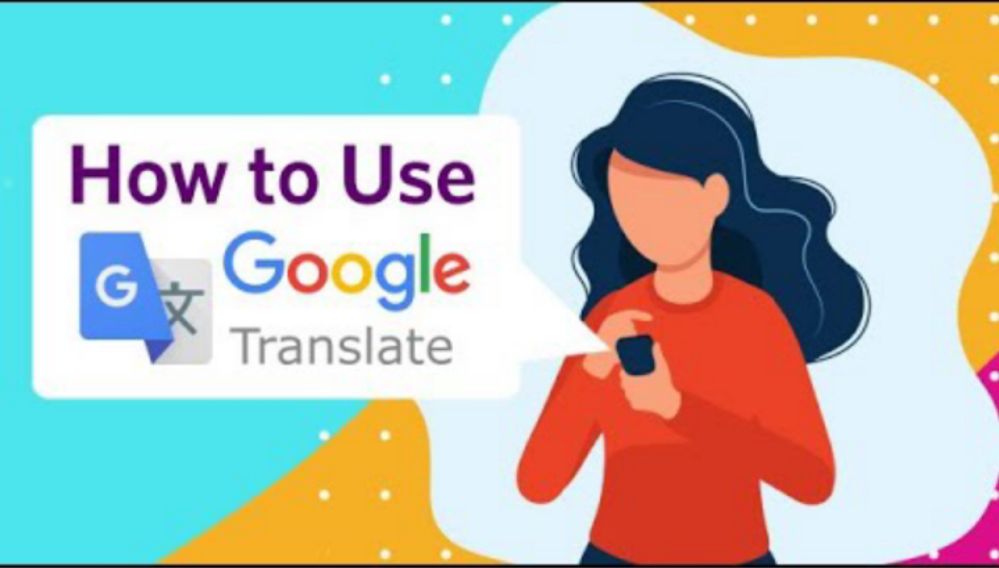
Google translate with their latest update has added the Ghanaian language “Twi” into their system in addition with other 24 new languages.
The Twi language is a language spoken by the people of Ghana in the western part of Africa. Over 10 million inhabitants in the country are conversant with the language. For that, its a good move to make language barrier easier for outsiders to communicate online with the Ghanaian community.
What is Google Translate?
Google Translate is a free online language translation service that can instantly translate text and web pages into different languages. It supports over 100 languages and can be used on any device with an internet connection.
How to access Google translate
Google translate offers a website interface, mobile apps for Android and iOS, and an API that helps developers build browser extensions and software applications.
There are two ways you can use Google translate for Twi:
Access google translate directly on Google

You can access the translate page in two ways. The first way is to go on google chrome or any other web browser. To do that,
- Open the prefered web browser.
- In the search bar tab, type google translate and press enter.
- The google translate interface will be open. Now, click on the language from tab and select the language you want to use.
- After, click on the language to tab and search “Twi”.
- Now, click translate and your typed text will be translated from the chosen language to Twi.
Access google translate using the mobile app
The mobile version of Google translate is the same as the web version. But with the mobile version, the translator feels more closer than ever. Following the same process as the web, you can successfully translate your preferred language to Twi for an easier communication with your Twi friend.
- Open the Google translate app on your mobile.
- The google translate interface will be open. Now, click on the language from tab and select the language you want to use.
- After, click on the language to tab and search “Twi”.
- Now, click translate and your typed text will be translated from the chosen language to Twi.
