How to use Telegram on your Laptop & how to delete your account forever
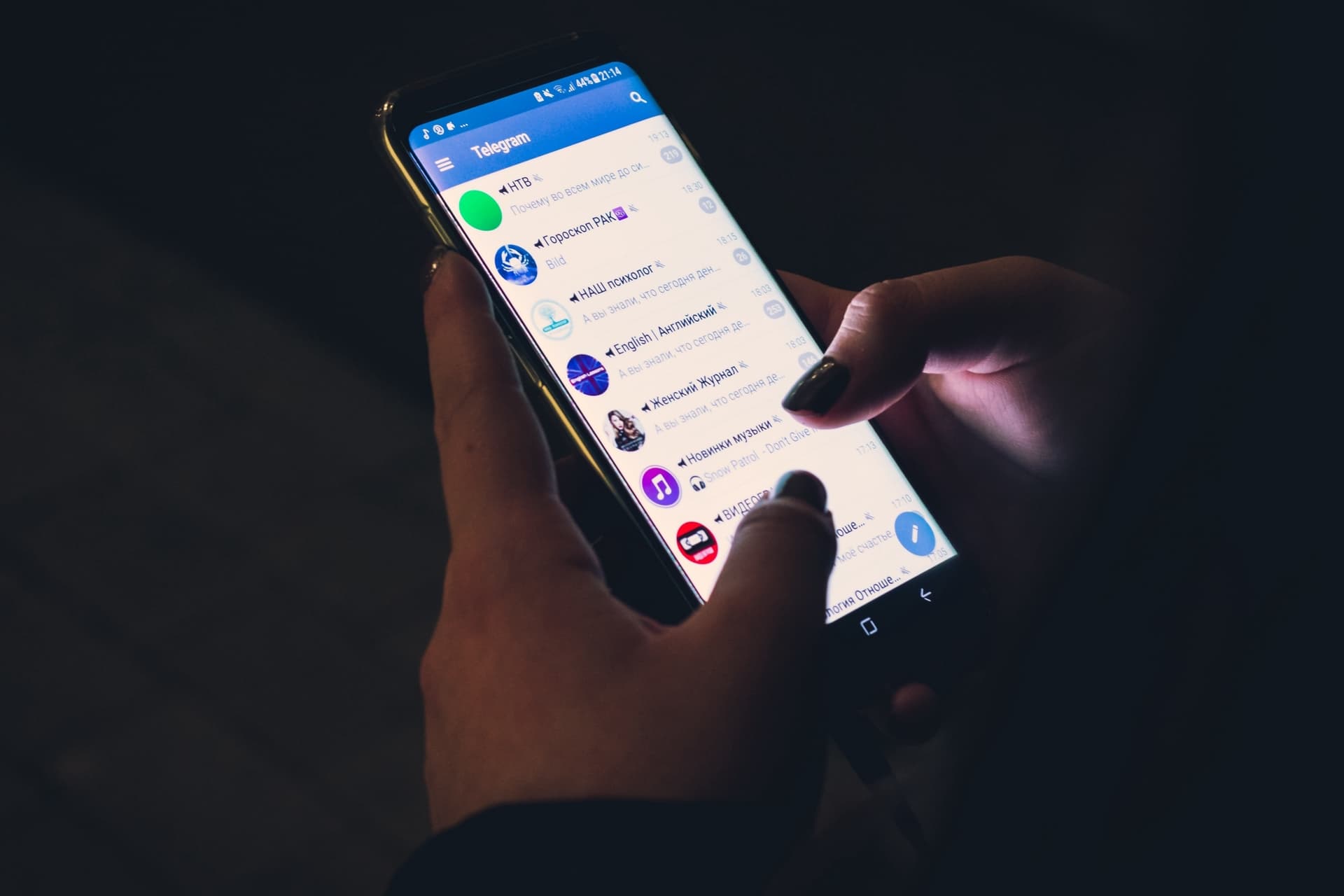
Telegram has become one of the most popular messaging platforms over the years.
It’s mostly used on smartphones, tablets and iPads. But just like other social media platforms like WhatsApp, Twitter, Facebook, Instagram and other platforms, you can use it on your PCs on laptops.
The desktop version also has very useful features to offer. Downloading Telegram on your Android and iOS phones is as simple and known by everybody.
But with downloading and launching the app on your PCs and laptops, not everyone has that knowledge. In this article, I’ll take you through how to use a Telegram account on your laptops and PCs.
How to use Telegram on your PC/Mac/Linux
Step 1: Visit the official Telegram website. You can click on this link or type www.telegram.org.
Step 2: Scroll down on the page, and you’ll see Telegram for PC/Mac/Linux and click on that.
Step 3: After you click on that tab, it will take you to another page where you can select the version of the OS on which your laptop runs. And download it.
Step 4: Once the setup I downloaded, you’ll install it on your PC.
Step 5: You need to add your registered mobile phone number, and you will get an OTP code on your smartphone.
Step 6: Enter the code you received on your smartphone into the PC/ laptop app, and your app is ready to be used.
Even though Telegram has some amazing and useful features, one can have a few reasons to delete the app permanently. It might be personal reasons, or maybe that person wants to get off the because he feels his life is in danger due to a business deal he had on the platform.
To permanently delete your telegram account, I’ll take you through a few steps. But first, you should there is no delete button on Telegram, so they give you two ways to delete your account.
elegram gives you an option to come and rescind your decision if you decide to come back, so they offer you the deleting by adjusting (self-destruction setting) and the manual delete option.
How to self-destruct your Telegram Account
Self-destruction is one of Telegram’s security features, which sees the account deleted after a certain period of inactivity. The default self-destructs period is six months of inactivity, but you can change this to a shorter period. The steps are as follows.
Step 1: tap on your settings in your telegram account.
Step 2: select privacy and security
Step 3: Scroll down and select “delete my account If I’m away for” and choose one month.
Step 4: if you don’t launch or open your telegram account for one month, your account will automatically be deleted along with every data it contains.
Automatically deleting your account gives you a chance to come back and rescind your decision if you want to come back and do so. If you come back before the period, you set for your account to delete, if you’re away will be reset.
How to Manually Delete your Telegram account
There’s no delete button on Telegram, so if you can’t wait for a month to delete it and you want to do it immediately, you have to do it on a webpage, either on your phone or a PC. Below are the steps to permanently delete your telegram account.
Step 1: Visit the telegram deactivation page and enter your number in the space provided for you in the correct international format.
Step 2: A confirmation code will be sent to the number you added.
Step 3: Next, you’ll be asked a reason for deciding to leave the app. Provide the reason and click “done.”
Step 4: A pop-up will appear asking if you’re sure? Click “yes delete my account. “
Step 5: Your account is successfully deleted.
Telegram has become a popular messaging app over the years, which many users have taken to be their alternative to WhatsApp.
Like WhatsApp, Telegram can also be used on desktops and laptops.
In this article, I’ve discussed steps on installing and using a telegram account on your laptops and how to delete your Telegram account from your devices permanently.
