How to View Your Google Search History on Android and iPhone
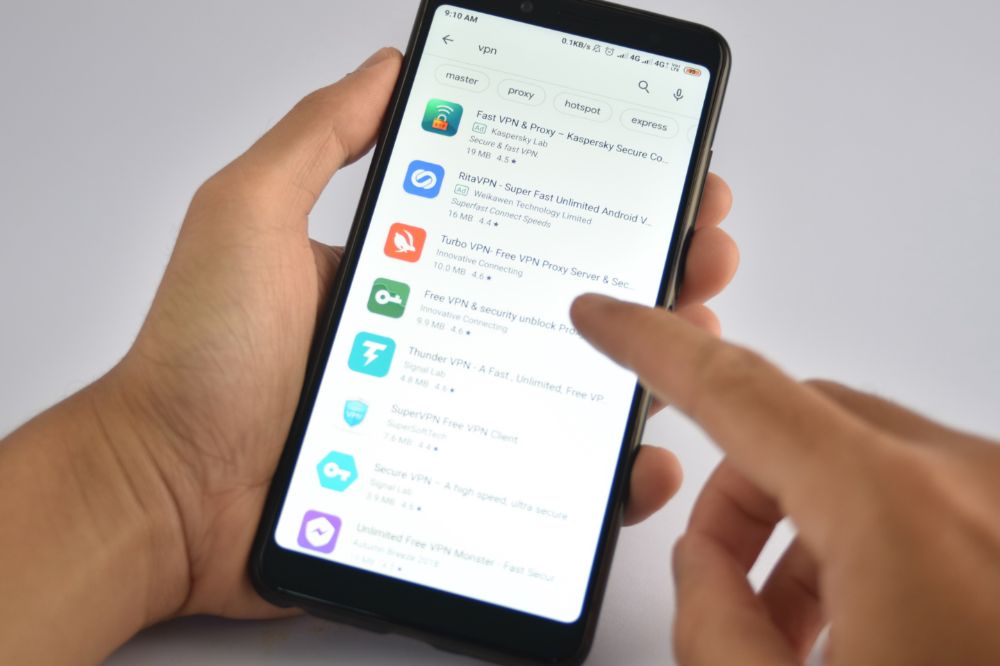
Google Search History helps you find what you’re looking for faster, plus gives you access to search results, videos, and images even when you’re offline.
This article explains how to view your Google Search History on Android and iPhone.
About Google search history
Google search history is a way to look back at the searches you’ve made in the past and current.
With this feature, you can see what you searched for, when you searched for it, how often you’ve searched for something, which links you clicked on from the results page and which search terms you’ve used most frequently.
How to view your Google Search history on an android phone
The steps below will guide you on how you can view your search history on an android device
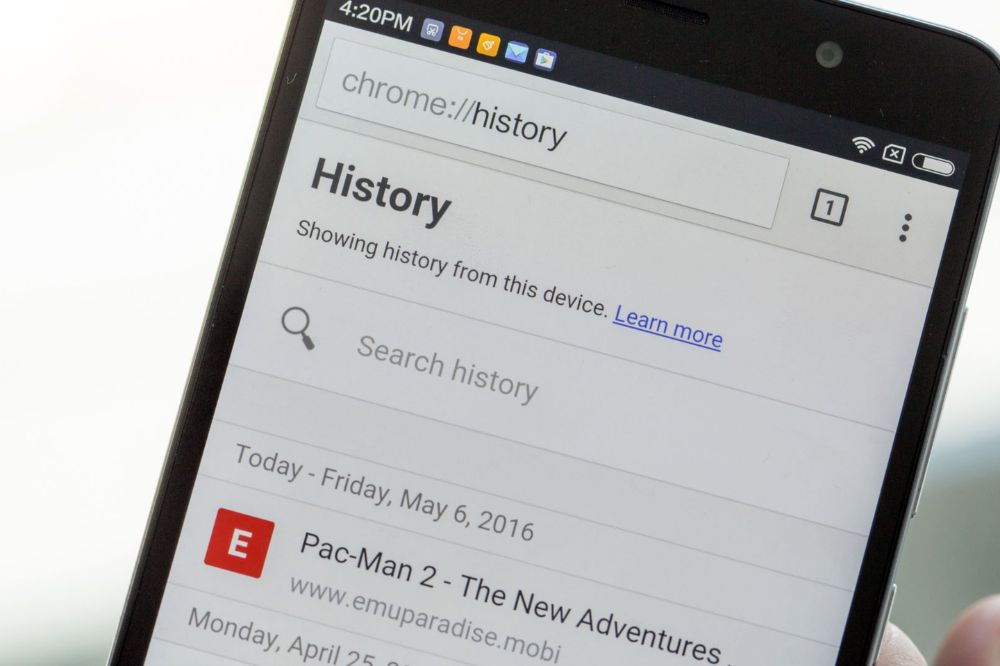
- Open the browser you use on your Android phone.
- On the top right corner, click on the three vertical dots.
- Scroll through the popup and look for the ‘History’ option.
- All your search history will be displayed along with the time and day the search was conducted.
- You can search your history for keywords by typing the lens icon on the top.
How to view your Google Search history on an iphone
The steps below will guide you on how you can view your search history on an iPhone
- Open the Safari browser on your iPhone.
- On the tab below, click on the book icon.
- Scroll through the popup then click on the clock icon for the ‘History’ option.
- All your search history will be displayed with the day and time of the search.
- If you wish to look for a specific history, you can type the keywords on the Search bar.
How to delete your chrome browsing history?
On your android device
Now, you may want to delete your history after getting access to them. The steps below will be your guide.
- Open the Google Chrome browser on your Android device
- On the top right corner, click on the three vertical dots and look for the ‘History’ option
- On the top is the option to ‘Clear browsing data’
- You can select the time period and select the ‘Clear data’ option
On your computer
On your computer, you can follow the steps below to clear your search history:
- Open the Google Chrome browser on your device
- On the top right corner, click on the three vertical dots.
- Scroll through and look for ‘History’ option.
- All your search history will be displayed along with the time and day the search was conducted.
- On the top is the option to ‘Clear browsing data. You can select the data and clear the history.
On iPhone and iPad
To clear your Google Chrome history on your iPhone or iPad, follow the steps below:
- Open the Google Chrome browser on your iPhone/iPad
- Select the book icon from the below tab and then choose the clock icon for History
- As your search history is displayed on the screen, you can choose the ‘Clear’ option from the bottom right corner
- Select the time period the data which you wish to delete and you are done.
Can I recover a deleted Google search History?
Yes, you can recover deleted Google search history but that is not going to be easy. To do so, you first visit the “My Activity” page in your browser settings. If there is no history there, you can search for data on your computer drive or use recovery software.
Conclusion
You may want to view your search history for several reasons. That should not be hard for you if you follow the steps above.
