Is It Possible To Backup And Restore GBWhatsApp Backup With Google Drive?

Nothing is really impossible when it comes to Information Technology. Normally, it’s impossible for one to back up chats on GBWhatsApp to Google Drive but there is always light at the end of every tunnel.
Am sure you are concerned about creating a backup of your GBWhatsaApp chats to your Google drive. In this article, I will shed light on how to backup chats from GbwhatsApp to Google Drive so keep following.
To begin with, officially GBWhatsApp does not support Google drive back up but with the trick provided in this article, you will be able to backup GBWhatsapp to drive.
How To Backup GBWhatsApp To Google Drive
First of all, you need to create a backup by following the steps below;
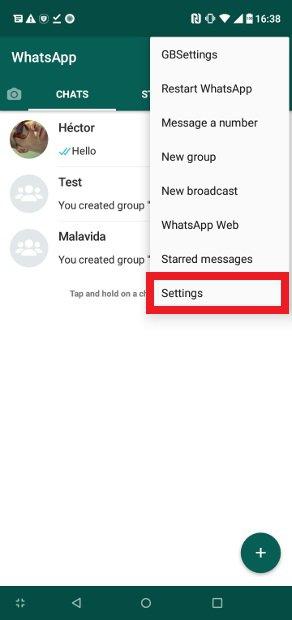
- Open GBWhatsApp and click on the menu icon. The menu icon is the 3 dot key that can be seen at the far right upper corner of your screen.
- Select Settings and navigate to chats.
- Scroll down and click on Chat backup.
- A backup that is familiar with the official WhatsApp will be created and stored on your local drive.
Now the backup is done, download and install the official WhatsApp from Play Store. Note that, you don’t need to uninstall the GBwhatsApp from your phone because it lets you have 2 or more WhatsApp on your phone.
After the installation of the official WhatsApp on your phone, don’t open the app yet. Proceed to the next step.
How To Move The GBWhatsApp Data To The Official WhatsApp data
What we are going to do is move the backed up data from the GBWhatsApp directory to the WhatsApp directory. To do that;
- Open any file manager on your phone and navigate to the GBWhatsApp directory.
- Once in the GB folder, select database.
- The backup you made will be in the database folder with file name ‘msgstore.db.crypt12’.
- Copy the backup and move it to the official WhatsApp directory
- Once in the WhatsApp directory, select Database and paste the copied backup.
You have successfully moved the GBWhatsApp database to the official WhatsApp database.
Now it’s time to open the official WhatsApp you installed from Play Store. Open WhatsApp and input the same number you activated with GBWhatsApp.
Verify the number and proceed to restore chat from backup when asked. Now all your chats will be available on the official WhatsApp.
Backup GBWhatsApp Chat To Google Drive Using WhatsApp
- Open WhatsApp
- Tap more options or the three dot menu. > settings > chats > chat backups > backup to Google drive.
This will back up your chat to Google drive. Note that this is the GBWHatsApp chats we backed up that has been backed to drive. For restoring, you can use the same procedure to restore the chat backup.
Conclusion
As said earlier on, nothing is impossible when it comes to I.T. Backing up on GBWhatsApp to Google drive has been difficult and unsupportive but in this article, I have shed light in an alternative way you can back up your chats to Google drive.
