Have you ever thought of what to look out for when buying a new or used iPhone? Most people just think about buying an iPhone without considering what they need to look out for before they make a decision whether to buy that particular iPhone or not.
There have been complaints from several people who have been scammed in one way or the other by purchasing fake iPhones. I recently heard the story of someone who bought a fake iPhone from a trusted retail shop (the name won’t be mentioned in this article).
As a result, I decided to write this article to guide you through some of the most important things you need to look out for when buying a new or used iPhone. On the downside, most of the points that will be used in this article will be more beneficial to those who are buying used iPhones.
That notwithstanding, those buying new iPhones could equally benefit from some of the points geared towards those buying used iPhone. The only thing is that you will need to remove the phone from the box it’s in.
What to look out for when buying a new or used iPhone
Verify the IMEI number
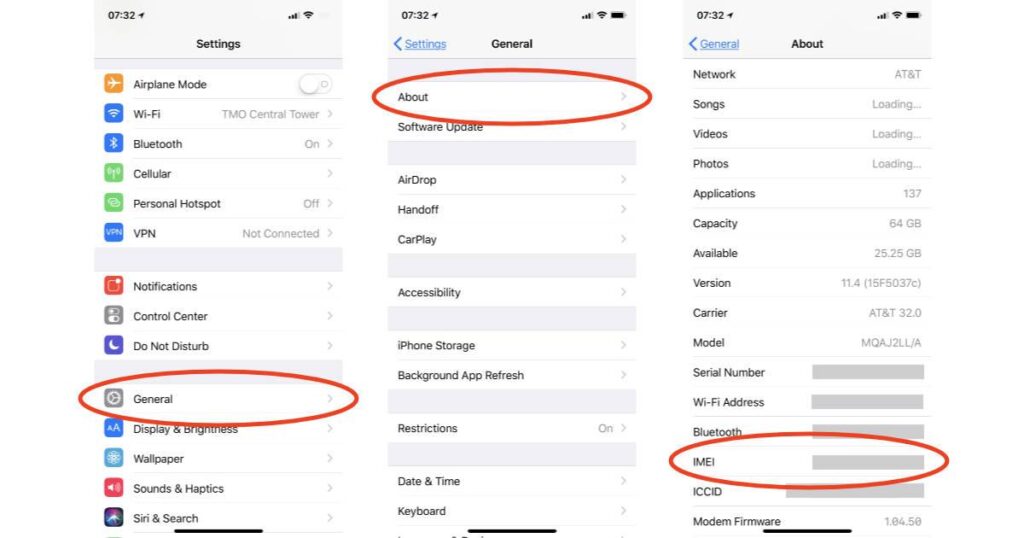
The International Equipment Identity (IMEI) number is a unique number given to each iPhone and can be used to identify a valid device and can stop a stolen phone from working. The IMEI number of an iPhone is a 15-digit number that can be visibly seen at the back of every iPhone.
In order to know whether the body of the iPhone truly matches the iPhone you’re buying, there’s a way you can verify this on your iPhone or the internet. But, I will be teaching you how to do it using the same iPhone.
To verify that the IMEI number on the body of the iPhone matches the one on the software:
Go to Settings on your phone > Tap on General > Tap on About > Scroll down to IMEI and crosscheck it with the one at the back of your iPhone. Once the two IMEIs match then it means the body of the iPhone truly matches the software of the iPhone.
To make it more interesting, all the recent iPhones beginning with the iPhone 6S have their IMEI number on the SIM card tray.
Check the Health of the Battery

To me, this is the most important check you need to perform when buying either a new or used iPhone. This is because the battery health is going to determine how long your iPhone is going to last after charging, and that weak battery health means buying a new battery at a fee.
Except for the iPhone 3G, 4, 4C, 5 …SE, all other iPhones have a way of checking the health of your iPhone’s battery (Beginning with the iPhone 6). The steps involved are listed below:
- Tap on Settings
- Tap on Battery
- Select Battery Health
The percentage stated in the Maximum Capacity Section of the screen is the health of the iPhone’s battery.
Since the highest percentage is 100, any other figure around this figure could be worth buying.
Check out for Water Damage
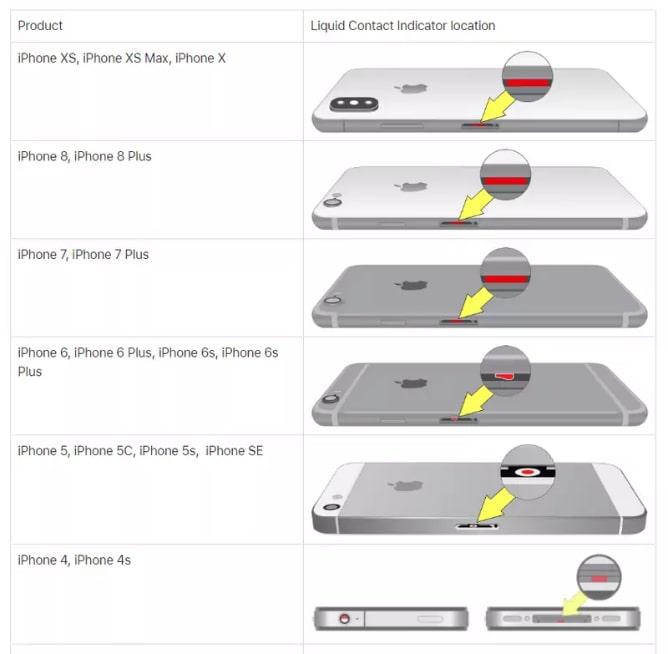
Apple and iPhone have shown the world on several occasions that they are indeed one of the leading names when it comes to technology. As such, iPhones have a very unique feature that allows you to check the water damage of the iPhone.
On the fun side, you don’t need any special knowledge or software to check this because iPhones have a Liquid Contact Indicator (LCI) which changes colour ones there’s a water contact.
This means that the colour of the indicator will change ones an amount of water enters your iPhone. To perform this check on your iPhone, you simply need to look out for a red or pink (depending on the type of iPhone) colour on the SIM tray slot.
Below are some of the indications on some of the different classes of iPhone:
For iPhone 5, 5C, 5S, SE, you will find a red dot on the SIM tray slot.
iPhone 6, 6 plus, 6S plus, you will find a red mark on the SIM tray slot.
For iPhone 8 and above, you will find a red line on the SIM tray slot.
Confirm the iPhone isn’t locked to Ghanaian Carrier
This process involves checking whether Ghanaian SIM can work on the iPhone. This is not that relevant but it’s advisable to buy an unlocked iPhone rather than buying a locked one which you will unlock or use a Gevey SIM at a charge.
There are some things you need to look out for. Some of these are already self-explanatory and does not need any explanation. Some of these other things you need to check are:
- Check whether the Touch ID and the home button are working properly.
- Test the screen, speakers, microphone, ports, and most importantly the camera.
- Check whether the storage capacity matches the one on the system. To do this, Go to Settings > General > iPhone Storage and you will find the actual storage capacity of the iPhone.
Conclusion
These are some of the important things you need to look out for when buying a new or used iPhone wherever you are in the world. Also, the points included in this article are not the only ones, there are also some other important ones.
I hope this article was helpful. Feel free to write your comments and suggestions in the comments section below and make sure to share it with everyone.



