How To Mass Delete Messages In iPhone’s Mail App

Critics normally refer to iPhone users as “prisoners in their own land”. This simply is tied to the fact that IOS binds its users in their own way given them less room to operate with their device freely.
Apple on the other hand has plenty of valid reasons for keeping its mobile OS behind lock and key, this is generally pretty good for introducing new features as they say.
Many times, they implement steps that leave users dumbfounded. For example, for some time ago, Apple made it unnecessarily difficult to mass delete messages in its mail app. With the introduction of IOS 9, Apple finally saw the need and baked in a “delete all” feature.
A year later, with the introduction of IOS 10, Apple removed the “delete all” feature. I mean, if you are someone who receives spam messages to your inbox massively daily, not being able to clean out your inbox in a quick way seems inconvenient.
Fortunately, there is a little effective workaround that will allow you to quickly delete all of the messages in your mailbox all at once again.
With the mail app opened, navigate to your inbox, tap the edit button at the top right corner and select any message to put a checkmark beside it.
After this, tap and hold “Move” from the bottom of the screen with a finger then tap on the message you selected to uncheck it then remove your other finger on the ‘Move” button.
A new screen will show, where you can select “Trash” to move all of the messages from your inbox to the trash. Its a bit clumsy but it sure beats having to manually delete the message one after the other.
Fortunately, on recent IOS updates, mass deleting emails can be easier. Below are steps to mass delete on recent updates.
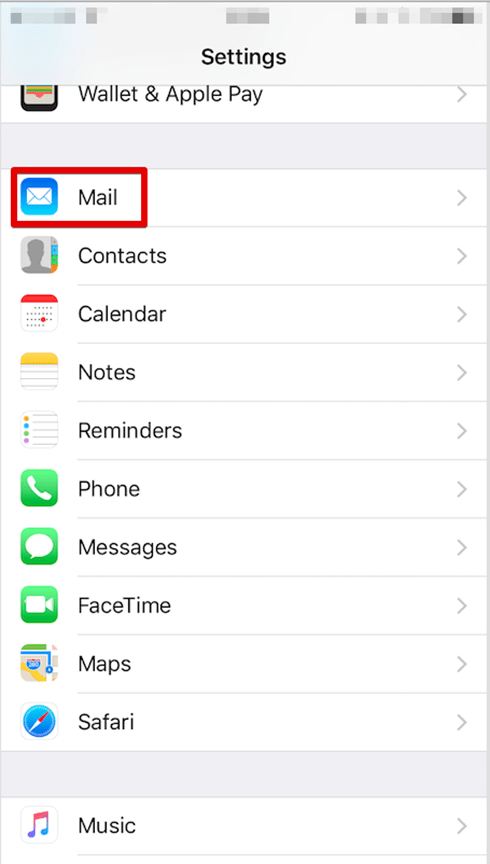
Deleting Multiple Email Messages On Some Latest IOS
- Open mail and navigate to your inbox
- Tap Edit in the upper-right corner, then tap “select all”.
- Tap Trash or Archive. If only Archive shows on your device, touch and hold Archive to see other options like Trash Selected messages.
This will mass delete your spam messages in your mail box.
Delete A Single Email
- Open the mailbox and navigate to your email
- Tap Edit in the upper-right corner, then select the email you want to delete.
- Tap trash or archive.
Alternatively, you can simply swipe left on a single email to delete. If you want to delete a message from within the email, press and hold the Archive button or the Trash button, then tap on the Archive message or Trash message.
Conclusion
IOS users are always bound but there is always a way around some things. Bulk deleting emails was not easy to come by, but in this article, I share with you how to mass delete messages in your IOS mail app.
