How To Protect Your Microsoft Word Document
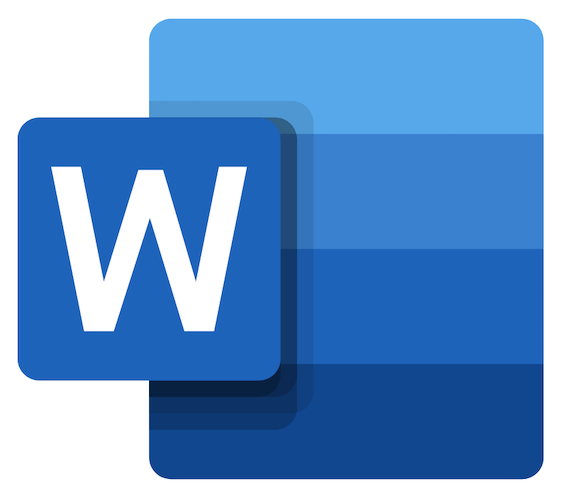
Do you want to lock your Microsoft Word document? This article is going to guide you on how to protect your Microsoft Word document and limit its access.
If you are someone who uses Microsoft Office Suite very often then you have probably thought of how to protect your Word document.
This happens especially when you often type sensitive information and as such, you want to limit its access to specific people.
Maybe you want to make sure that only you and a few other people can read and edit the document. Also, you may want to restrict the types of modifications that someone can make to the document.
Either way, you protecting your Word document is the best and only solution you can use. This and other features are all available on Microsoft Word so far as you know the tools you will use.
Microsoft has added to their latest Word software, the options to make the document read-only, password protection, digital signatures, and editing restrictions.
All these options are available on the Microsoft Word 2010, 2013, 2016, and later. But, in this article, we are going to use the Microsoft 365 (you use the same method for all the other versions). There may only be some slight differences.
How To Protect Your Microsoft Word Document
As stated earlier, there are several ways you can protect your Microsoft Word document. Below are some of the important ways you can protect your MS Word document.
How To Protect Your Microsoft Word Document Using Read-Only Mode
When you use this option, Word displays a message to limit the access of any other person other than you to make any changes to your document. The only thing they are permitted to do is to read the document ONLY.
- After you have finished typing your document, click on the File tab on the upper left corner of your screen.
- Click on Info and then Protect Document.
- From the options in the Protect Document menu, choose Always Open Read-Only.
- After that, save the document, close it, and then open it again.
How To Protect Your Microsoft Word Document Using Password Encryption
Just as the name sounds, if you choose this method you encrypt your Word document with a password.
Therefore, if anyone wants to access the document, he/she will be asked to enter the password you placed on the document.
Follow the steps below to encrypt your Word document with password:
- After you have finished typing your document, click on the File tab in the upper left corner of your screen.
- Click on Info and then Protect Document.
- Next, choose the Encrypt with Password option.
- You will then receive a prompt to create a password for the document.
- Type your password and then press ENTER.
- After that, save the document, close it, and then open it again and you will be required to enter the encrypted password.
How To Protect Your Microsoft Word Document Using The Restrict Format Editing Option
If you use this method, you will limit the access that people will have to edit your document.
- After you have finished typing your document, click on the File tab in the upper left corner of your screen.
- Click on Info and then Protect Document.
- From the Protect Document menu, select Restrict Editing.
- The document will then display a Restrict Editing pane on the document for formatting and editing restrictions.
- From here, you can give people permission to read your document, select what parts they can edit, and choose how they do it.
- Next, check the box next to Limit formatting to a selection of styles.
- Click Settings and you will see the Formatting Restrictions window. This window shows all the style changes that are allowed by default.
- Choose Recommended Minimum. Once you are done, click OK to close the Formatting Restrictions window.
- Save the document for the changes to take effect.
Conclusion
After reading this article very well, you should be able to protect your word document using the different options listed in this article.
Although all the options protect your document, some of them have higher security than the rest. To me, the best way to protect your document is by using the Password Encryption method.
What is your preferred method? Share it with us in the comments section below.
