How to Recover Deleted Contacts from Android
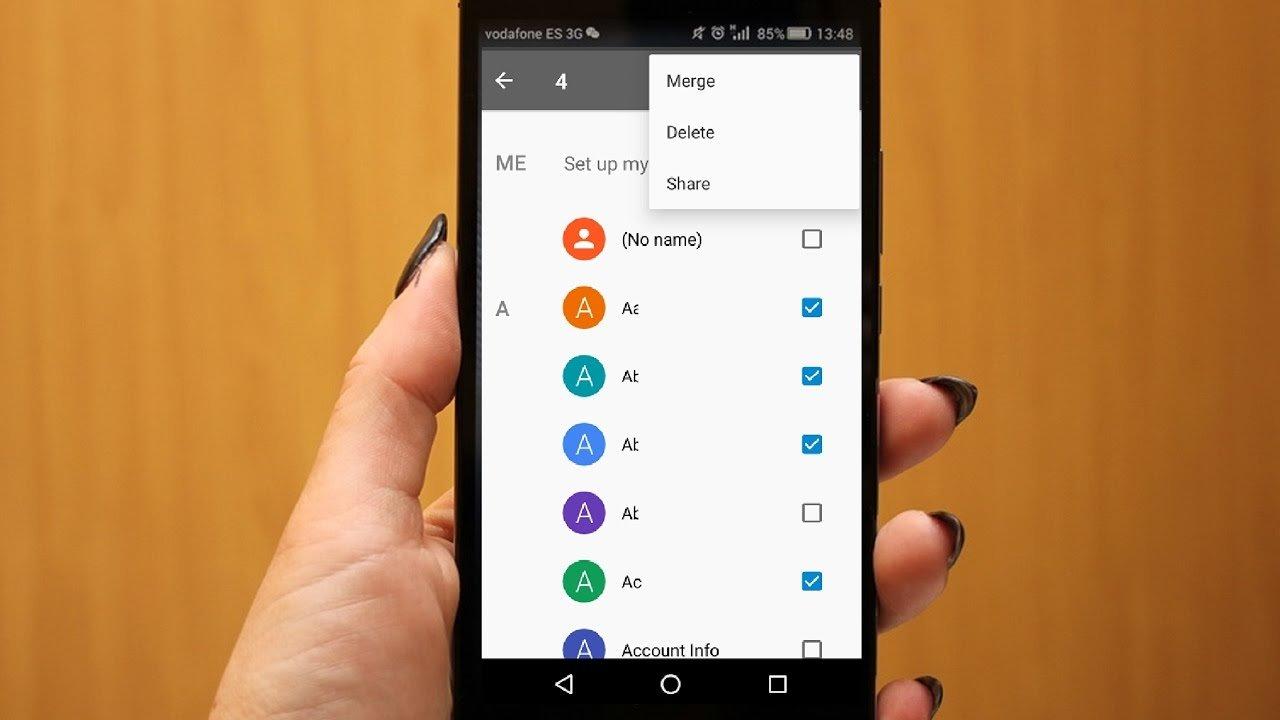
Hello Folk, how are you doing? Today in our blog we will be answering to one of the most frequently asked questions on how to recover deleted contacts from Android phones. Contacts are the most crucial part of our lives because it contains the most important information of our friends, families and colleagues. Without the contacts list, we won’t be able to call or send messages to our dear ones when in need.
But as all of you know that Android smartphones are quite popular for behaving abnormally in desperate times. Virus attacks, system crash, factory resets or dead Android phones are very common issues with Android phones. As a result, the most obnoxious issue occurs and one of them is data loss. It is true that whenever your phone malfunctions, your important stuff such as contacts, messages, notes, etc. are removed from your Android phone and when that happens it arises a very annoying and frustrating moment.
That’s why, in this short guide, we explain briefly how to recover deleted contacts from Android phone and save your day. The methods mentioned in this tutorial are fully working and tested on 2017.
Method #1: Restore Contacts from Google Account
Android smartphones require you to link your phone with a Google account before you can use its services. One of the best things of attaching a Google account to your Android phone is that it syncs most of your important stuff like contacts and messages and save them to your Google or Google drive account. So, if you have synced your phone with a Google account then use the below steps to recover them back to your phone again.
Step 1. Open the contacts app and tap on the three-dotted menu icon located on the top right corner.
Step 2. Tap on “Import/Export” followed by “Import”.
Step 3. Choose Google and log into Gmail account safely.
Step 4. Choose import vCard file and hit the OK option.
Step 5. Select the most relevant vCard file from your Google account and import all the contacts.
Wait until the contacts are imported successfully and now you may open the contacts app again to discover all the contacts are perfectly imported.
Cons –
- No contacts will be imported if you never synced your phone with Google account.
- Contacts are automatically deleted from Gmail after 30 days.
Method #2: Recover Contacts with Desktop Recovery Utility
If you never synced your Android phone with Gmail account then obviously you won’t be able to recover contacts with the above-mentioned method. And it’s sad to tell that there are no other ways to recover your contacts except taking help from a desktop Android data recovery tool.
Android Data Recovery is a well-known popular data recovery software that helps to restore deleted contacts on Android phones within minutes. It is a life-saving tool that can bring back all the items that you may have accidentally deleted or lost due to a system crash or factory reset or virus attack or any other reason. Not only it helps to restore contacts but you can actually recover over 40+ types of data including messages, contacts, music, pictures, videos, notes, apps, etc.
Supported models – Samsung, Motorola, Google, Asus, Sony, HTC and other 2000+ models.
Step 1. Go to androidphonesoft.com and download the setup file. Then install and run Android Data Recovery program on your Windows or Mac system but first, you will be required to install the software like a regular utility.
Step 2. Launch the tool to see its main GUI and connect your phone to PC. Make sure to enable USB debugging mode on your Android phone by going to Settings > Developer Options > Enable USB Debugging
Step 3. Click on “Data Recovery” on the home screen of the tool and choose “Contacts” from the given data list to recover.
Step 4. Hit the scan button and wait patiently while the software finishes the analyzing process. This may take few moments depending on how much data it is scanning.
Step 5. All Done! You can preview the deleted contacts and recover them easily by selecting the items and click on “Recover”.
All the contact information will be saved on your PC and you can later transfer them to your Android phone.
Conclusion
In the future, always backup your contacts and other important stuff to PC or any cloud server to avoid any kind of data loss. Android smartphones malfunctions often without any reason and you will end up losing all of your precious data if you are not being cautious. But thanks to Android Data Recovery tool, you at least have an option to get them back even if you accidentally deleted them. We hope this tutorial was useful and if you like it then don’t forget to share it on your social profiles.





