Review: EaseUS Data Recovery | The only data recovery software you need
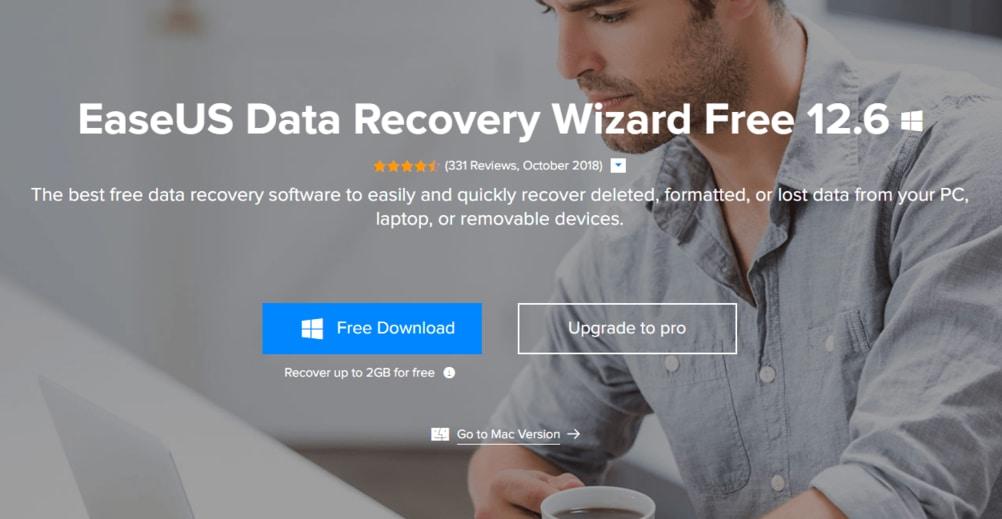
Have you ever been in a situation where you needed a file so badly but realised you had lost it due to accidental deletion or formatting of the storage device? Well, you don’t have to worry anymore. I have good news for you.
I’m going to introduce you to the EaseUS data recovery software. The software specialises in hard drive recovery as well as the recovery of data on other media.
There is a free version which allows up to two gigabytes of recovered data and the pro version with unlimited data recovery on one PC.
EaseUS data recovery is an easy to use data recovery software that allows you to easily recover lost data from a wide range of storage media. It also has a straightforward user-friendly interface to ensure an efficient and smooth operation for the most novice user.
You can recover your data caused by accidental deletion, reformatted discs, emptying the recycle bin, lost of partition, damaged hard disk due to windows crashes and viruses and even after windows have been restored with a 95% success rate.
You cannot go wrong easy as EaseUS recovery wizard can detect over 200 file types, which include, but is not limited to videos, music, documents, emails, pictures and so forth.
How to recover files with EaseUS Data Recovery
Download the software
The first step is to download the software. You can get it for free on the official site of EaseUS. The software is available for both Windows and Mac OS.
In our tests, we used the windows version. A look at the MacOS version showed that they both versions of the software have the same look and feel.
However, note that the free version of the software enables you to recover up to 500MB of Data. I recommend you go for the paid version as that gives you a lifetime license and you can use the software for as many times as you want.

After successfully installing the software, you would be greeted with the screen above. Like I mentioned earlier, it is very easy to navigate around the software. Let’s now look at how to recover data.
Using EaseUS to recover data
The first thing I did was to upgrade the software with a lifetime license. There is a discount running so you get the lifetime license for $69.95 instead of the usual $89.95.
After upgrading, the screen now looks like this:

Also, notice the hard disks listed above. The software is able to recognise all the partitions on my laptop, even the Linux partitions (shown in orange).
For the sake of testing, I would plug in another Flash Drive which I have been using for a while now.
I recently formatted it to install Linux on a friend’s laptop. Right after I was done, I formatted it back and haven’t used it since.

EaseUS instantly notices that a new device has been plugged in and displays it.
To scan it, I select the hard disk and choose scan at the lower right corner of the screen.
EaseUS instantly starts working on the drive. It’s not long before it starts listing some of the files it has already discovered.
In the image below, you would see that some of the files from the Linux installation have already been listed.

The screen also shows the time remaining which is quite accurate after scanning has been in progress for say 30 seconds.
There is also a count of the number of files found. The scan completed in about 2 minutes and 30 seconds.

Overall, the EaseUS Recovery found 50339 files on the flash drive. Next, we look at how to retrieve the found files.
Recovering found files with EaseUS Data Recovery
I remember I had some images of pets on the drive. So I clicked on the filter button and chose “Graphics”. Next, I navigated through the folders on the right and chose the files I wanted. I still remember the file names.

Next, I select all the files I want to recover and just press the Recover button on the bottom right and it brings up a dialogue box for me to choose where to save the files.
I choose the folder I want to save it in and wait for EaseUS to do its magic.

It takes just a second to recover all of the files to the folder specified.
Viewing your recovered files
Once all of the files you specified have been recovered, you just need to navigate to the folder and check them out.

Viola, there you have your recovered files.
Conclusion
EaseUS is undoubtedly among the best hard drive recovery software and definitely the only one you need and should look to for all of your data recovery needs.
It has a quick scan time for you to quickly get access to your files and also recovers a lot of files, even files that have been deleted for a very long time.
When it comes to the user interface, EaseUs Data Recovery has a well thought out file management system which offers directories and partitions. Sorting and searching for files is much easier, very fluid and doesn’t feel like a chore.
As advertised on their website, when it comes to data recovery software, EaseUS delivers on the promise. It’s definitely worth the money.
